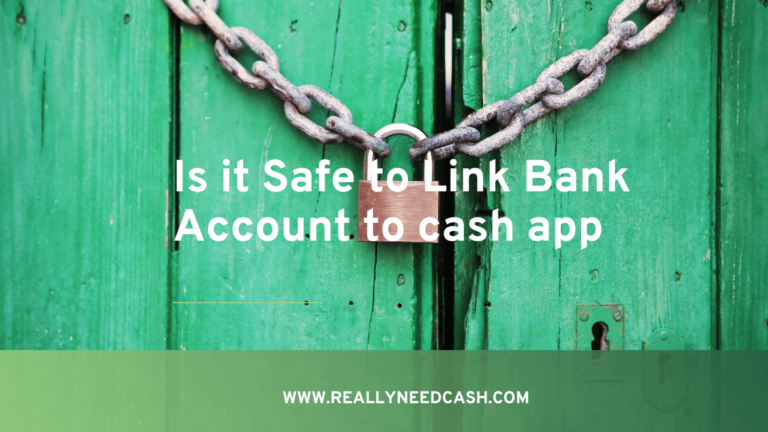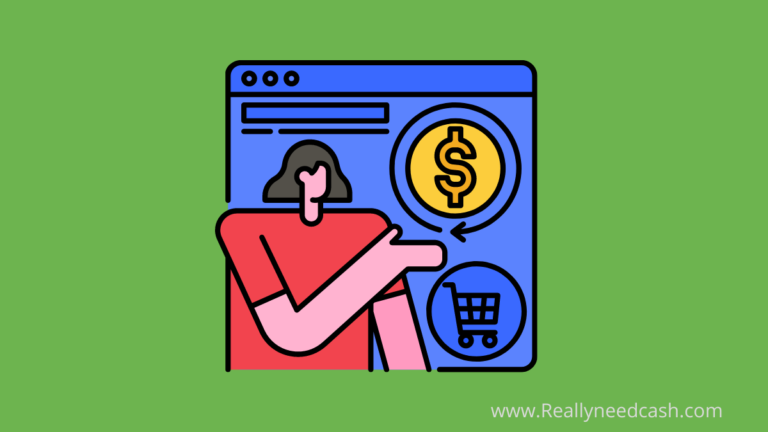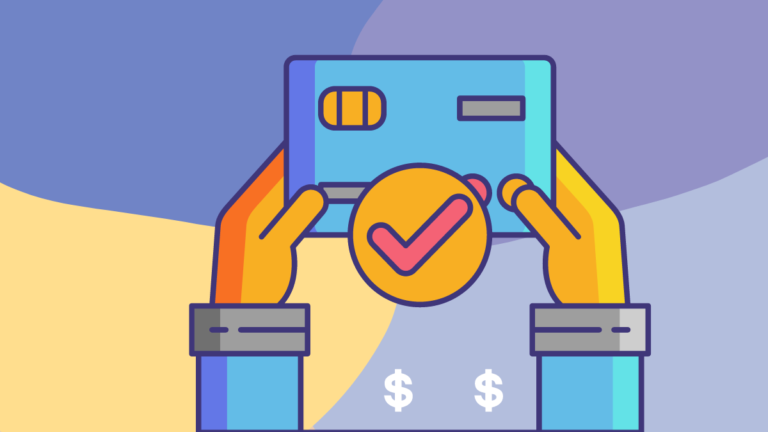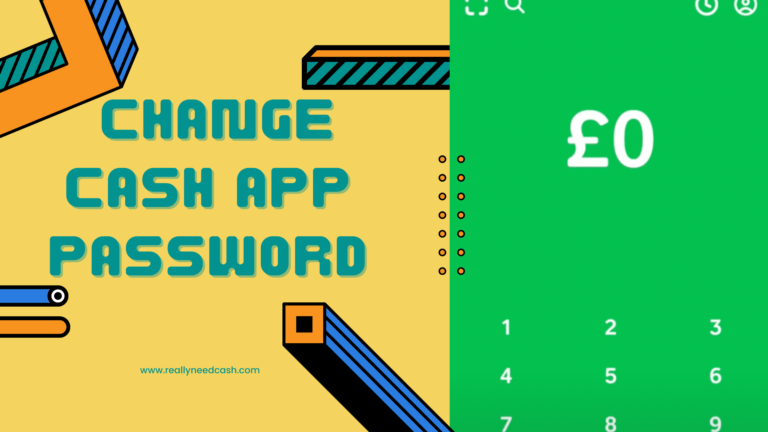Can Apple Pay send money to Cash app or Apple Cash to Cash App?
To transfer money from Apple Pay to Cash App: 1. Open Cash App 2: Tap “Balance” tab 3. Find Routing and Account Numbers 5. Open Apple Cash Wallet 6. Access Apple Cash Card 7. ClickTransfer 8. Enter Transfer Amount 9. Select Transfer Speed 10. Enter Cash App Details 11. Initiate Transfer.
Since Apple Pay doesn’t let you link up a bank account to fund transfers and is limited to debit & credit cards issued by banks. You can indirectly transfer money via Apple Pay to your Bank account and then from your bank account to your Cash App wallet.
There is no direct Transfer button to send money between the two platforms
How to Transfer Money from Apple Pay to Cash App: Step-By-Step
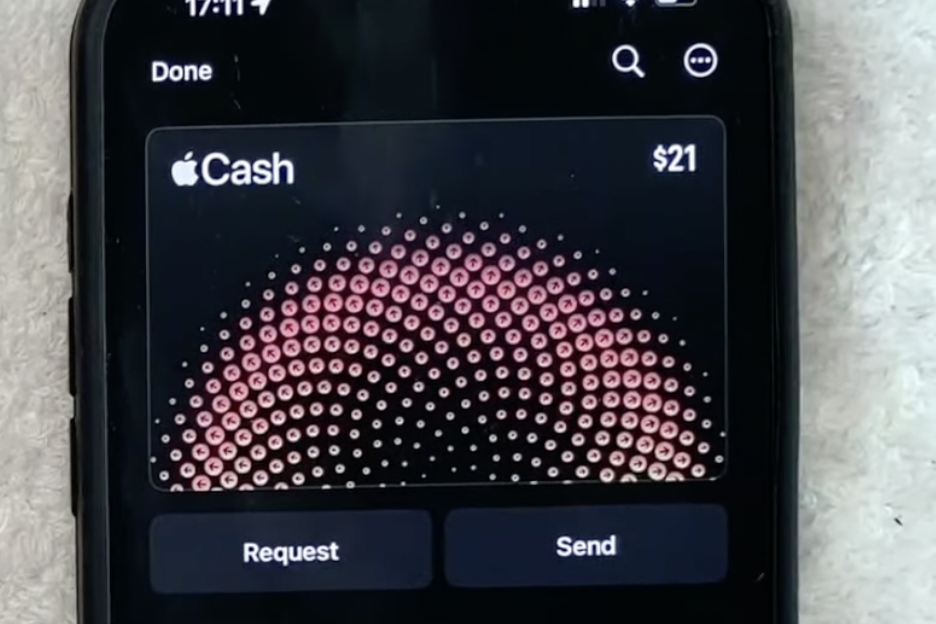
In this step-by-step guide, you will learn how to transfer money from Apple Pay to Cash App.
Total Time: 10 minutes
Step 1: Open Cash App
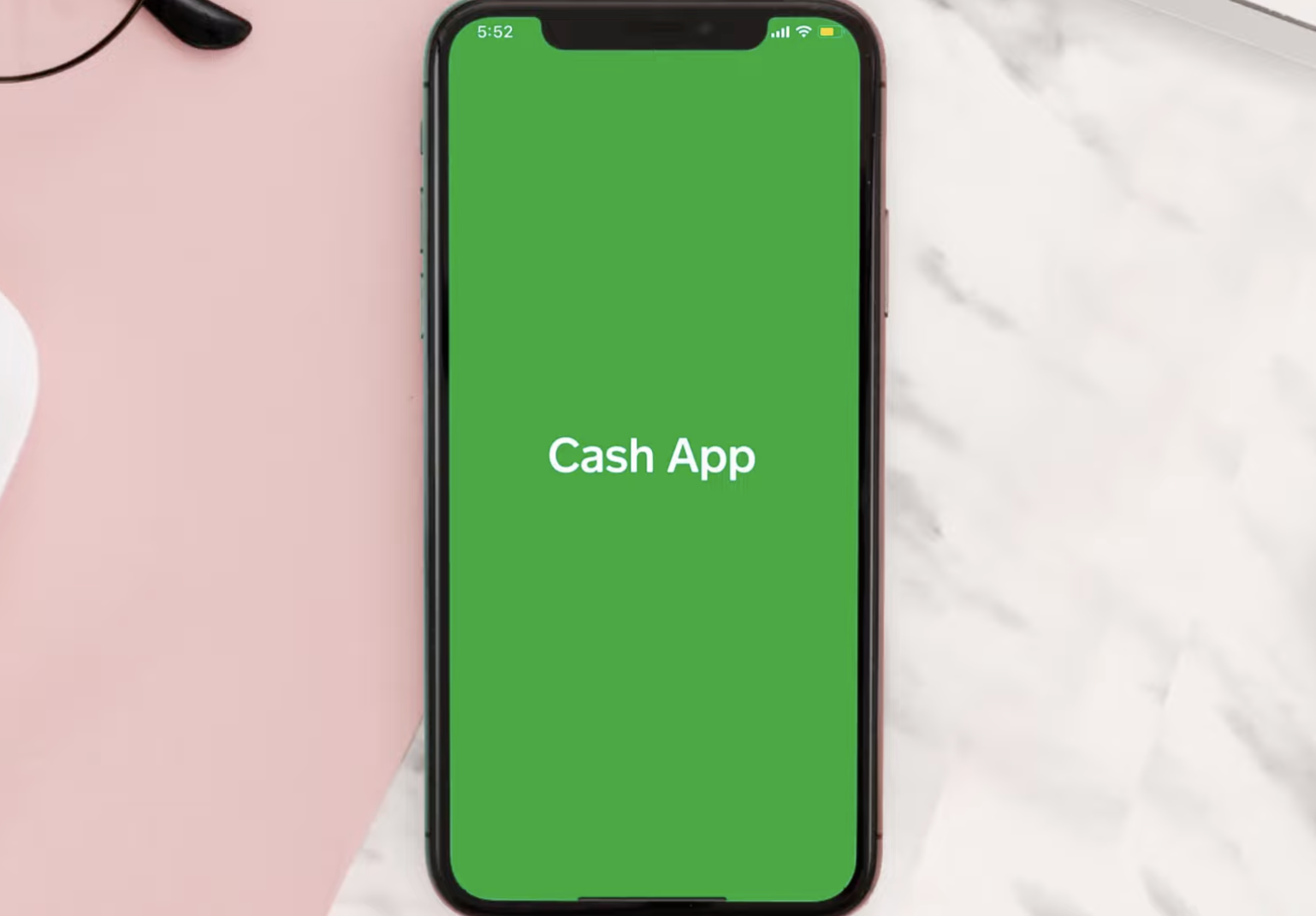
Launch the Cash App on your device.
Step 2: Go to Balance
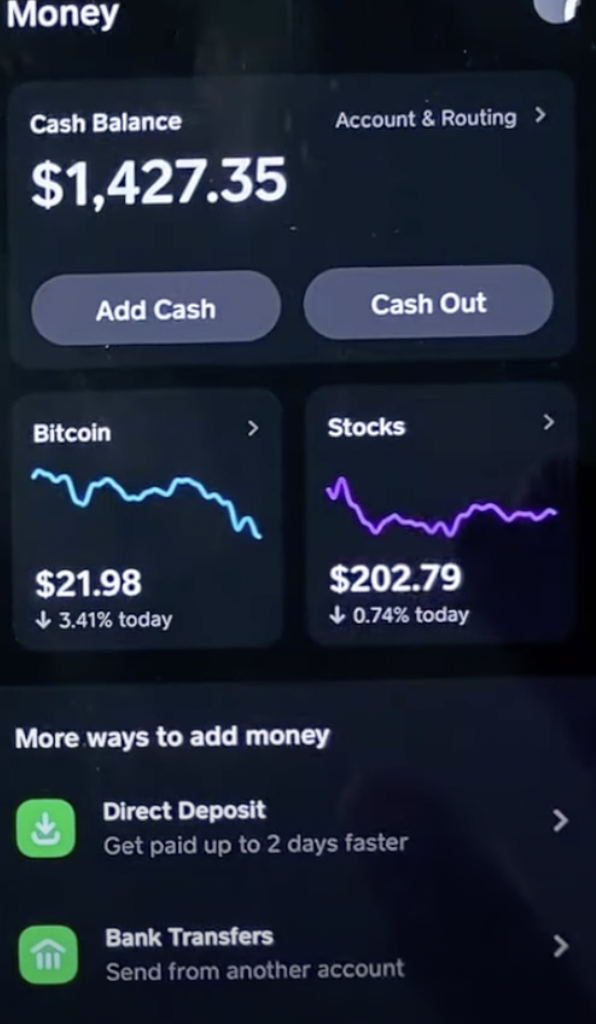
Once you open the app, click on the “Balance” tab located at the bottom left of the screen.
Step 3: Find Routing and Account Numbers
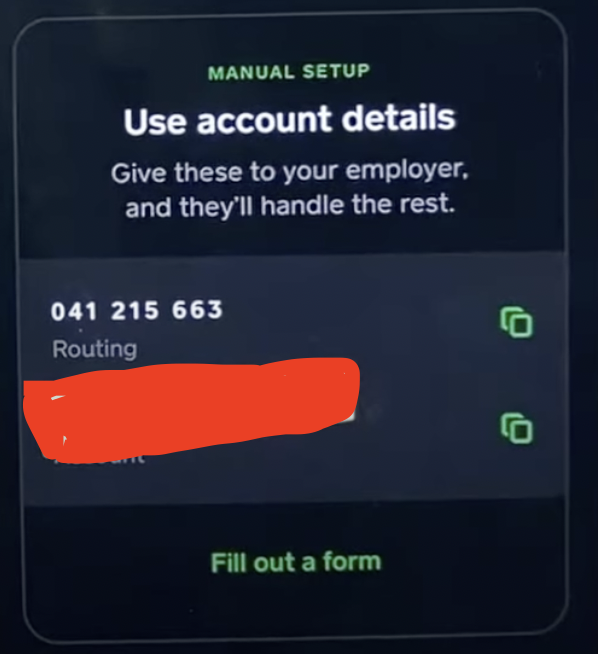
1. To transfer money from Apple Pay to Cash App, you will need the routing number and account number associated with your Cash App.
2. Tap on the “Direct Deposit” button to access this information.
Step 5: Open Apple Cash Wallet
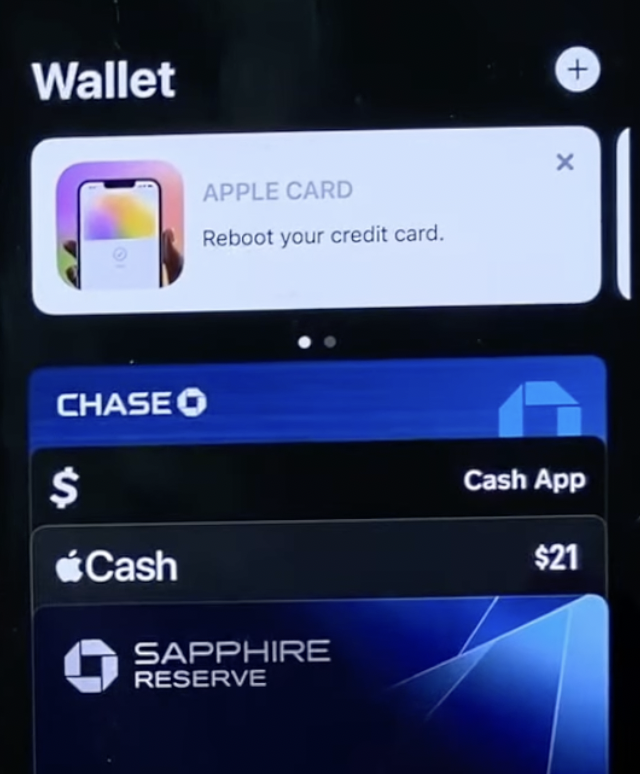
Go back to your home screen and open the Apple Wallet app.
Step 6: Access Apple Cash Card
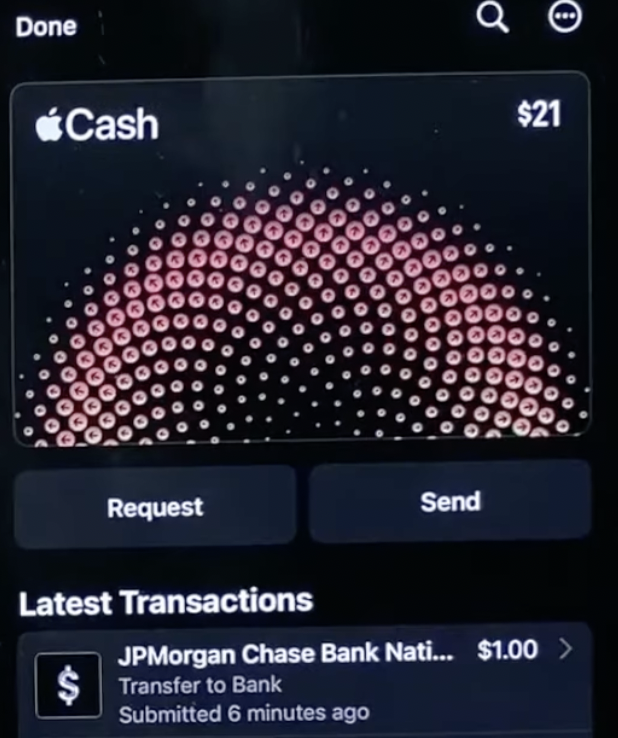
1. Within the Apple Wallet, find and select your Apple Cash Card.
2. This will display your recent transactions with Apple Cash.
Step 7: Initiate Transfer to Cash App
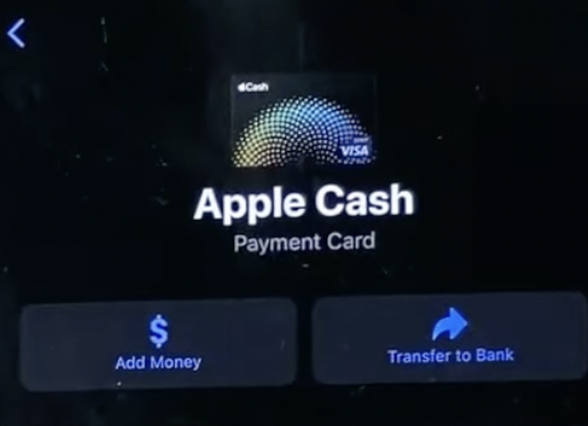
1. Tap on the three dots located in the top-right corner of the screen to access additional options.
2. Among these options, choose “Transfer to Bank.”
Step 8: Choose the Transfer Amount
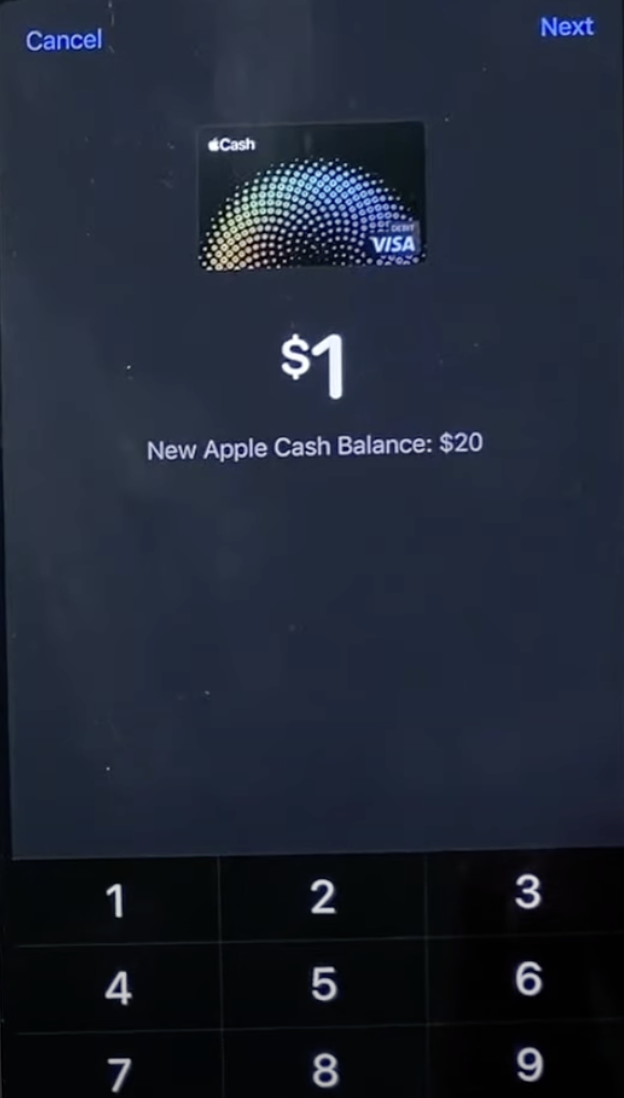
1. On the next screen, you can select the amount of Apple Cash you want to send to Cash App.
2. Enter the desired amount.
Step 9: Proceed to Transfer
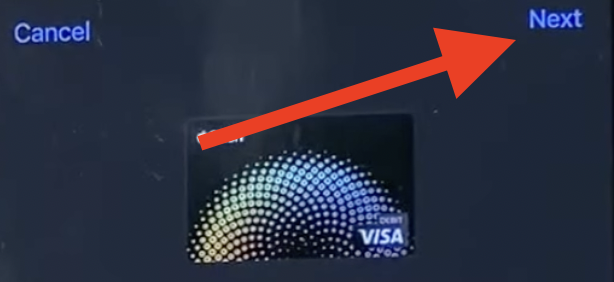
Tap on the blue “Next” button located in the top-right corner of the screen.
Step 10: Select Transfer Speed
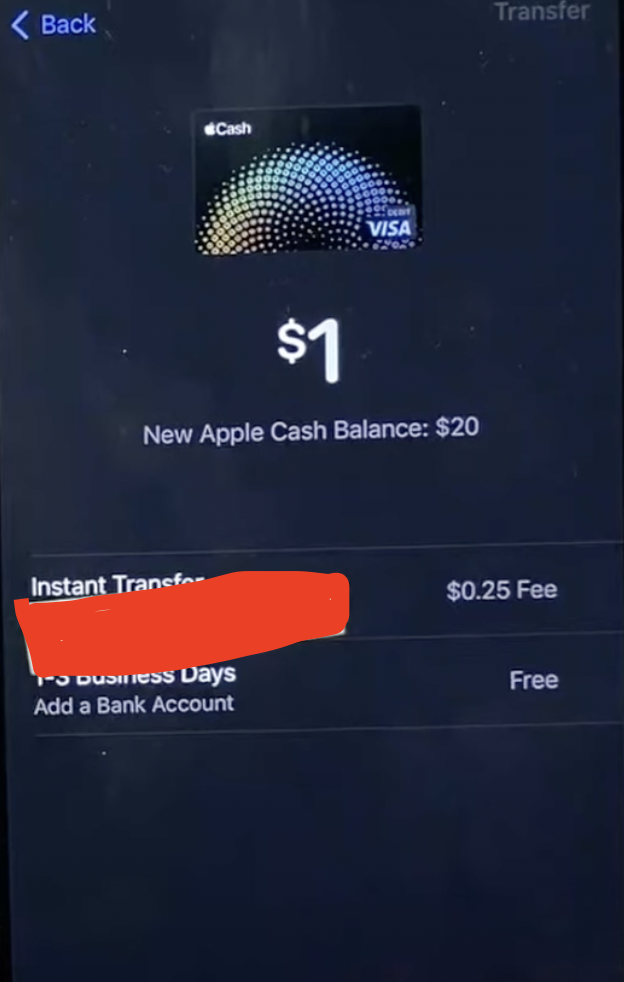
You have two options for transfer speed: instant transfer or free transfer.
1. Instant Transfer: Requires a fee of 1.5% or 25 cents (whichever is more) and typically completes within two hours.
2. Free Transfer: Takes one to three business days to complete.
Step 11: Enter Cash App Details
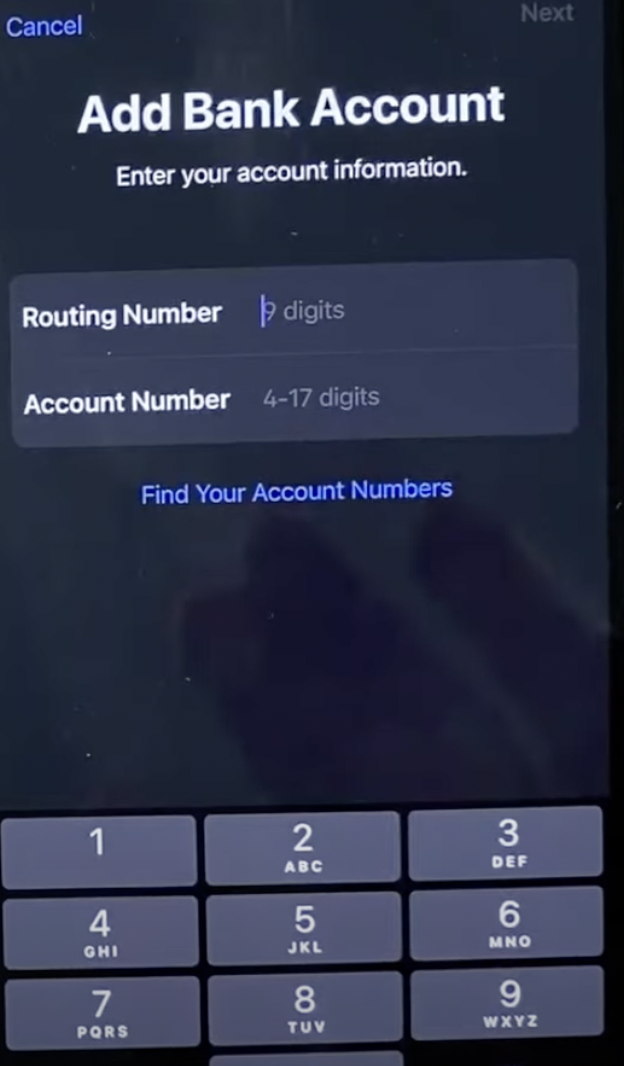
1. If you choose the free transfer option, you will need to provide your Cash App routing number and account number.
2. Enter the routing number and account number you obtained in Step 3.
Step 12: Confirm Cash App Details
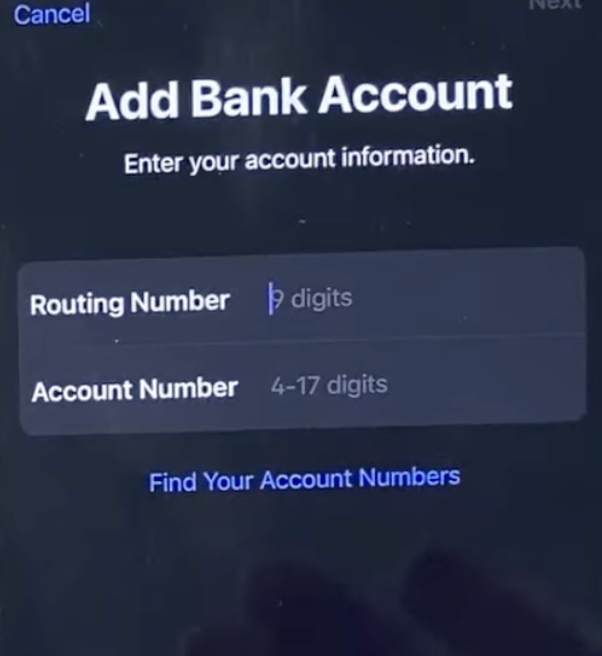
1. Verify that the routing number and account number you entered are correct.
2. Double-check the information for accuracy.
Step 13: Initiate Transfer
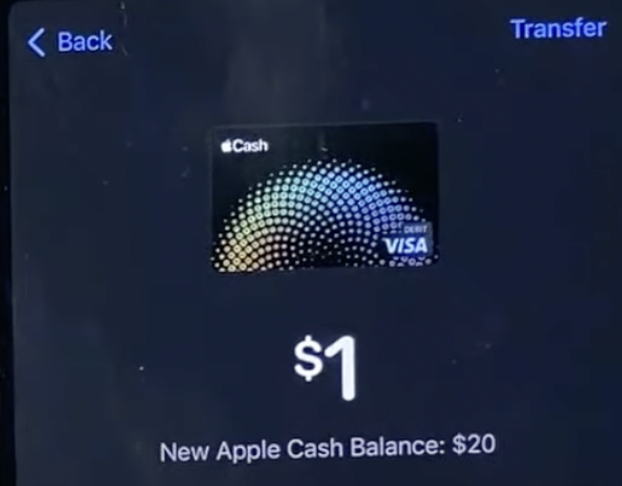
1. Tap on the blue “Next” button to proceed with the transfer.
2. You may need to confirm the transfer using your fingerprint or face ID.
Step 14: Transfer Confirmation
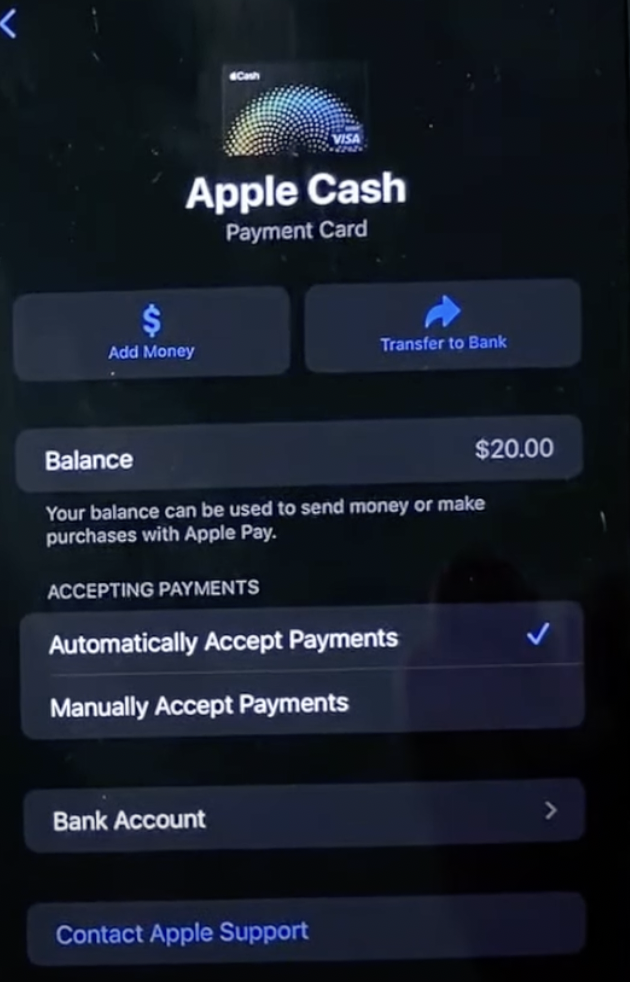
After confirming the transfer, you will see a confirmation screen. The money from your Apple Cash will now be transferred to your Cash App depending on your choice of transfer.
Can You Transfer Apple Pay to Cash App?
You cannot directly transfer money from Apple Pay to Cash App. However, there is an indirect method to move funds between the two by sending money from Apple Pay to your Bank account and then from your bank account to your Cash App wallet.
Follow the steps mentioned below to indirectly move funds and transfer money from Apple Pay to Cash App.
RELATED READ: How to Verify Cash App Card for Apple Pay?
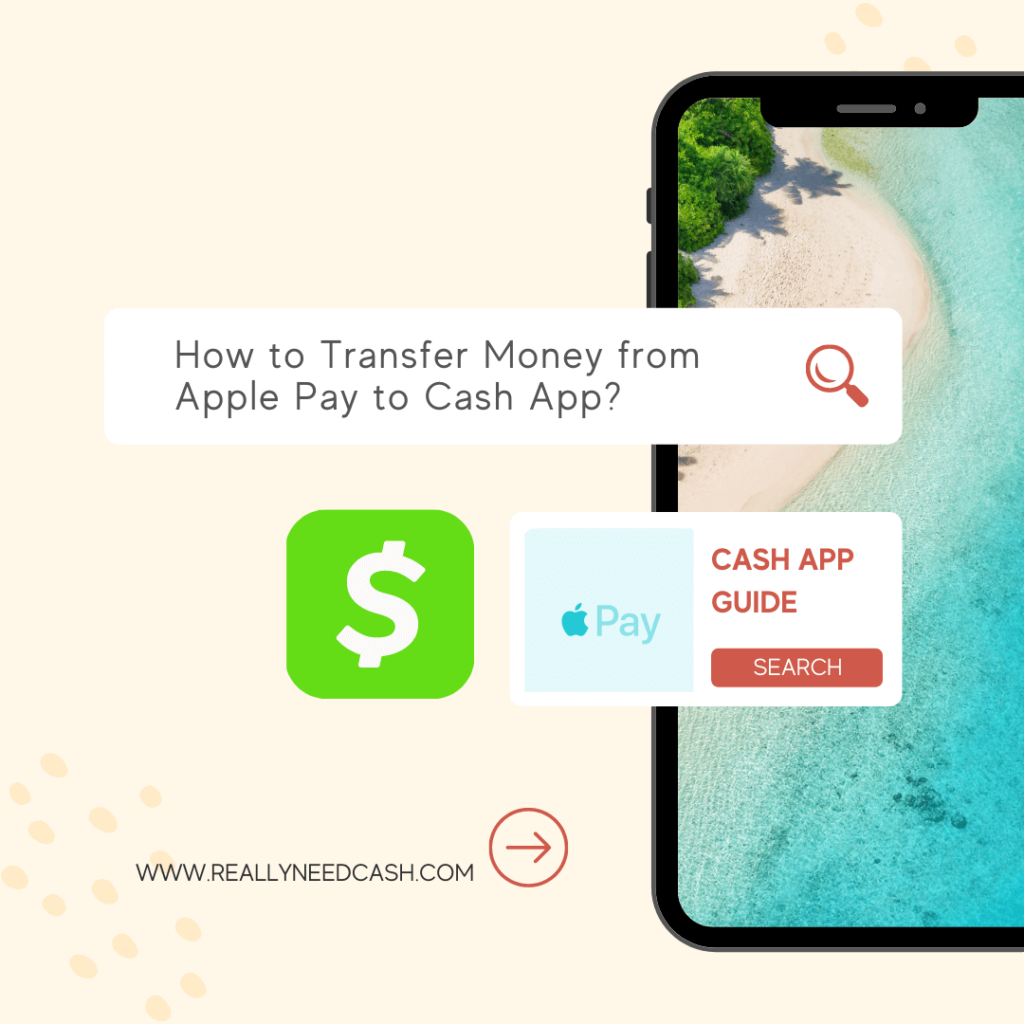
How to Transfer Money from Your Apple Pay to Bank Account?
Follow the below steps to transfer money from your Apple Cash card which can take instantly or within 1 to 3 business days.
- Locate your card info:
- On iPhone: Open the Wallet app < Apple Cash card < more button
- On iPad: Settings app < Wallet & Apple Pay < Apple Cash card.
- Select Transfer to Bank.
- Enter the amount and click on Next.
- Tap Instant Transfer or 1-3 Business Days (depending on your choice)
- Confirm the transaction with Face ID, Touch ID, or PassCode.
- Wait for the funds to transfer.
Once the money is deposited into your Bank account, you can now use the funds to move the money to your Cash App Wallet.
Note: Unless you use Instant Transfer, there are no fees to transfer your money from Apple Cash to your bank account.
Instant Transfer has a 1 percent fee (with a minimum fee of $0.25 and a maximum of $10 fee) deducted from the amount of each transfer.
>>Read: How to Send Bitcoin From Cash App? Step-by-Step Process
How to add Apple to Cash App?
- Open Cash App on your iPhone or iPad.
- Tap on Cash Card < “Add to Apple Pay.”
- Follow the on-screen directions
- On the final screen, it will be confirmed that your Cash Card was added to Apple Pay.
- Click “Done” at the bottom of the screen.
How to add Cash Card to Apple Pay through Apple Wallet?
- Launch Apple Wallet.
- Click the + symbol on the top-right corner
- Select “Credit or Debit Card” and snap a picture of your Cash Card or manually enter the card’s numbers on the touchpad
- Follow the on-screen directions steps to finish the setup.
- Once added, your Cash Card will appear on the Apple Wallet home screen.
You can also preview the card to verify that it was successfully added.
>>Read: How to Add Money to Cash App Card?

Transfer limits
Apple Pay allows users to transfer up to $10,000 per transfer and up to $20,000 per week from Apple Cash to their bank account with a limitation of bank account only in the United States.
>> More Read: Can you Send Money from Venmo to Cash App?
Double Check and also make sure to enter your bank information carefully. In the case that you enter the wrong details, your funds can go to the wrong account and it would be impossible to recover.
How to Verify Cash App Card for Apple Pay?
- Open Cash App on your device
- Click on the profile tab available in the top right corner.
- Scroll down and tap on the “Personal” tab from the drop-down menu.
- Enter your personal details such as D.O.B, billing address, and SSN.
- Save the changes and proceed.
- Wait for up to 24 hrs and get a confirmation for your verification approval.
Once your identity is confirmed and you get your card, activate the card and then add the card to your Apple Pay.
You cannot directly add a non-activated card on Apple Pay. You need to activate the card manually and then add it to the next step.
Final Thoughts:
Apple Pay is a digital service from Apple which allows users to make payments from their mobile device, funded by a linked debit or credit.
Similarly, Cash App also allows users to send and receive money directly from the app.
Both Cash App and Apple Pay are two of the most used and popular mobile payment platforms making our life simpler.
Unfortunately at the moment, there is no direct option to transfer money from Apple Pay to Cash App. You have to follow the two-step process at the moment to transfer the funds.
You can use the money received from Apple Cash on many websites and services that accept Cash App and Visa Card.
Hopefully, they add an option to send money directly between the two platforms in the near future. If you have any queries, let us know in the comments below!