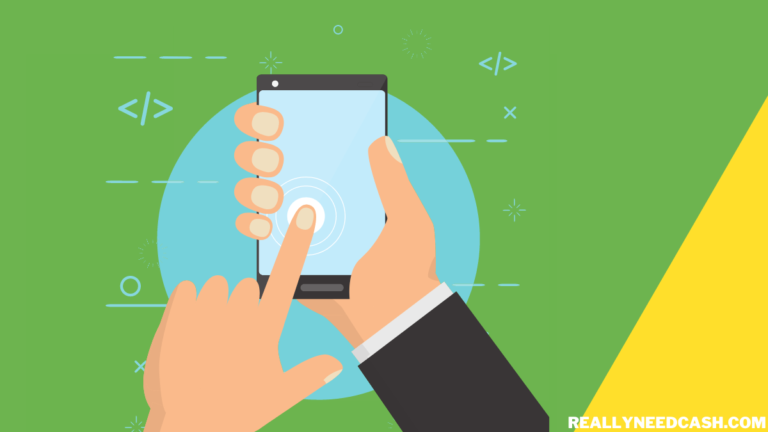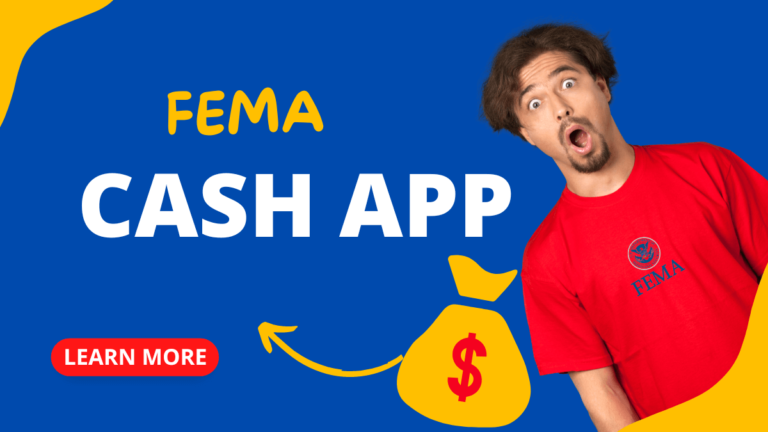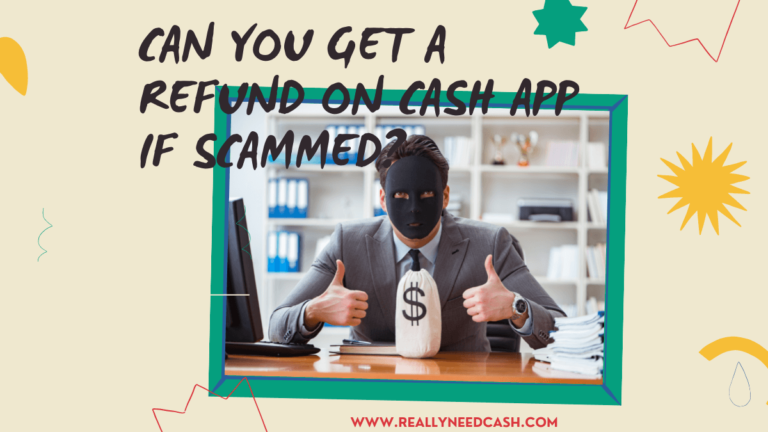Where to Load Cash App Card?
- Grocery Stores and Convenience Stores:
- Walmart
- Walgreens
- 7-Eleven
- Family Dollar
- Speedway
- Kwik Trip
- StopNGo.
- Other Locations:
- CVS Pharmacy
- Dollar General
- Rite Aid
- Kroger
- H-E-B
- Fred Meyer
- Sheetz
- Ralphs
- Food 4 Less
- Circle K
To load funds, follow these steps:
- Open Cash App.
- Tap the Banking tab on your home screen.
- Select Paper Money.
- Find a location near you using the map or search bar.
- Show the cashier your barcode within your Cash App.
- Hand them the money you’d like to deposit.
- The funds will be automatically added to your Cash App balance.
How to Add Physical Cash to Cash App Card?
To add money and physical cash to Cash App: 1. Visit a Walmart, Walgreens, or CVS store 2. Go to the cash counter 3. Request the cashier to load the money in your Cash App Card. Cashing fees of $4 may apply to put physical cash on your cash app.
How to Add Money to Cash App Card: Step-by-Step Tutorials
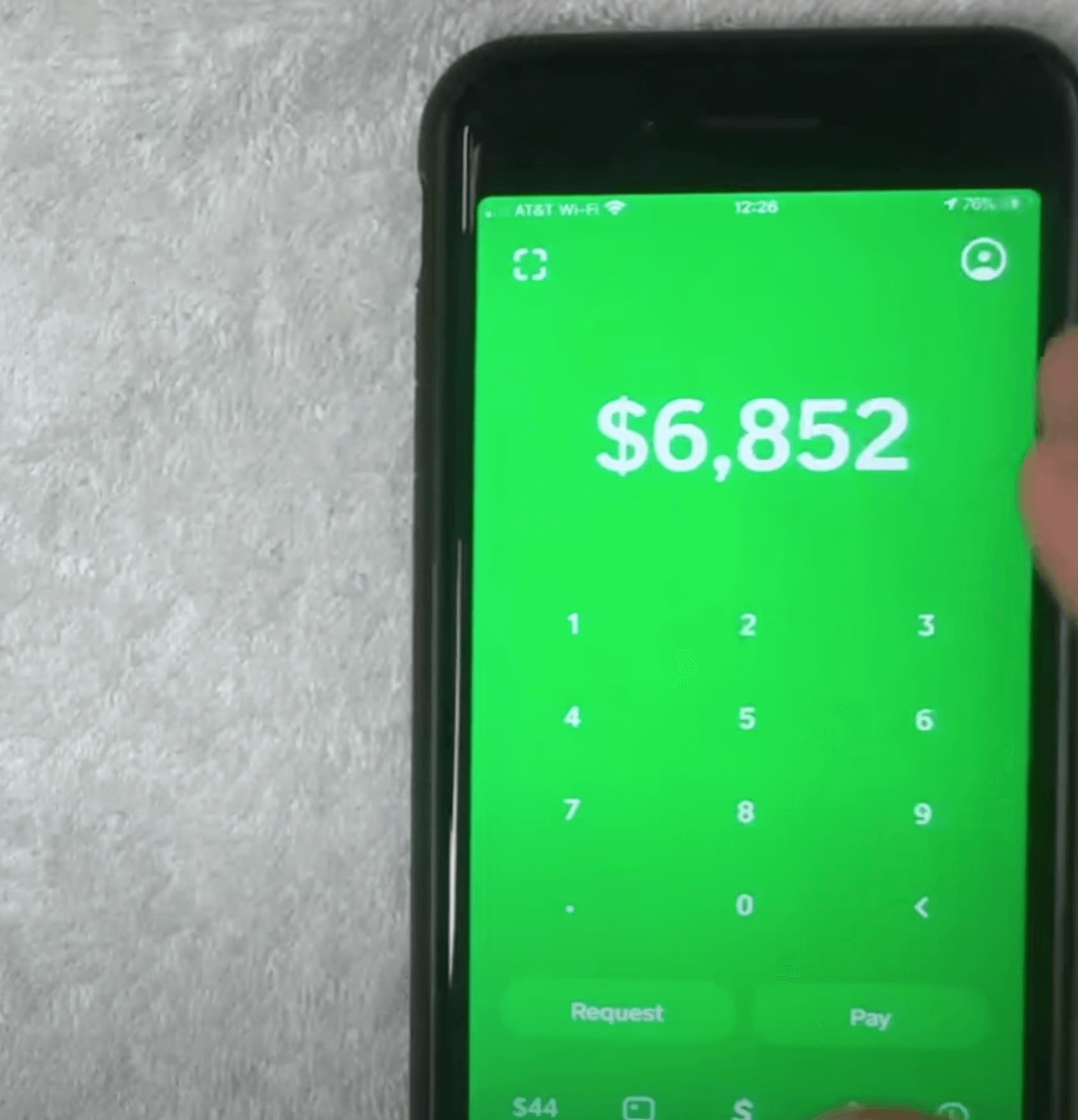
Adding money to your Cash App card is super easy to do and won’t take you more than a few minutes. Here’s how you can do it:
Total Time: 5 minutes
Step 1: Open the Cash App on your phone
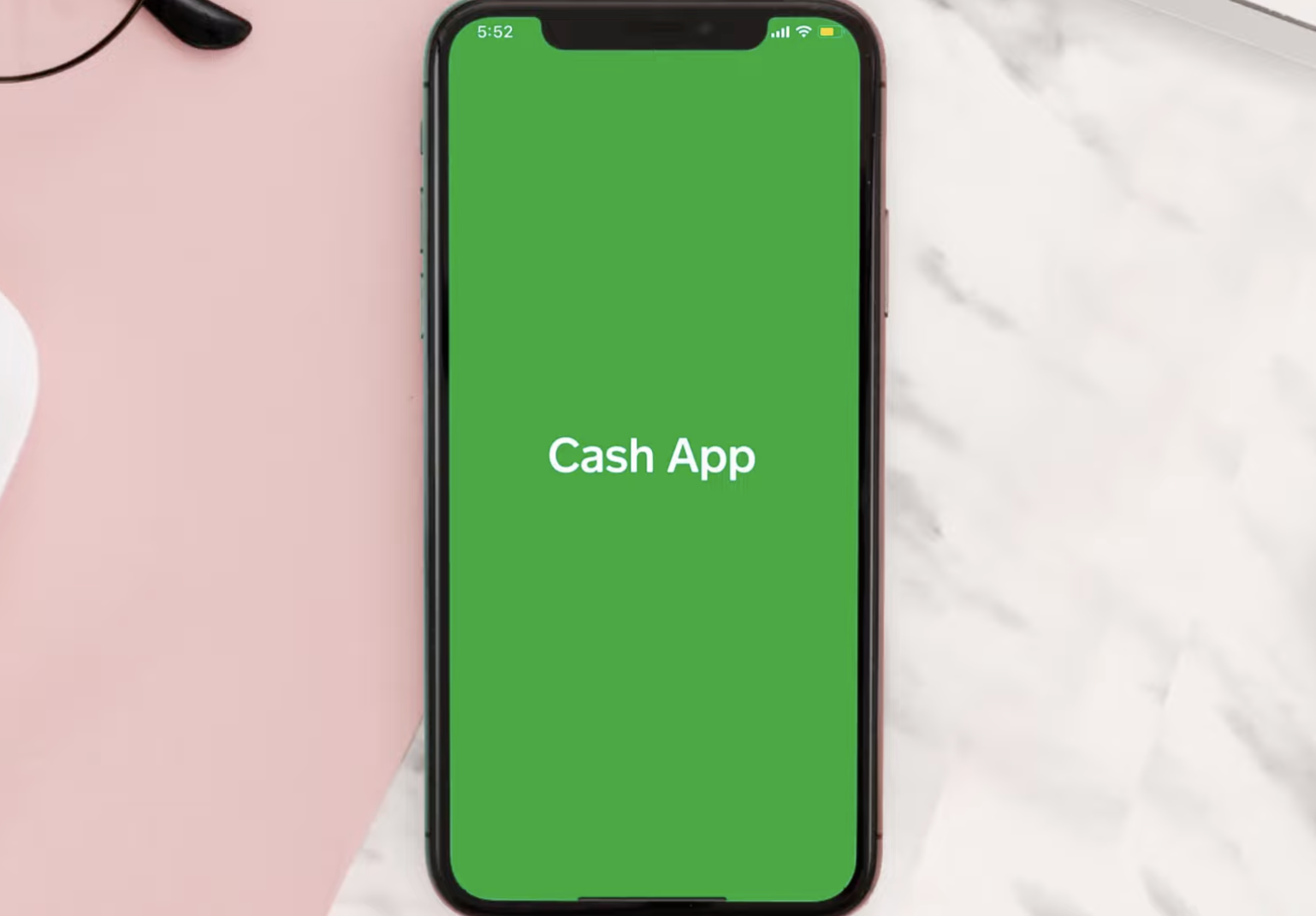
To add money to your Cash App card, you first need to open the Cash App on your phone.
Step 2: Tap on the “My Cash” tab
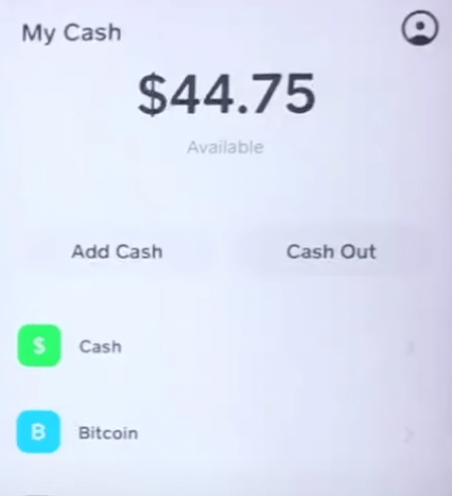
Once you have the app open, tap on the “My Cash” tab at the bottom-left corner of the screen. This will take you to your Cash App balance.
Step 3: Tap on the “Add Cash” button
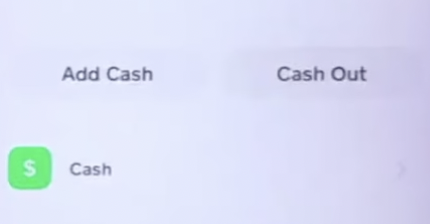
Next, tap on the “Add Cash” button. You will see this button located just below your Cash App balance.
Step 4: Enter the amount you want to add
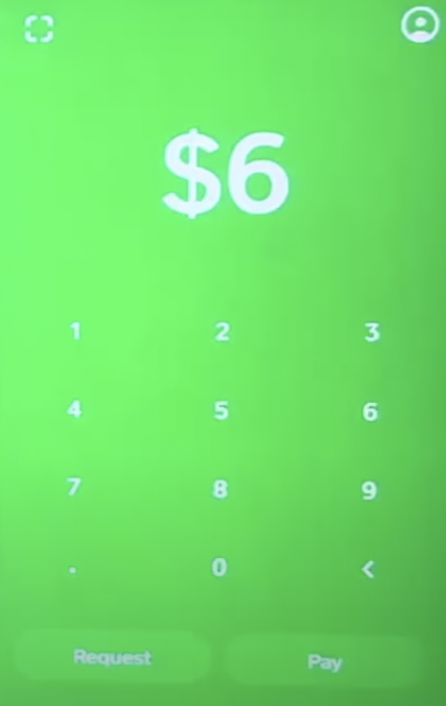
Now, enter the amount of money you want to add to your Cash App card. You can add as little as $1 or as much as $10,000.
Step 5: Confirm with your PIN or Touch ID
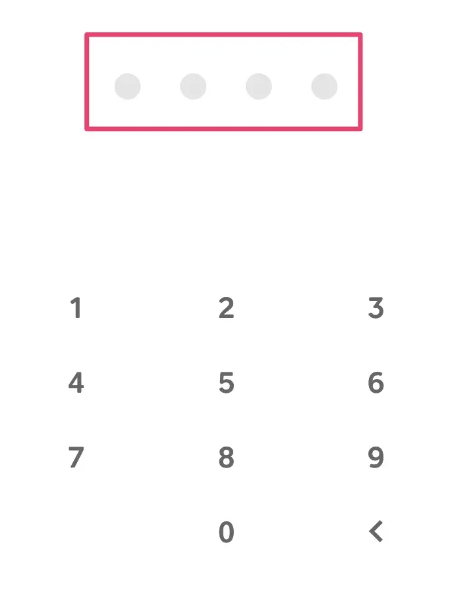
After entering the amount, confirm the transaction by entering your PIN or using Touch ID. This will ensure that only you can add money to your Cash App card.
Step 6: Wait for the money to be added
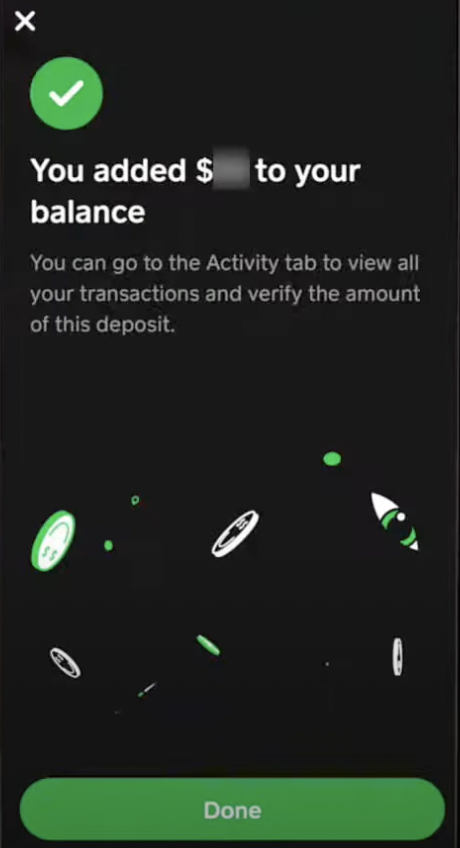
Once you’ve confirmed the transaction, the money will be added to your Cash App card. It usually takes just a few seconds for the money to show up in your account.
How to Add Money to Cash App in Store?
If you want to add money to your Cash App card with cash, you can do that too! Just follow these steps:
- Step 1: Go to a store that accepts Cash App.
- Step 2: Open the Cash App on your phone.
- Step 3: Click on the “My Cash” tab in the bottom-left corner of the screen.
- Step 4: Tap on the “Add Cash” option.
- Step 5: Click on the “Use Cash” option.
- Step 6: Allow the app to access your location so it can find a store near you.
- Step 7: Go to the store and give the cashier the money you want to add to your Cash App card.
- Step 8: The cashier will scan your Cash App card and the money will be added instantly.
That’s it! Adding money to your Cash App card is super easy and can be done in just a few simple steps.
What Store Can I Reload My Cash App Card?
| Store | Cash App Reload Options | Fees (On Average) |
|---|---|---|
| Walmart | Cashier-assisted cash reloads | Up to $3.00 |
| 7-Eleven | Cashier-assisted cash reloads | Up to $3.00 |
| Dollar General | Cashier-assisted cash reloads | Up to $3.00 |
| CVS | Cashier-assisted cash reloads | Up to $4.00 |
| Walgreens | Cashier-assisted cash reloads | Up to $4.00 |
| Rite Aid | Cashier-assisted cash reloads | Up to $4.00 |
| Family Dollar | Cashier-assisted cash reloads | Up to $3.00 |
| Speedway | Cashier-assisted cash reloads | Up to $4.00 |
| Target | In-app reloads using debit card or bank account | Depends |
Fees may apply for adding the funds to your card. However, there are no set fixed fees for all stores that work currently. More on that later below.
UPDATE 1: Walgreens does not load Cash app in the one on Capital Northeast and Emmett Street in Battle Creek Michigan.
UPDATE 2: Not all Walmart store allows you to add money to your Cash Card.
UPDATE 3: Due to various reports, the reload feature is not available in all states at the moment.
UPDATE 4: A $4 reload fee may apply. (The fee varies)
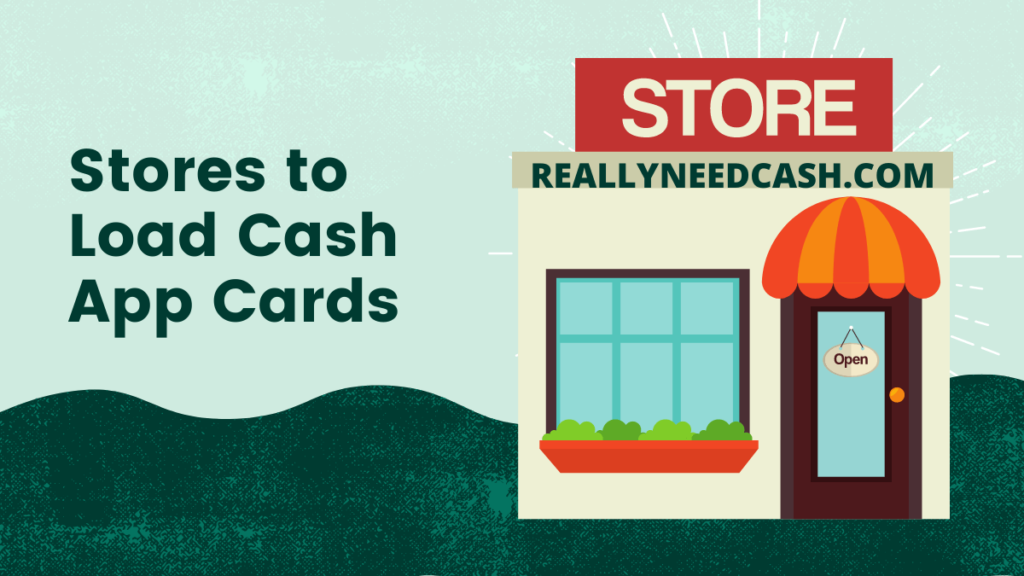
Fees to Add Money to Cash App Card
There are no fees to add cash to your card unless you use a credit card or in-store.
| Cash App Fees | Cost |
|---|---|
| Sending or receiving money (debit card) | Free |
| Sending or receiving money (bank account) | Free |
| Instant transfer (to linked debit card) | 1.5% per transaction |
| Instant transfer (to bank account) | Free (1-3 business days) |
| Credit card transfer fee | 3% per transaction |
| ATM withdrawals | $2 per transaction |
| Cash App Visa Debit Card | Free to order, no monthly fee |
Read: How to Borrow Money from Cash App? (Requirements and Guide)
Can you Add Money to the Cash App without a Debit Card?
You can add money to your Cash App account without a debit card directly in the mobile app, but only if you have a Bank Account. If you don’t have a Debit Card, you can still add money to your Cash App in retail and bank account.
However, If your account is already linked to a Bank Account, you can add funds to your Cash Card with a few steps. All you need to do is go through a few menus and clicks to get yourself a loaded Cash app Card.
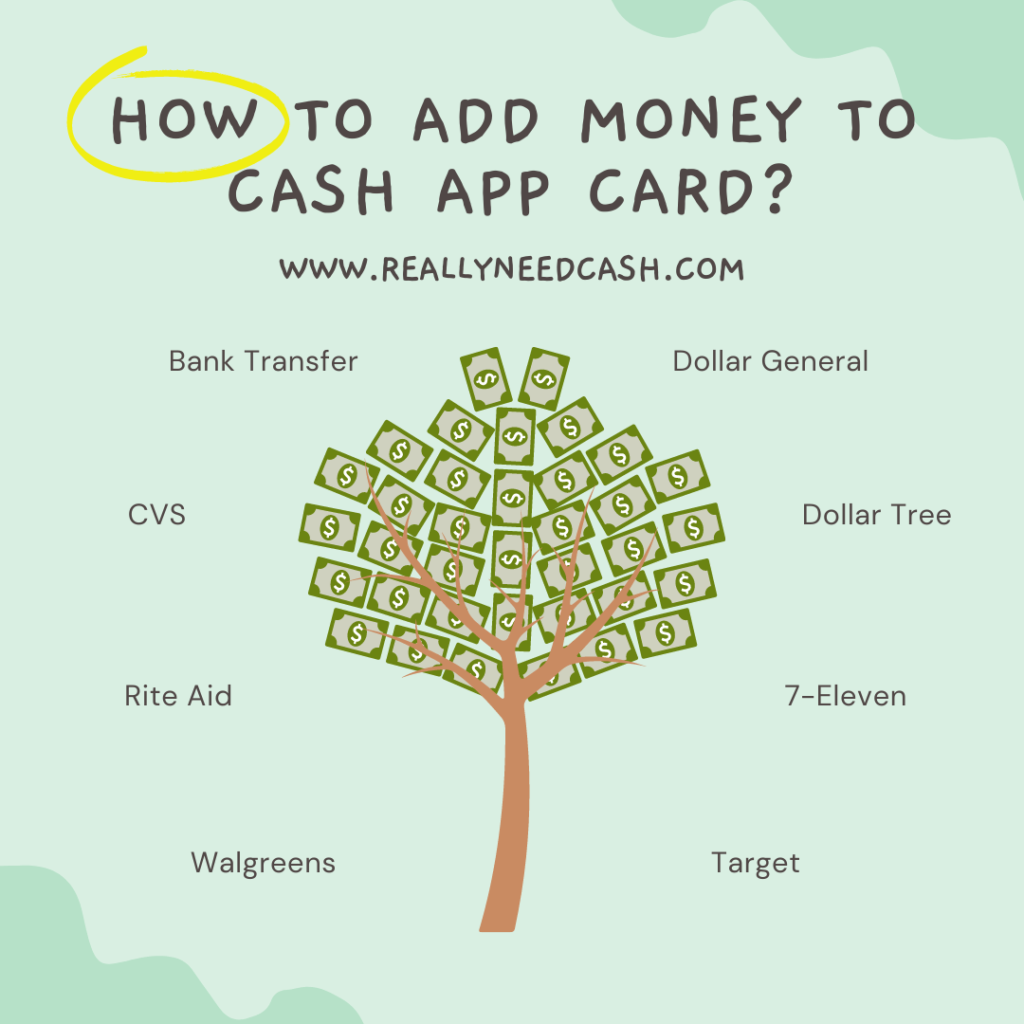
How to Load a Cash App Card without a bank account?
To load Cash App Card without Bank Account, ask your friends and family that use Cash App to send money to your wallet and you can pay them in Cash. You can also load your cash app card at the above-mentioned stores although there are Cashing fees applied.
It doesn’t require any bank account or visit your Walmart store unless you are looking to use your Cash App wallet for direct deposit in which case it requires your Cash App bank name and account/ routing number.
Visit any of the above stores and follow the above process to load your Cash App Card. After the funds are transferred to your account, you can make a payment in cash.
A few years back, you can only add money to your Cash App card via your debit card or a bank account.
But now you can add money to your cash app card at many of the bigger convenience stores – Walmart, Dollar General, CVS, and 7-Eleven stores.
Even if you don’t have access to a bank account, you can still add funds added into your Cash App Card.
How to Check Cash App Card balance after loading money into it?
After your cashier has loaded money to your Card in any of the above-mentioned stores, make sure to always check whether the funds have been credited in your account or not before exiting the store.
Follow the procedure to check the Cash App card balance:
- Open Cash App on your Phone
- Log in to your Cash App account
- Click on the dollar sign located on the right side of the Cash App home screen.
- It will display your current Cash App balance
>> Read: Can I Check My Cash App Balance Over the Phone, Online, Without App?
How to Add a Bank Account to Cash App Account?
Before adding funds to your Cash App, you first need to link your bank account to your Cash app account. This will basically allow you to transfer money freely between the app and your bank account and vice-versa.
You can skip this section if you already have done so.
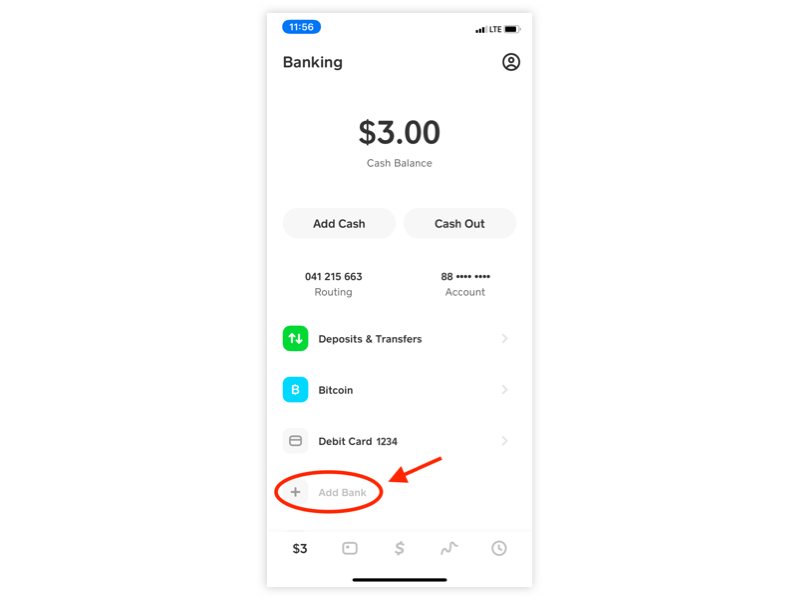
Related read: Can You Have 2 Cash App Accounts?
We’re going to assume and Chances are you may have been through this process in the Registration of your account since Cash App requires you to link a bank account to your account to start transferring or receiving funds.
If not, then follow the below steps to link a bank account:
- Launch the Cash App home screen
- Tap on the Banking tab
- Select the Add a Bank option and simply add your bank details and follow the prompts, and you should be good to go.
- Follow the prompts and add your banking details
If one of your Bank accounts runs out of balance but has another account with cash, you can change the info of your bank:
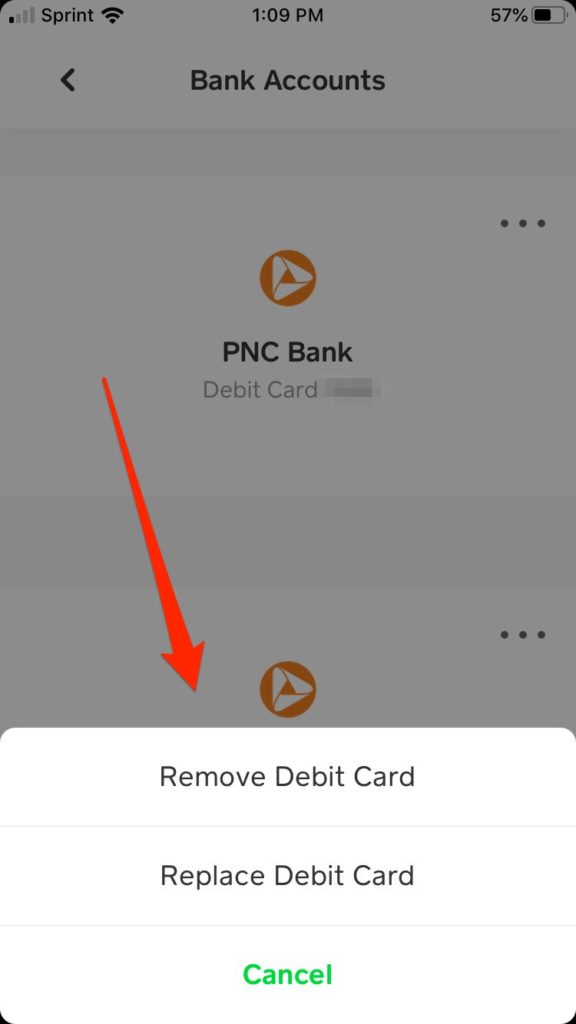
Here are the steps to modify a linked bank account:
- Tap on the “My Cash” tab located on the far left at the bottom of your Cash App home screen
- Click on the bank account you would like to modify
- Tap on the “…” button
- Select either Remove Bank or Replace Bank
- Simply follow the on-screen prompts which are quite self-explanatory and you should be good to go.
After linking your bank account, you can now recharge your Cash App Card to get your bag, shoes, or whatever you are looking to spend.
If you have more than one bank account linked to your Cash App, you will need to set which one of your accounts should be the default.
Your fund will be transferred from your Bank to your Cash App balance and automatically be deducted from the default account.
Related read: How to Delete a Cash App Account Permanently?
Make sure to not forget your PIN. Write it down or save it on your phone just in case if you ever forget or get confused.
FAQ:
How do I load a Cash APP card at Walgreens?
Yes, you can load money to your card at Walgreens. Simply visit any nearest store and personally visit there and share some of the information that is required to add to the Cash card with the cashier.
Can I load my Cash App card at 7-Eleven?
Yes, you can add money to your Cash App card at seven-eleven stores. Visit the nearest 711 stores and ask the cashiers to load funds to your card.
Is it Possible to load my cash APP card at Dollar General?
Yes, you can add money to your cash card at Dollar General.
Can I load my cash APP card at Rite Aid?
Yes, you can add money to your Cash App card at Rite Aid retailer.
Can you load a cash APP card at Walmart?
Yes, Cash App allows users to add funds at Walmart stores in the United States.
Must Read: How to Check Cash App Card Balance? Step-by-Step Guide
Final Thoughts:
From the above guide, we can see how simple and straightforward it is to fund your card.
If any queries or face any problems, you can either let us know in the comment below or contact Cash App Support.