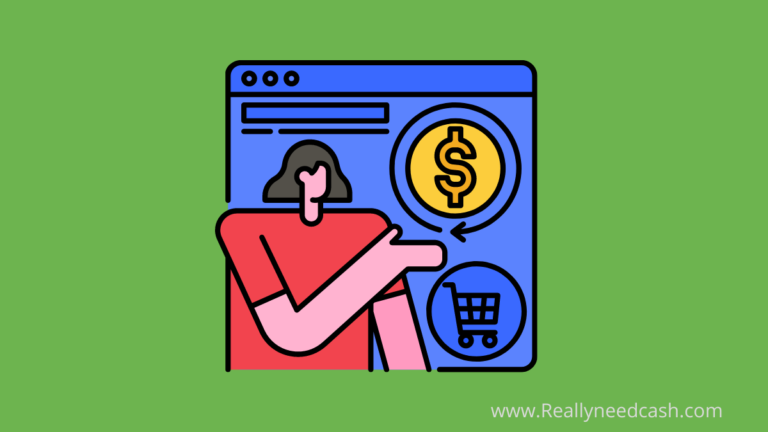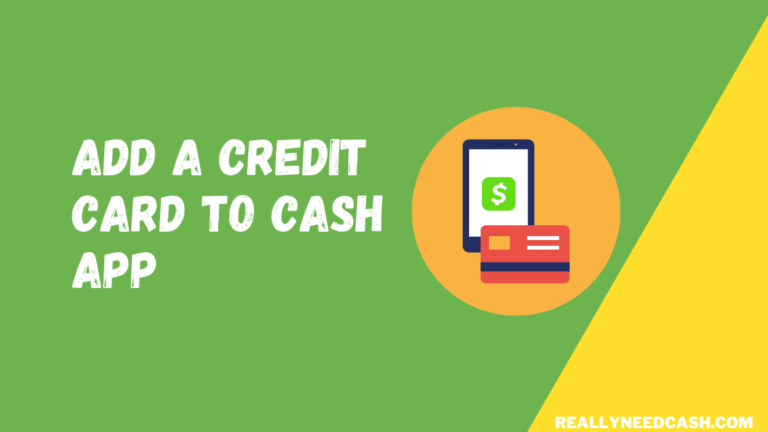Some payment platforms limit the number of times you can change your info, while some payment apps don’t let you do it at all.
Unlike others, Cash App is quite flexible in changing your account info from changing your phone and email, address, Bank, and card info to changing your Cash App name or $cashtag account info. You can change your Cash app account info with a few clicks.
To change Bank account info on Cash App: 1. Open Cash App 2. Go to the Banking tab 3. Choose Linked Banks or the Linked Accounts 4. Select the bank account to either remove outright or replace with new bank info 5. Select the Remove Bank and Replace Bank tab.
However, Cash App limits changing your Cash App handle $Cashtag only twice.
Let’s first start with changing your email address and phone number on Cash App followed by bank info, card, address, username, etc
How to Change Bank Account Info on Cash App: Tutorials

Here’s how to Change Bank account info on Cash app:
Step 1: Open Cash App on your Phone
Step 2: Go to the Banking tab
Step 3: Choose Linked Banks/ Linked Accounts
Step 4: Select the bank account to either remove it outright or replace it with new bank info.
Step 5: Select Remove Bank or the Replace Bank tab.
Step 6: Follow the on-screen prompts to complete the change.
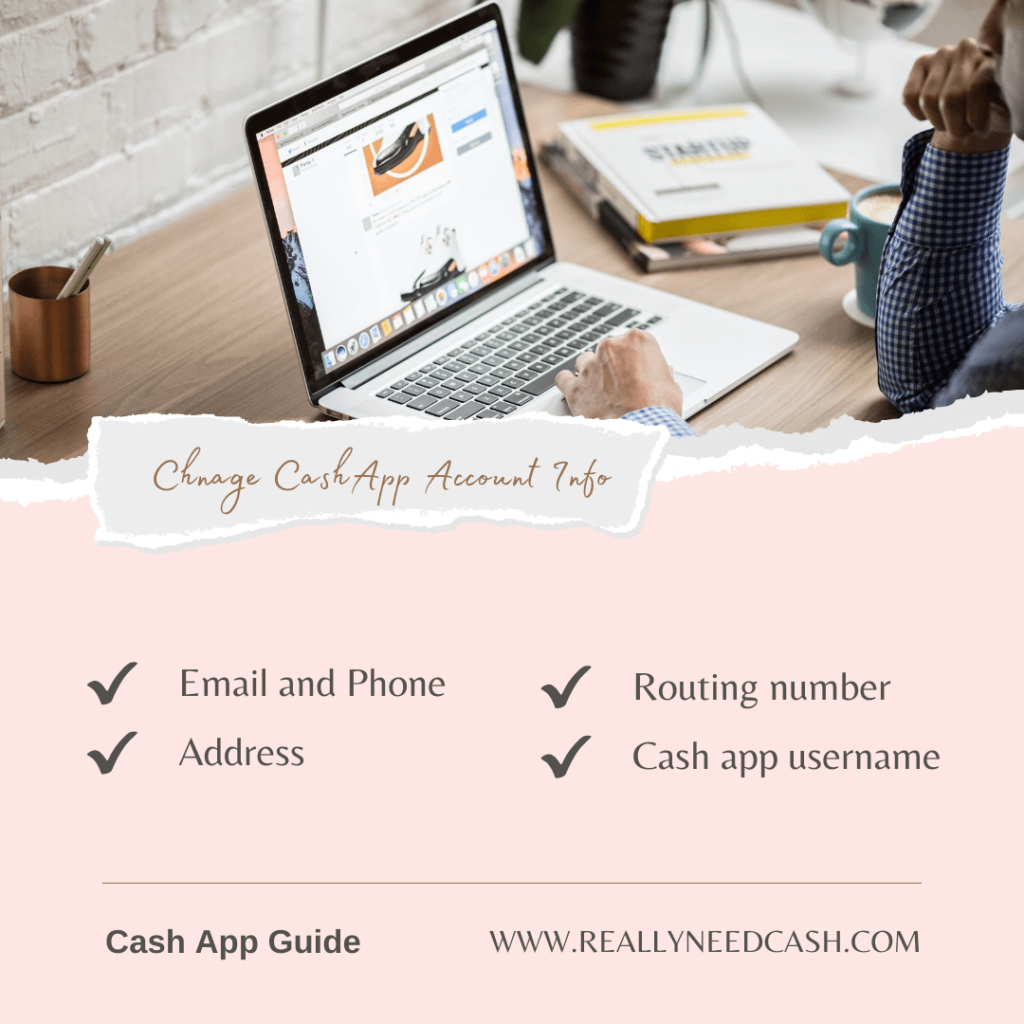
How to change your email info on Cash App?
You can change your Cash App account email with a few clicks. Note that your Cash App account can be associated with multiple email addresses.
It means you can add multiple emails to your Cash app and access using the different emails you have added and given access to.
To change your Cash app email:
- Open Cash App on your iPhone or Android device.
- Click on the profile icon located on your Cash App home screen
- Select the Personal tab
- Tap on the email address that you want to remove
- Select Add Email to add and confirm your new email
However, you cannot use an email that has been associated with a different Cash App account.
The email you add must be unique and have been never linked to a Cash App account.
If the email is linked with another account, Cash App may require additional information and confirmation of some sort in order to transfer the email from the linked account to your current Cash App account.
>> Read: How to Add Multiple Emails and Phone Numbers to Cash App?
How to change your Phone number info on Cash App?
To enhance the security of your account, Cash App advises users to add their own phone numbers. (duh)
Specifically, you would need to provide your phone number in order to use two-factor authentication and confirmation for any change in account info and payment authentication occasionally.
But what happens if you swap your Cash app’s old phone number for a new one?
How to Change Your Account Phone Number on Cash app.
Let’s show you the step-by-step procedure for changing your account number on Cash App:
- Tap the profile icon from your Cash App home screen
- Select Personal
- Tap on the phone number you wish to remove
- Click on Add Phone to add and confirm your new phone number.
How to Change Card info on Cash App?
To change your credit/ debit card on Cash App, you first need to unlink or remove your card and then add your new card.
To change card info on Cash App:
- Open Cash App on your Phone.
- Click on the dollar icon from the lower-left corner.
- Click on your card.
- To unlink your debit card, go to your “Bank Accounts,” select the labeled “Debit Card AAAA” and select the three dots Ellipsis in the upper right corner.
- To completely remove your card, select the “Remove Card” option, or alternatively, tap the “Replace Card” tab to replace it with a new card without removing the initial card. Either way, it works.
- Enter your new card’s information and tap “Add Card” after filling it up.
Once done, your new card will replace your initial old card from your account.
How to change your routing number info on Cash App?
As of now, there is only one way to change your routing number on the Cash app and that is by creating a new Cash App account.
For instance, if you wanna change from your 041 to 073, there is no application form or direct working button to switch your Cash app routing number.
For now, if changing your routing number is that much of important to you, you are left with no option but to create a new Cash App account.
Once you have created a new account, the unique routing number will reflect on your new account.
Alternatively, this isn’t a guarantee but you can try changing your Cash App address to match with your current location and state in case you have moved to a new state or locality.
Next, double-check and make sure if your current routing number matches with one for your current place or state.
You can always contact Cash App support if you encounter any trouble or need help with some issue apart from just changing your routing number although, they can take a few days to respond.
The best way is to contact them via Twitter as they are usually the most active there on their Cash App Support (@CashSupport)
Talking about changing your address on Cash App, here’s how to do it.
How to Change Address on Cash App?
- Open Cash app
- Go to the Personal Tab
- Your current address will be displayed right below the Phone number and email tab.
- Tap on the current address
- Click on Replace Address
- Enter your new address – Street name, pin code, etc
- Click on Next
- Follow the on-screen prompts to complete the change.
How to Change Cash App Account Type?
- Open Cash App on your phone
- Go to the profile section located on the home screen.
- Scroll down and tap on the personal tab.
- Click on “Change Account Type”
- You can change from Personal to business or Vice-versa
- Select your preference and confirm the change
- Use your PIN to confirm the changes
If you feel the need to reverse your action and change your Cash App account type, follow the above method and confirm your changes.
It’s that simple!
Cash App is a free-for-all, and you can alter your Cash App info whenever you want, and change your bank and card as many times as you want.
How to Change Cash app name or $Cashtag?
- Open Cash App
- Click on the profile icon
- Tap on Personal.
- Select the $Cashtag field.
- Enter your new $Cashtag.
- Tap on the “Set” button to confirm the changes.
Note: As of now, you can only change your account twice. While you use your other name, your initial $Cashtags will be inactive and no other user can claim them.
They are yours even if you are not using them.
It is recommended to alert your friends and family, or business partners that you usually transact with on Cash App to avoid sending money to the wrong name and avoid any complications it can cause.
Final Thoughts:
Cash app is a mobile payment app that you can use to send and receive money. You can link your bank accounts to your Cash App account. If you want to change the primary account in Cash App, it takes little time to do so.
This is quite useful so you won’t have to change the payment details every time you send money using Cash App or receive money for that matter.
Changing account info on Cash App is quite flexible compared to other payment apps such as Venmo and quite easy to do so too.
They are not as rigid and even if you are a novice user, you will get used to it quite easily. Most of the app UI is quite easy to navigate and they are all pretty self-explanatory to maneuver.
Did you find this article helpful? Let us know in the comments below!