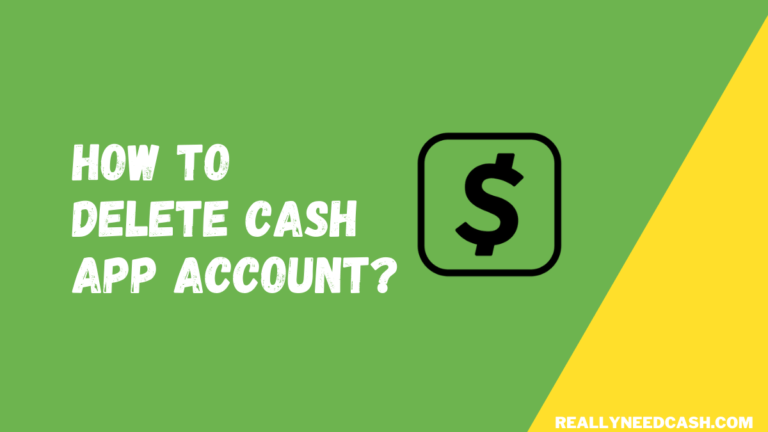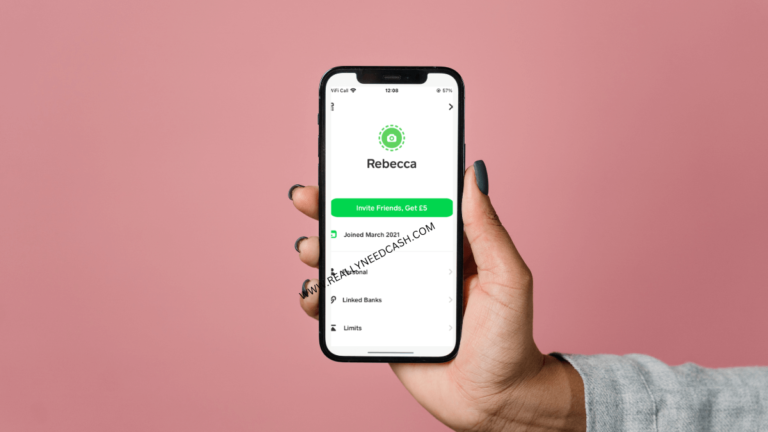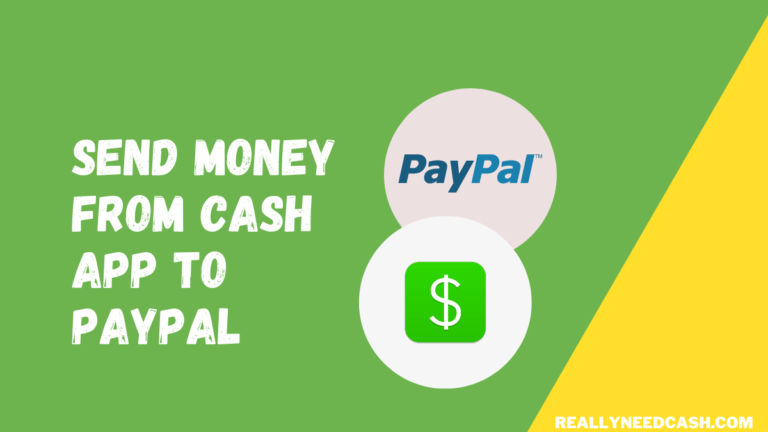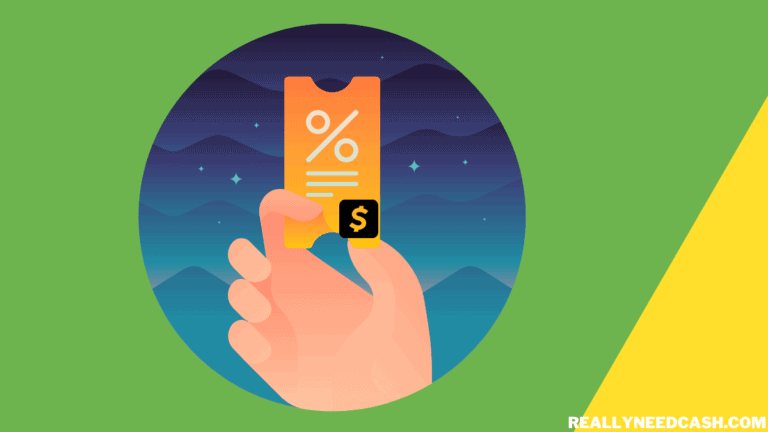You can add multiple emails and Phone numbers to your Cash App account for secondary use.
To add multiple emails to Cash App: 1. Open Cash App and go to your profile 2. Click the personal tab 3. Tap the add email option 4. Enter your email id 5. Confirm it with the OTP send to the email to validate your new mail. You have successfully added a new email.
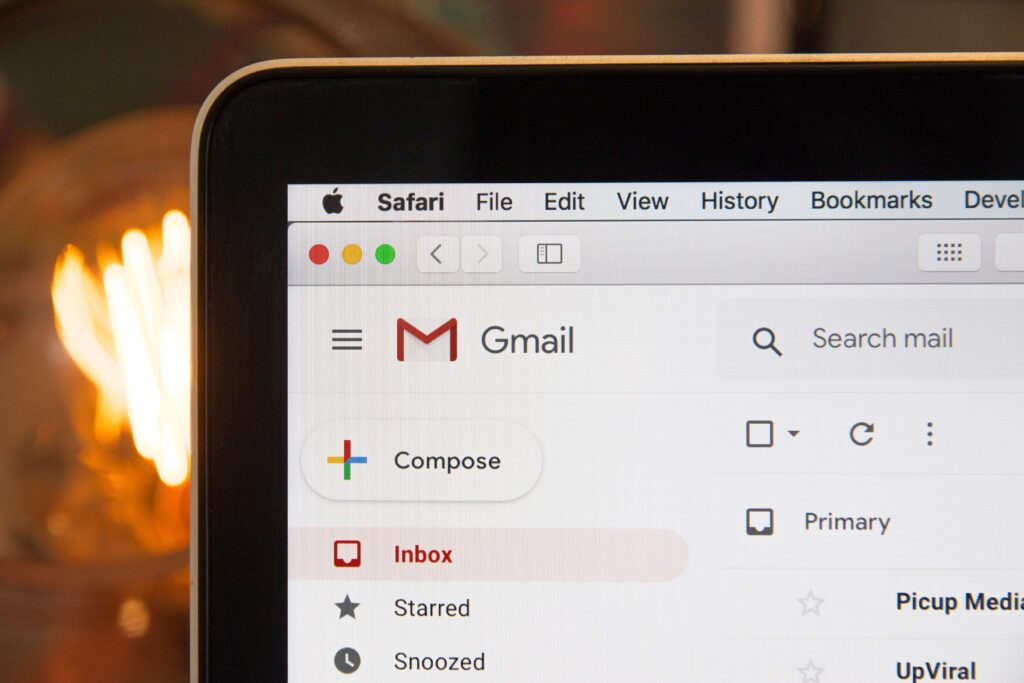
Can you add Multiple emails to your Cash App account?
Yes, Cash App allows adding Multiple emails to your Cash App account. Cash App added this multiple email feature to their platform in order to help you separate your business and personal income/expense stream according to your phone number or email address.
It can also help you to access your account with multiple emails if you shared accounts with your family or trusted circle.
>> Read: Can You Have 2 Cash App Accounts?
How to add additional email addresses to my Cash App account?
You can add multiple email addresses to your Cash App account. Each email address can be added to one Cash App account at a time.
- Open Cash App on your Phone
- Tap the Profile icon on the top-right corner of the home screen.
- Click on the Personal tab from the drop-down menu
- Select the + next to the Email tab.
- Enter the email address in the given field.
- Cash App will send you an OTP to your email id to validate your account.
- Follow the on-screen instructions to confirm your email address.
- Now you are all set to receive your money from all types of your contacts.
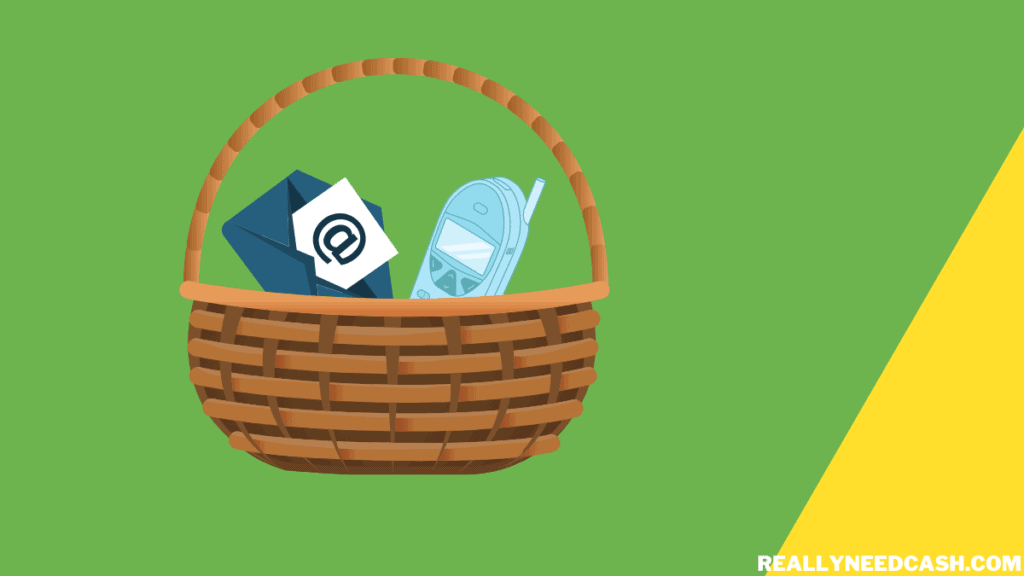
How to Add Multiple Phone Numbers to Your Cash App Account?
Your Cash App account can be associated with multiple phone numbers.
- Open Cash App on your Android or iPhone
- Go to your profile tab
- Select the add phone number option
- Input your secondary phone number.
- Cash App will send you a PIN verification code to your number.
- Verify your phone number by entering the PIN code in the given field.
- Once your number is verified, your account can be accessed with the new secondary phone number.
How to Edit Email and Phone Number in Your Cash App Account?
To update your account information:
- Select the profile icon on your Cash App home screen
- Click on Personal
- Tap on the email address or phone number that you wish to remove
- Tap Add Phone or Email to add and confirm your new phone number or email
- If the phone number or email is associated with another Cash App account, it may require additional confirmation to add the number or email it to your current account.
Adding multiple phone numbers to your accounts can help with your privacy and with whom you share your account and keep track of the payments.
In the case that if you lose one of the phone numbers, you can still log in and access your account with the secondary number.
>> Read: Download Cash App APK Latest Version – Cash App APK File
Any confirmed email addresses and phone numbers that you have added to your Cash App account can be used for the same functions as your primary email address such as – sending, receiving, requesting money, and logging into your account.
Benefits of Adding Multiple Email/ Phone Numbers to Cash App
Adding multiple emails and Phone numbers to your Cash App is actually a very good idea especially if you use it for business and wanted to keep work and personal cash app separate.
Once you have two numbers or emails associated with your Cash Account, you can provide your business email or number for your Cash App to your workplace and give out your personal email to your close contacts, friends, and family.
This can greatly help if you are concerned with your privacy while sending and receiving money to and from contacts.
Final Thoughts:
It is common knowledge but never share your password or login email, or phone number with anyone else you don’t trust because all the matter directly relates to your financial account.
If you wanna give access to your family members, you can add their email addresses to your Cash App account from which they can log in with their email addresses.
Hopefully, this guide helps you to Add Multiple Emails and Phone Numbers to Cash App. If you have any questions or queries and need assistance, you can either get in touch with us or contact the Cash App Support Team directly.