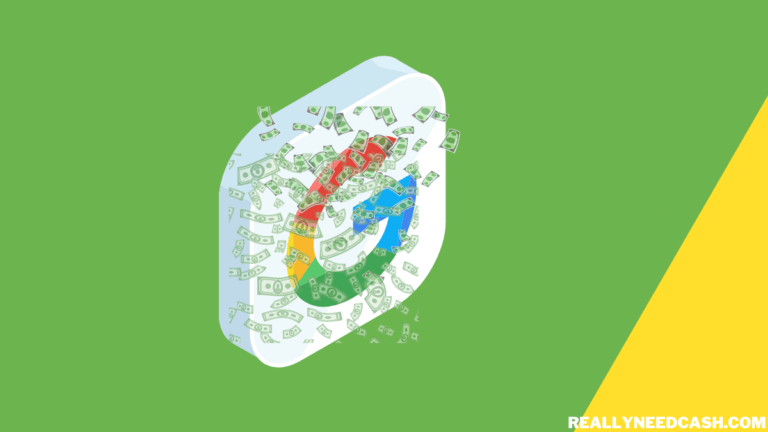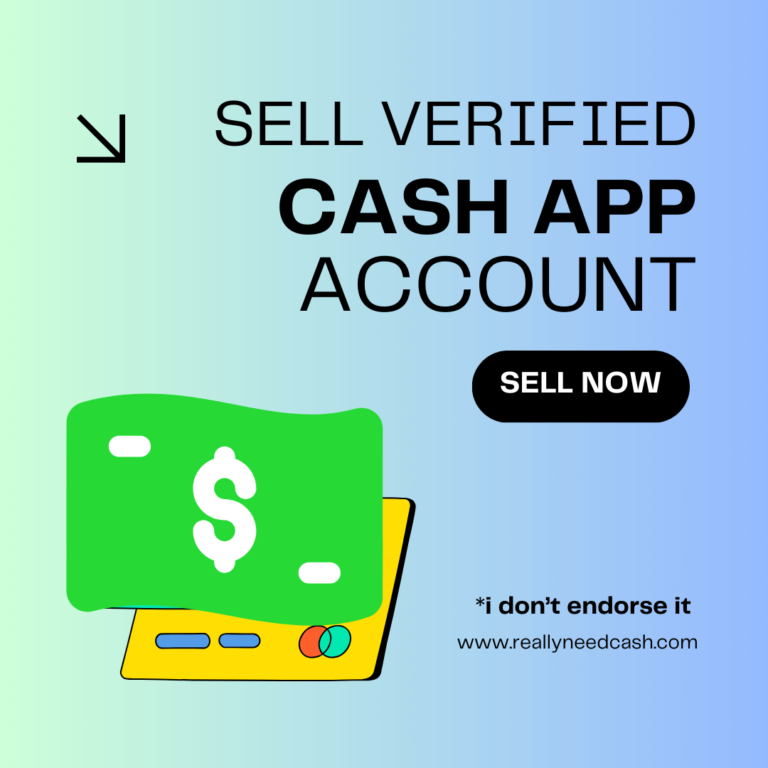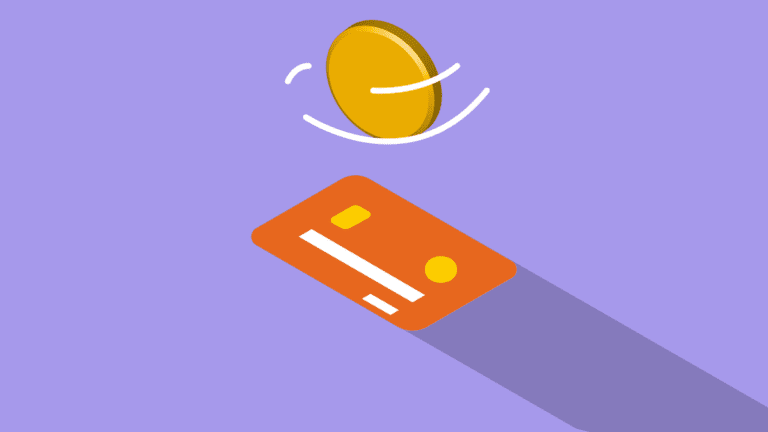There will be situations where you need to change your Cash App credit or debit card information, and these can either happen just before you need to send your payment or you can update it ahead of time so it’ll be there when you need it.
To remove Payment Method, Card on Cash App: 1. Cash App 2. Go the “Balance” 3. Access Payment Methods 4. Look for three vertical dots or lines 5. Choose “Remove Debit Card” 6. Confirm the Removal for payment method to be successfully removed.
How to Change Card on Cash App: Step-by-Step
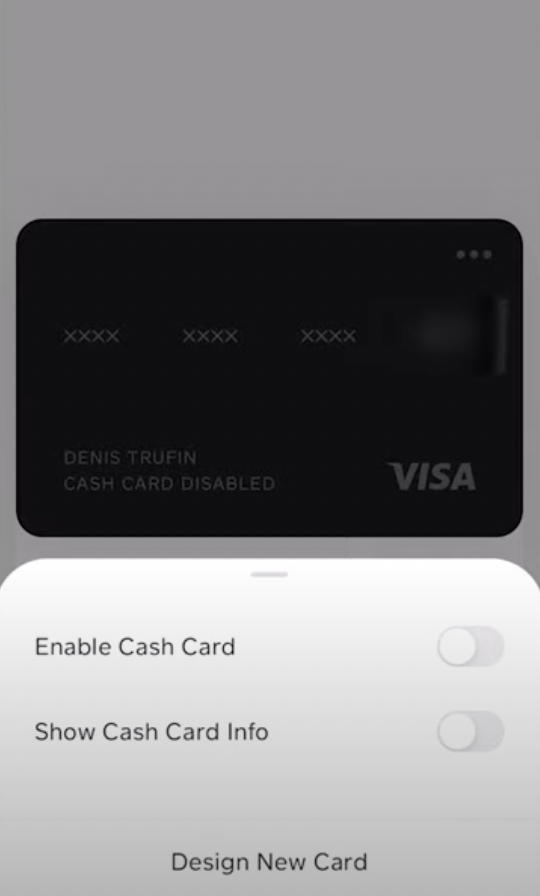
Here’s a Step-By-Step tutorials to update your debit or credit card information on Cash App.
Total Time: 3 minutes
Step 1: Open Cash App
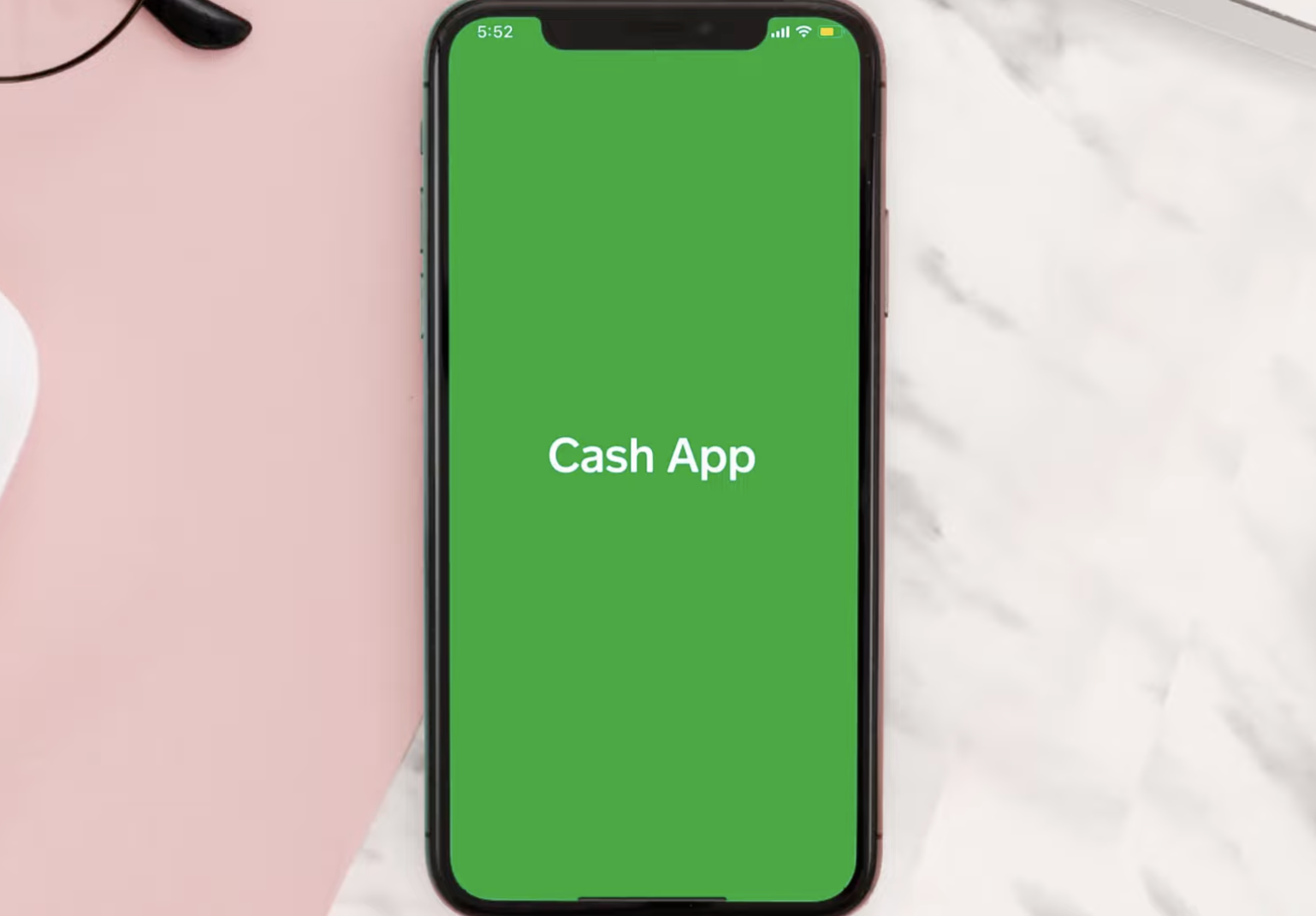
Launch the Cash App on your mobile device.
Step 2: Visit the “My Cash” tab.
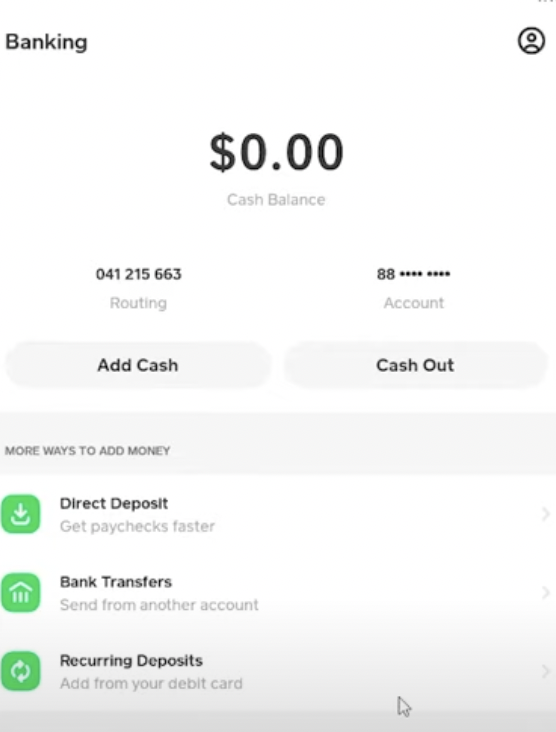
Look for the “Balance” button located at the bottom left corner of the home screen. Tap on it.
Step 3: Choose on the “credit/ debit card” option.
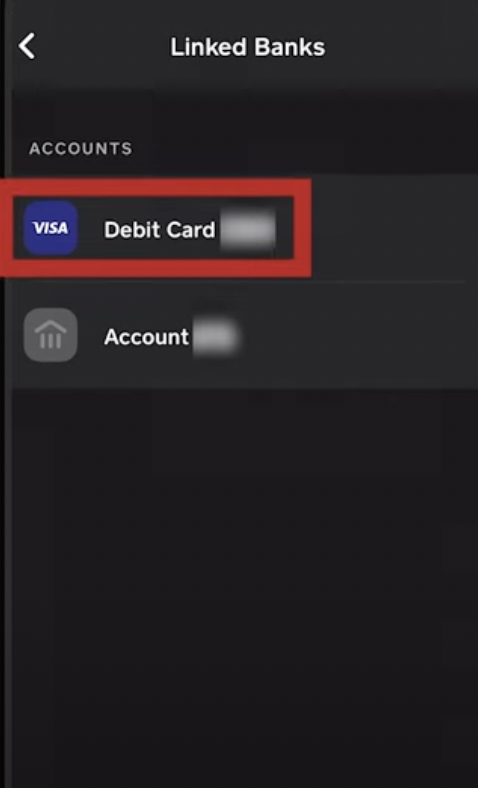
To remove a payment method, tap on the payment method itself. For example, if you want to remove a debit card, tap on the corresponding card or bank account.
Step 4: Tap the three dots in the upper right corner.
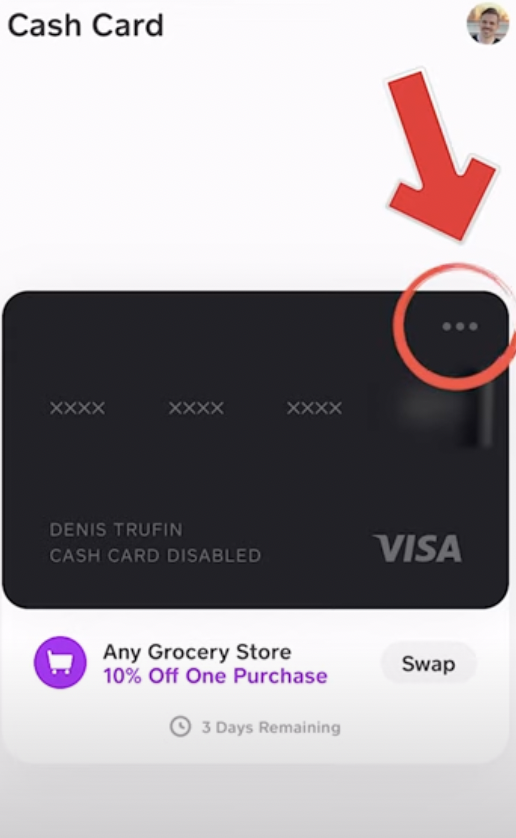
Look for three vertical dots or lines located in the top right corner of the screen. Tap on them to open the payment method options.
Step 5: Select the “Remove Card” or ” Replace Card”
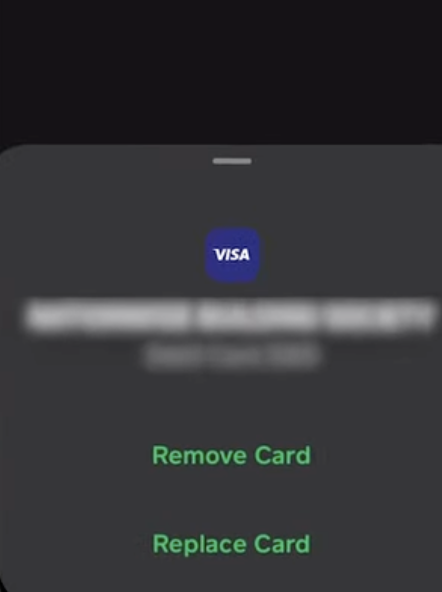
Once the payment method options appear, select the option that says “Remove Debit Card” (or the corresponding option for the payment method you want to remove).
How to Change Your Bank Account on Cash App?
To change a linked bank account on Cash App:
- Open Cash App
- Go to your Profile Icon from the Cash App home screen
- Click on Linked Banks
- Choose the bank account you want to change.
- Select on “Replace Bank”
- Enter the new Bank account details
- Follow the on-screen prompts
- Your Cash App Bank account is finally changed.
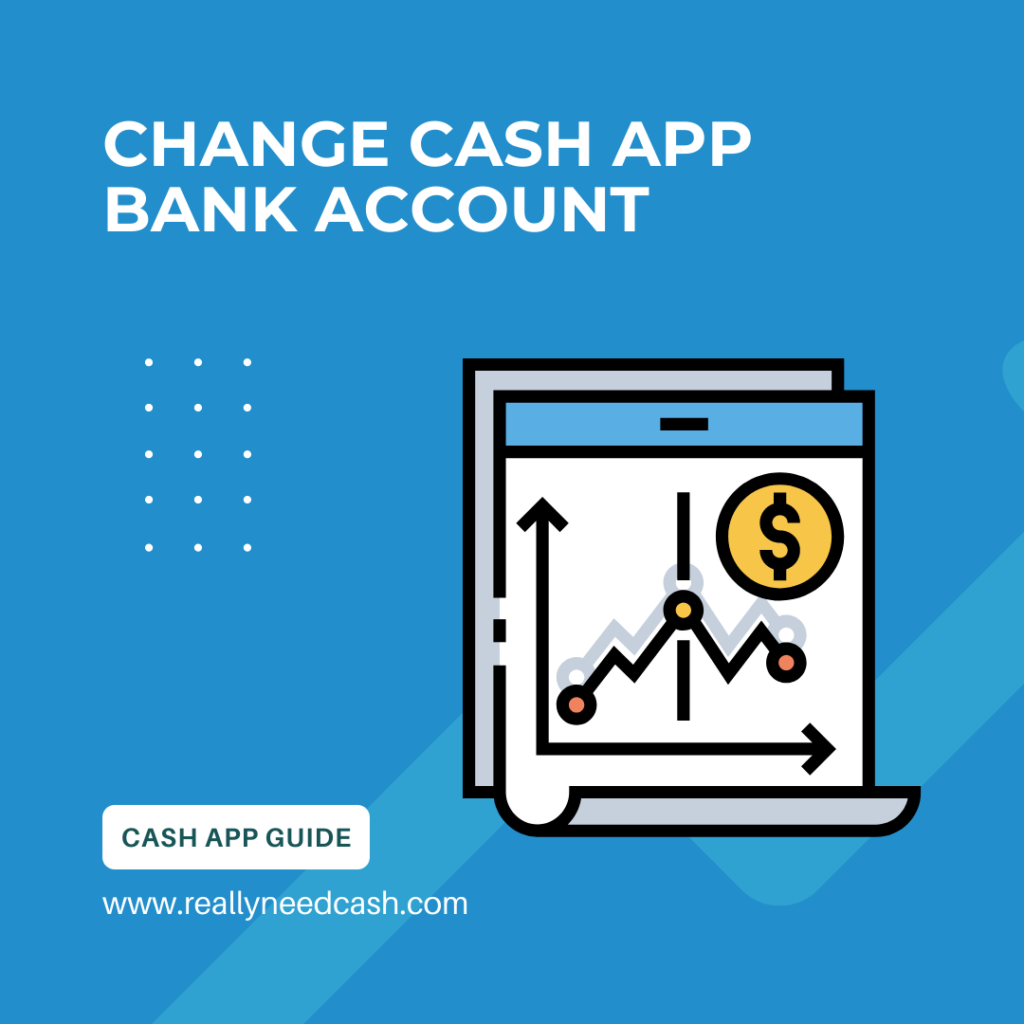
How to Remove Bank Account on Cash App?
- Open Cash App on your Phone
- Tap the Banking tab on your Cash App home screen
- Under “Bank Accounts,” select the labeled “Account xxx” and tap three dots from the upper right corner.
- Tap “Remove Bank.” to remove the bank account from your Cash App profile.
How to remove Credit cards on Cash App?
- Open Cash App on your iPhone or Android.
- Click on the banking button.
- Tap on your credit card which you want to remove.
- Under “Bank Accounts,” find the item labeled “Credit Card XXXX” and tap the three dots in the upper right corner.
- Tap “Remove Card” to remove the Credit card from your account immediately.
Basic Tips for Cash App Payment Methods
If you want to change your Payment methods (card or bank account) on the Cash App, there is an easy way to do it. You simply have to remove one card, follow the above process and add another payment option.
- Your payment information needs to be correct before you submit your request, so make sure to double-check your payment method before hitting add.
- Please make sure you have enough funding in your Bank account or Card since your cash App balance is linked directly to your Bank account. If there is a balance in your Cash balance, it can be funded for your expense. If there’s not enough, then the payment method will reverts to your preferred method, be it a bank account, debit, or credit card.
- Currently, there’s no option to update a current card, you can only remove it and then replace and add a different card.
Remove Payment Method Online
You can make changes online. Simply log in to your Cash App account and go to your Profile Page.
Under your Profile, select payment methods. You can remove the payment method under this option or add a new bank, credit, or debit card by selecting the option.
You can change your bank or card information by selecting either of the two.
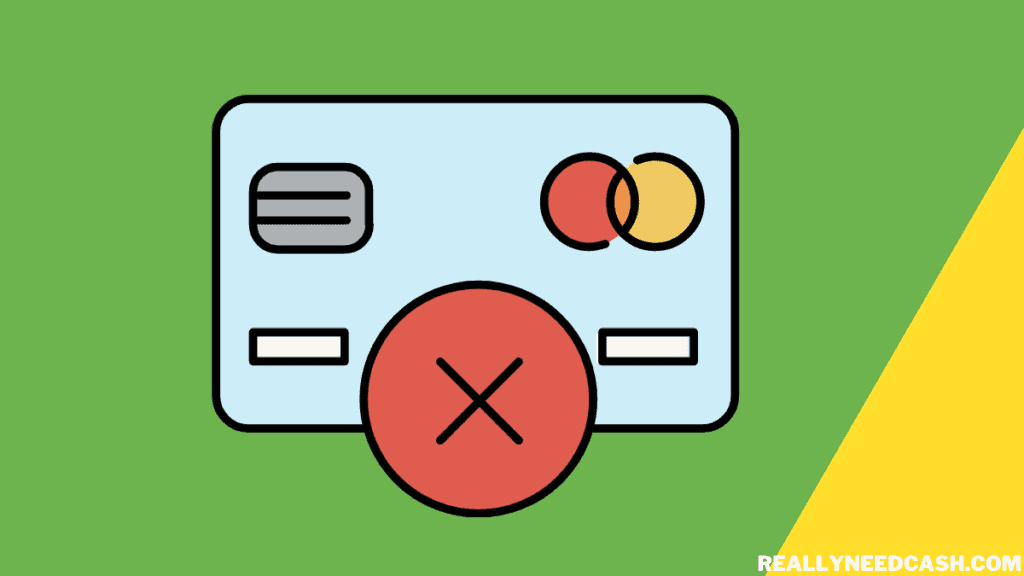
Remove Payment Option Using Your App
You can also use the app to make changes and remove your credit or debit information.
The app will work just the same as online with their website. Open the app and log in to your account and tap the name of the bank of your credit card.
>> Read: How to Change Debit Card on Cash App?
From the new screen, tap the three dots icon available at the top-right corner. From the drop-down menu select, remove bank or card. You can select a new replacement card to your Cash App account.
You can edit your payment method any time before you make or try to complete your Cash App payment. Follow the above steps to update your payment method for Cash App and your default payment method for future payments to both vendors and friends.
In the case that you have access to a Cash App balance and have enough balance to cover the entire cost of the payment, Cash App will use your balance to pay for your payment. Otherwise, Cash App will charge the entire cost of the payment to your preferred card and the payment method.
Looking to change your bank account or card that is linked to your Cash App account?
Cash App customers have the option when it comes to editing or changing their payment information.
Talking about payment methods, your debit and credit cards are the two main primary payment methods on Cash App. But you can still remove the payment methods on Cash App and delete your liked bank account on Cash App or replace it with new payment methods.
Final Thoughts:
This is quite a rare occurrence but if a payment method is visible in the Payment Methods section of the Cash app, but it doesn’t appear during checkout with a particular store or merchant, it means that the merchant is not able to process payments from that payment method.
These are usually caused by network restrictions or merchant requirements.
Whether if you wanna unlink your bank account, remove your debit or credit card, the process is quite simple. You can replace them instantly with new payment options and add new cards or accounts.
When you do this, Cash app will take you back to your list of payment methods, where you can click back on the payment information and see that the card or bank you just removed is no longer listed.
Did you find this article helpful? Let us know in the comments below!