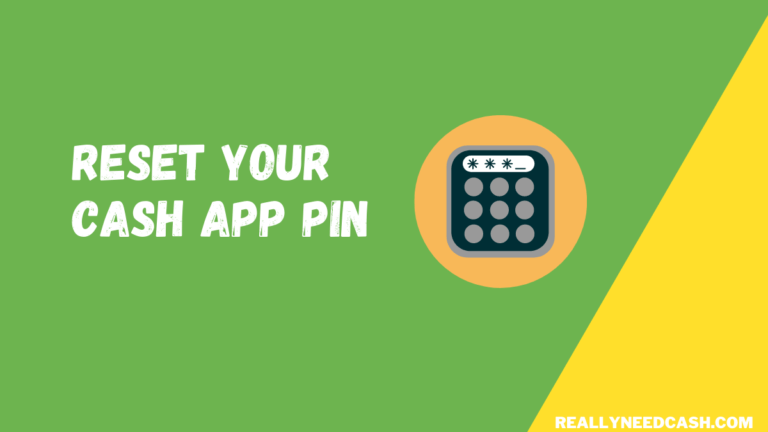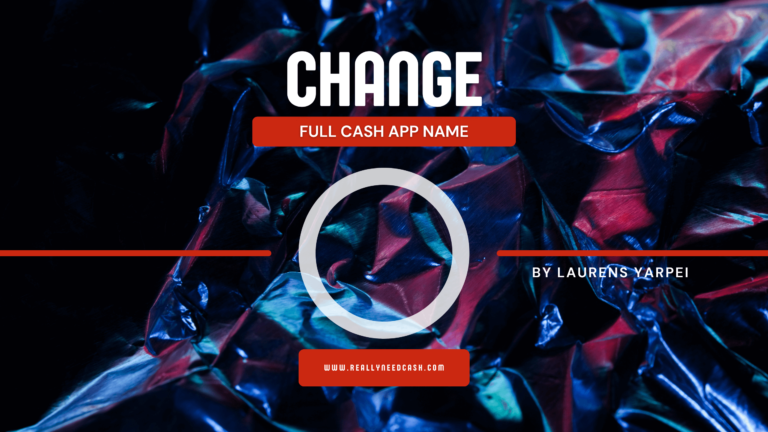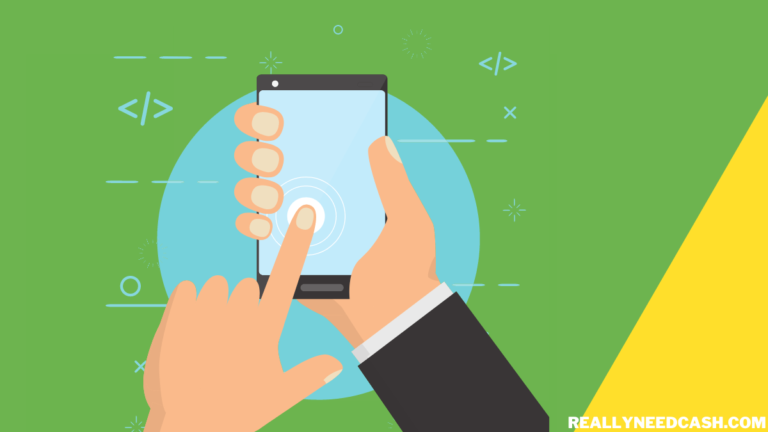Cash App offers tons of versatility when it comes to buying stuff both online and at physical retailers.
To Order Stuff Online With a Cash App Card: 1. Visit the Merchant Site (Eg. Amazon) 2. Select your Products 3. Add to Cart 4. Check-Out 5. Enter your Cash VISA Card including a 16-digit number, CVV, PIN to complete the transaction. It will work at almost all VISA network branded stores.
This is a testament to how far the service has gone, starting from just a concept betting on modernizing how people spend their money to a standard that has become stable in our daily finances.
So follow along as we guide you on how to unlock the full potential of your Cash App wallet and start ordering all kinds of stuff in a seamless, secure fashion!
RELATED READ: Retail Places & Online Stores that Accept Cash App
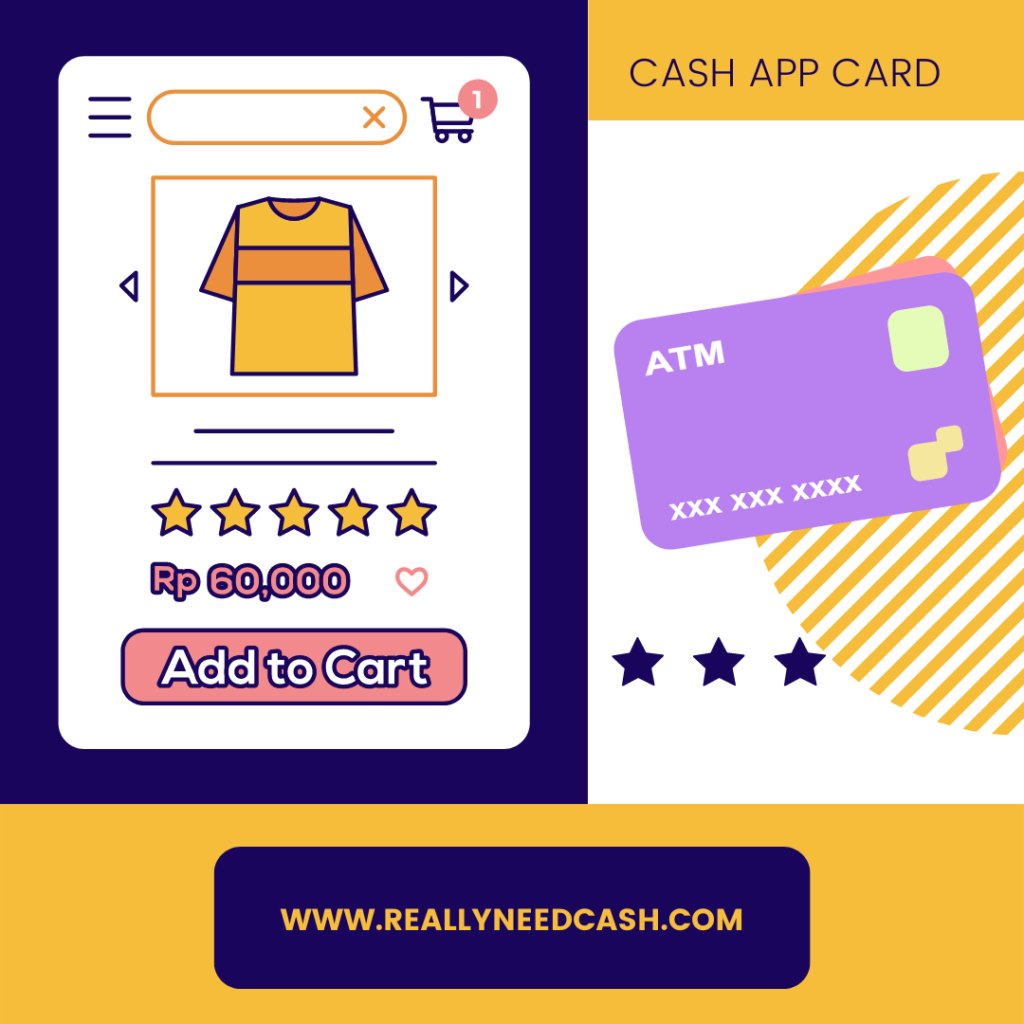
Can You Order Stuff Online With Cash App?
Yes, you can order stuff both online and at a store using Cash App. This includes store giants like Amazon, Walmart, and Target among many others, so make sure you spot the Cash App payment option while you’re checking out.
You can use your Cash App credit, linked credit or debit cards, and associated bank accounts to buy stuff from any retailers who accept VISA.
How to Pay Using Cash App in Store?
Once you get used to paying with Cash App, you won’t imagine going back to your days before using the service.
Gone are the days when you had to keep your wallet on you all the time and stumble around for a change. Instead, all your transactions are as seamless as a tap of a button.
Follow the steps below to pay using Cash App at any store:
- Open the Cash App application on your supported iOS or Android device and make sure you’re running the latest version.
- Enter the amount that you need to pay. Daily and monthly limits might apply depending on whether you’ve linked a bank account to your Cash App wallet or not. It’s safe to say that most people can expect a daily limit of $7000 and a monthly limit of $15,000.
- Upon entering the sum you’d like to pay using the keypad, you’ll notice that the “Pay” button at the lower part of the screen has turned green. This is your cue to tap it!
- Next up, you’ll need to enter the store’s unique $Cashtag or proceed with your Cash App’s linked email address and phone number.
- Double-check that all the data you’ve entered is correct, as you might not be able to get a refund on your payment if it goes through.
- If everything is good, tap the “Pay” button again to continue.
- Voila, you’re all done! You can now go back to the home screen and make another payment, provided you haven’t exceeded your daily spending limit.
- You can tap the “Activity” prompt to review all your previous transactions and ensure you fully control your finances.
Note: The store/ retailer must accept VISA which includes pretty much all retail and malls. So, you need not worry about that.
Paying using Cash App’s mobile application isn’t the only method by which you can buy stuff at stores.
In fact, you can always apply for a Cash App Card that’ll always be linked to your digital wallet and can be swiped like any other debit card.
Just enter your card’s PIN, and your payment will go through in no time.
How to Pay Square Retailers Using My Cash App Credit?
It’s hard to visit a mall without spotting dozens of retailers using Square devices as their digital payment solution, and the folks at Cash App seem to have noticed such a trend as well.
The mobile app has a built-in scanner that uses your phone’s camera to make payments through Square possible.
Simply follow the steps below once you spot a Square device at your retailer of choice:
- Tap the “$” button on your Cash App application to be directed to the home screen.
- You’ll find an icon for a QR scanner on the upper left-hand side.
- Once you permit the app to use your phone’s camera, you’ll be able to use the viewfinder to scan the QR code provided by the Square seller.
- Follow the on-screen prompts to authorize the deduction of a given sum from your wallet, and you’ll be all done.
How to Use Cash App to Pay Online
At the checkout page of a growing list of online retailers, you’ll spot the option to pay with Cash App.
Of course, it’s always more convenient to have your laptop, so you won’t need to cycle through different apps on your phone to make the Cash App payment possible.
- On your desktop, select the Cash App payment option.
- You’ll be redirected to another page with a unique QR code.
- Open your Cash App mobile application and tap the QR scanner button.
- Hover your phone’s camera over the QR code generated on your computer’s screen.
- You’ll then be asked to follow some simple prompts to authorize your transaction.
Tip: If you’re a Cash App Card user, the payment process will be the same as any other credit or debit card. Once you input your card’s number, expiry date, and sometimes, the card holder’s name, you’ll have to finalize your payment by providing the CVV pin at the back of your Cash App Card.
Since it was first introduced back in 2013, Cash App has taken the world by storm thanks to its innovative redefinition of mobile finances. Customers are no longer required to have a credit card to take advantage of the seamlessness` of contactless payment.
In Conclusion
Over the years, Cash App’s network has steadily expanded, and now it’s accepted by a wide variety of merchants, both big and small. So in addition to paying for everyday items like food and transportation, you can use your Cash App wallet to buy stocks or even get into crypto and invest in Bitcoin.
It’s refreshing to see a finance company implementing an all-in-one solution that respects different users’ needs and expectations.
Such a concept runs at the core of Cash App’s DNA, allowing you to buy stuff from an ever-growing network of both online and physical retailers.
By now, you should have a clear idea of how to make payments using Cash App’s mobile application or associated debit card!
For any queries, let us know in the comments below and we will try our best to help you out!