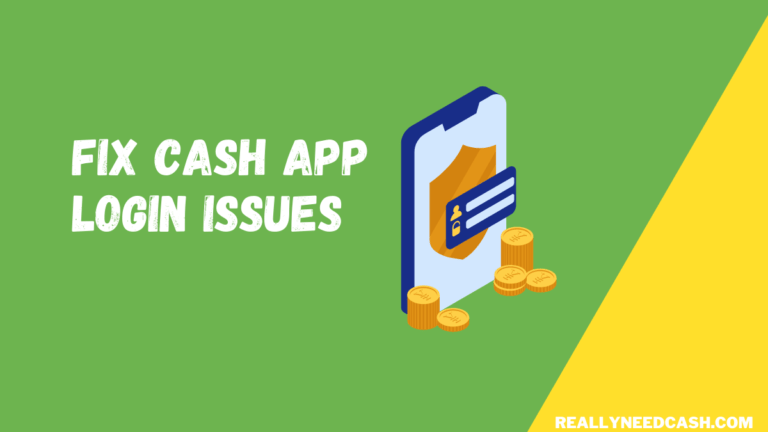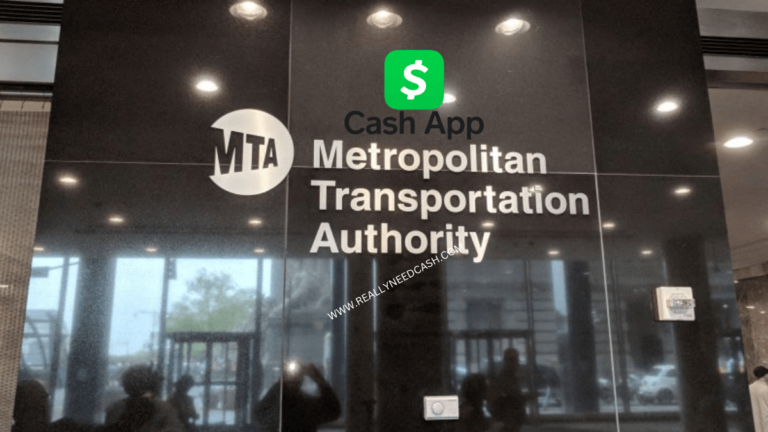Teaching kids about financial responsibilities is essential, which is why it’s important to know how to add a child to your Cash App.
Here’s a quick summary To add your child to your Cash App:
To Add a Child to Your Cash App: 1. Open the App 2. Go to the profile icon 3. Tap on “Family Accounts.” 4. Choose the option “Add a Teen.” 5. Fill in Details 6. Hit “Request Approval.” 7. Your teen will get an invite link 8. Tap on “View” and then hit “Approve.”
Now that we’ve given you a glimpse of the required steps, it’s time to dive into more details and tell you all about the available features for minors on Cash App.
RELATED READ: How to Get Cash App Card Under 18, 17, 16, 13?
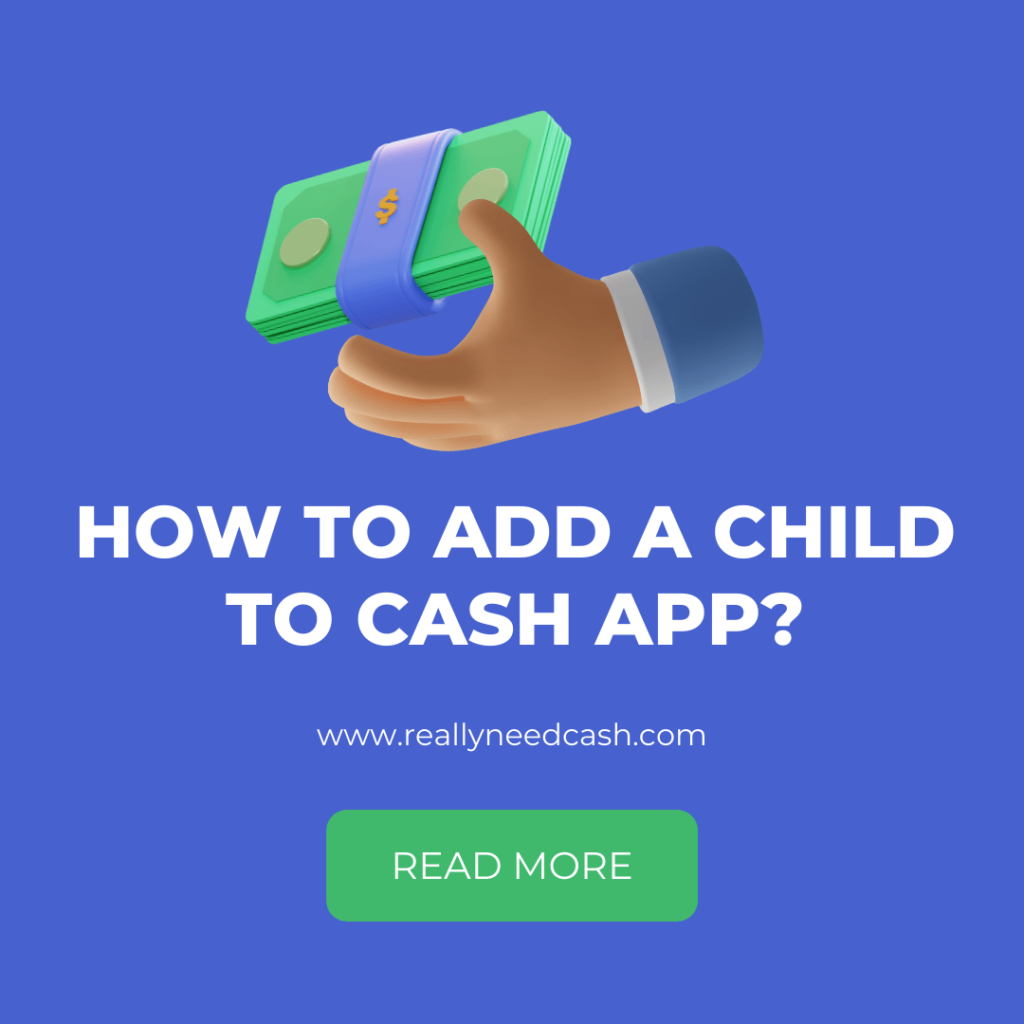
How Do You Add a Child to Your Cash App: Tutorials
Here’s how to Add a Child to Your Cash App:
Step 1: Check Age Requirements
Before anything else, make sure your child is between 13 to 17 years old. Cash App for teens has got an age limit, you know!
Step 2: Open Cash App
Lauch the App on your Phone.
Step 3: Go to Your Profile
Look for the little profile icon, usually in the top-left corner of the screen.
Step 4: Select Family Accounts
Alright, once you’re in your profile, find and tap on “Family Accounts.”
Step 5: Add your Teen Child
Here’s the important part! In “Family Accounts,” choose the option “Add a Teen.”
Step 6: Fill in the Details
Now, it’s time to fill in some info about your teen. They’ll need their name, birthday, and other information.
Step 7: Request Approval
Once everything is filled in, hit the button to “Request Approval.” This will let Cash App know you want to add your child.
Step 8: Parent/ Guardian Approval
Remember, you, as the parent or guardian, need to approve the account. Keep an eye out for that!
Step 9: Invite Link
Your teen will get an invite link via text or email. They need to click on that to get the Cash App on their phone.
Step 10: Approval of Teens App
When they open the app, they’ll see a request for approval. Tap on “View” to check out the terms and then hit “Approve.”
Step 11: Your Child Finally Has Cash App
You did it! Your child is now an authorized user of the Cash App.
How to Add a Minor to Cash App: Detailed
Adding a minor to your Cash App account is possible through a few easy steps. Here’s what you and your child should do to get it done.
1. Child
Note that only minors from ages 13 to 17 are allowed on Cash App. If your kid is younger than this, you’ll have to wait for a couple more years. Here are the steps your kid should follow:
- Download Cash App
- Launch the application on your phone
- Sign up for an account
- Initiate account authorization by adding cash to your balance, requesting a Cash App Card, or sending a peer-to-peer payment
- Respond to the prompt that’ll show in front of you and share your parent’s name, email address, phone number, or Cashtag
After these steps, Cash App will send an approval request to the parent’s account to authorize the minor’s account.
2. Parent
Here are the steps you should follow as a parent to approve your kid’s Cash App account.
- Launch the application on your phone
- Click on the Activity button on your application’s home screen
- Click View on Request for Approval
- Read the terms and conditions closely
- Click on Approve
Sharing the responsibility of money with your kids from a young age is essential so they can learn how to spend it and save it wisely. An easy way to do this is to add your child to your Cash App.
You’ll be able to monitor their actions, and they’ll get to take a significant step toward adultness.
Available Features for Minors on Cash App
Once you approve your kid’s request to join your account on Cash App, they’ll have many available features they can access on the application.
- For starters, they’ll be able to request, receive, and send payments through the account with a maximum of $1000 per month.
- They’ll also be able to add cash to their accounts with the same maximum per month.
- Request a Cash App deposit card and use it to withdraw money from ATMs or pay during online shopping.
- Your kid will be able to use the Cash Boost option on Cash App and enable direct deposits.
On a fun note, your kid can put their artistic touch on their Cash App Card and make a custom one. They can also choose a unique Cashtag for themselves.
Restrictions for Minors on Cash App
Unfortunately, some features on Cash App are only available for people older than 18 years old. If your kid joins the application, they won’t be able to:
- Buy or sell Bitcoin, invest in stocks, borrow money, make any paper money deposit,
- Send or receive cross-border payments.
- In addition, authorized Cash App users under 18 years old will have a few merchant restrictions.
- For example, they won’t be able to use their card in bars, nightclubs, cigar stores, hotels, casinos, car rentals, or online dating services.
Considering the risks that these features include, they won’t be available for kids, even if monitored by their parents.
How to Review Your Kid’s Monthly Statement?
As a parent or a legal guardian, you can monitor your kid’s actions on Cash App and review their monthly statements. To do so, take the following steps.
- Open the Cash App website on your laptop or desktop computer
- Log in to your account
- Go to the Activity page
- Tap on Statements and pick the month you want to review
- Look for the Authorized Accounts section down on the page
- Choose your kid’s account
After reviewing your kid’s monthly statement, you can contact Cash App support and request to disable their account or terminate their card if you aren’t satisfied with their actions (but make sure to discuss this with your child first).
To Wrap Up
Letting your kids handle money at a young age will teach them more about managing money wisely and knowing when to spend and save it.
Luckily, they can do so under your supervision by applying for an authorized minor Cash App account and asking for your approval. As a result, they’ll be able to access many beneficial features, and they’ll also have many restrictions to put your mind at ease as a parent.
Now that you know how you can let your kids join Cash App, it’s time for some finance lessons over lunch!