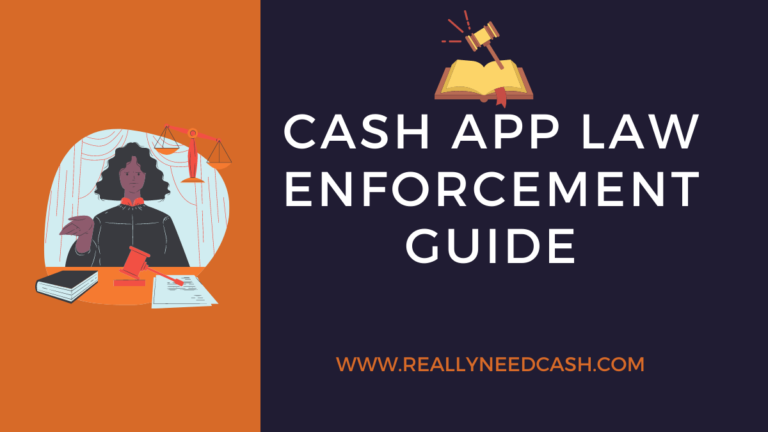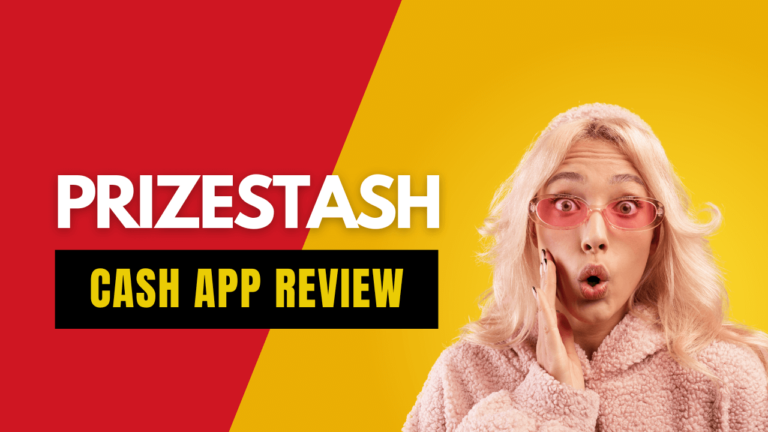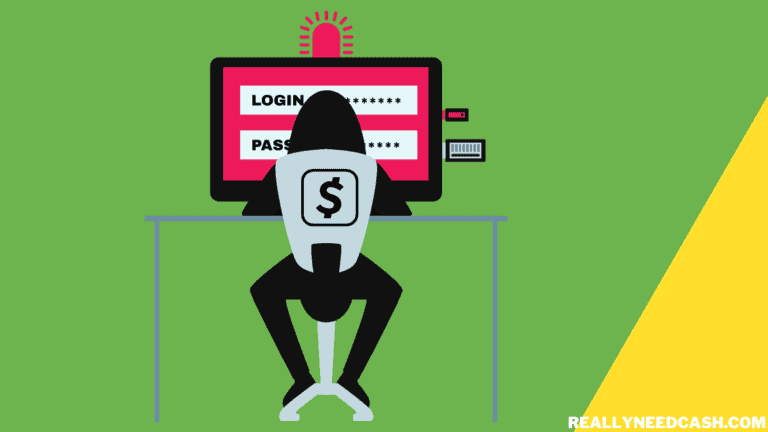Blocking Merchant/ Someone will prevent them from sending you any further payments or messages, and their profile will no longer be visible in your Cash App account.
You can easily unblock them later if you change your mind.
Can You Block Someone on Cash App?
Yes, you can block someone on Cash App. To block someone on Cash App: 1. Open Cash app 2. Go to the “Activity” tab 3. Find the person’s name 4. Tap on the three dots 5. Select “Block” and confirm. The person won’t be able to send you money or request payment anymore.
However, you can unblock them later if you choose to.
How to Block Someone on Cash App: Step-By-Step

Follow these steps to block someone on Cash App:
Total Time: 2 minutes
Step 1: Open Cash App on your phone
Open Cash App on your Android or iOS device.
Step 2: Access Transaction History
Click on the history tab located in the bottom right corner of the home screen.
Step 3: Select the Person’s Profile
Tap on the person’s profile from the top of the screen or select the transaction of the person you want to block.
Step 4: Click on the Three Dots
Tap on the person’s profile from the top of the screen or select the transaction of the person you want to block.
Step 5: Choose “Block This Person”
From the pop-up menu, select the option that reads, “Block This Person.” Click the Red “Block” Button.
Step 6: You have successfully blocked Someome
Finally, click the red “Block” button to complete the process. If you wanna unblock the contact later on in the future, you can unblock them in a few clicks.
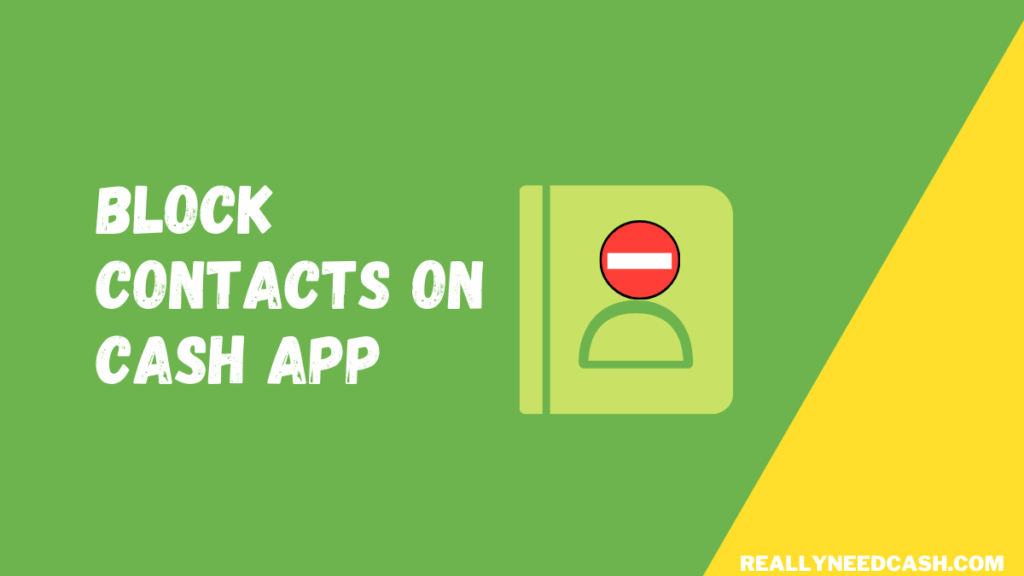
How to Unblock Someone on Cash App: Tutorials
Follow these steps:
Step 1: Open the Cash App
On your phone, open the Cash App and sign in if you have not already done so.
Step 2: Go to the Payment Tab
Tap the Payment tab at the bottom of your screen.
Step 3: Select the Person to Unblock
At the top of the screen, select the person you would like to unblock.
Step 4: Tap the Unblock Button
Once selected, tap on the unblock button in the upper-right corner of your screen to initiate the unblocking process.
Step 5: Confirm Unblocking
To confirm that you want to unblock this person, tap “Unblock” on the confirmation popup window that appears. The Unblocked Person will now be unblocked and you can use them for future payments!
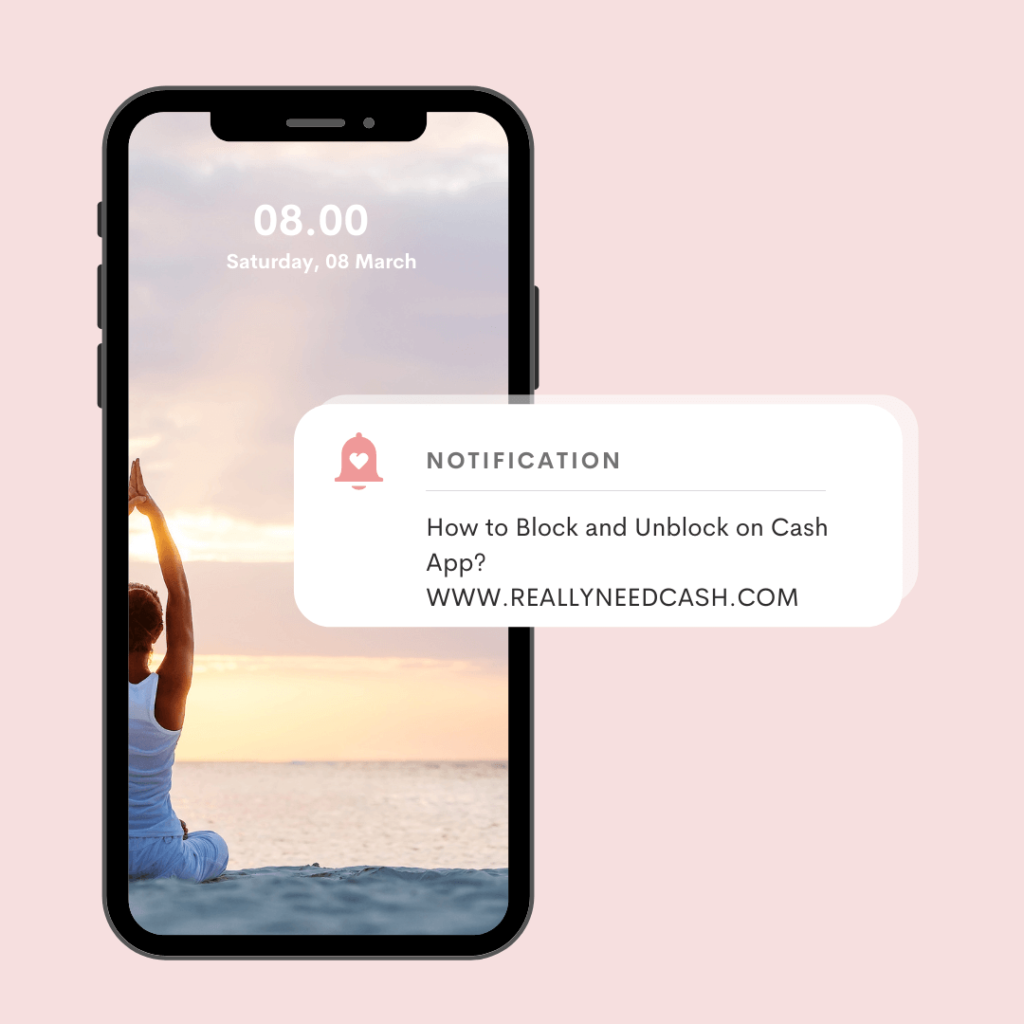
If I Block Someone on Cash App, will they Know?
No, People aren’t notified when you block them on Cash App. After you block someone, they won’t be able to send and request money from you. If you block someone on Cash App, they will not be notified about it. Blocked accounts do not receive a notification alerting them.
If you block an individual for repeatedly sending money requests, they won’t be necessarily notified, but they won’t be able to search you on Contacts.
So, if they couldn’t find you on the contacts, it could make them aware of it.
What happens when you Block someone on Cash App?
When you block someone, on Cash App, the app will then take you back to your history page, and every transaction or request from the blocked person will be gone. You will no longer receive requests from the specific blocked person, nor will you be able to send money or requests to them.
If you block another person on the Cash App, they will not be able to see your account at all.
How to Turn Off Requests All Together?
So to turn off all requests, first, you have to open your cash app.
- Click on the profile icon from the Cash App home screen
- Tap on Privacy & Security
- Scroll down and toggle the Incoming Requests on to off (or vice-versa *depending)
- If it is toggled on, select Receive requests from your Contacts or from Anyone.
You can also unblock someone on Cash App.
Can I Unblock Someone on Cash App?
Yes, you can unblock someone on Cash App. To do this, open the Cash App, go to the Payment tab, select the Person, tap the Unblock button, and confirm. This will restore any pending requests and allow future payments from them.
The process to unblock on Cash App is quite simple. Tap the three-dot icon in the upper right corner to bring up a menu of your activity. Tap “Unblock” twice to confirm your action.
Follow the below steps for a step-by-step guide.
Does Cash App notify the other Person When you Block Them?
No, the person you blocked on Cash App will not be notified of your action. When you block someone from the Cash app, the other person isn’t notified when you block them. Blocking someone on Cash App is pretty straightforward and will not be notified of your move.
Blocking a Contact: The cash App enables you to block contacts. Blocked senders are not notified that they are being blocked. You will not appear in their contacts list and won’t be able to send you any money requests.
>> Read: How to Add Money to Cash App Card?
How to Stop Someone from Sending You Money on Cash App
- Open the Settings Menu – On your home screen, open the settings menu by tapping the gear icon in the upper-right corner of your screen.
- Select Payment Settings – Scroll down and select Payment Settings.
- Choose Payments Blocking – In the Payment Settings tab, tap on Payments Blocking to bring up a list of options for blocking payments from specific people.
- Select Block Specific People – Select Block Specific People to view a list of people who are currently blocked from sending you money via Cash App.
- Add a Person to Your Block List – To add someone to your block list, type in their name or phone number and select ‘Block’. This person will now be unable to send you money through cash app until removed from your block list.
If I Block Someone on Cash App Can You Unblock Them?
Yes, if you have blocked someone in the past, you can still unblock them very easily.
Similar to the initial blocking process on the app, you can also search for the contact you blocked, tap on the contact’s name, then tap “Unblock.”
So, it’s quite a reversible process and is never permanent.
When you Block Someone on Cash App Can they Still See you?
Yes, Blocking someone on Cash App will not prevent them from seeing you or your profile in the app.
However, if you did change your account in the future, they will be able to see and contact the new account unless you block them with the new account as well.
How to delete Cash App transaction history?
There’s no option nor the need to delete your Cash App history since all your past and future transactions are already set to private, unlike Venmo which has the option to choose to make all your past and future transactions either private or public.
So, unless you don’t wanna see your transactions — you need to delete your whole account.
When you head to “Privacy & Security,” your only options available is to either enable or change a PIN lock, make your $cashtag searchable, and enable or disable payment requests
P2P money transfer application Cash App is a very useful payment app to send and receive money, exchange bills, and request money when someone owes you and can simply send each other money through each other phones.
So why would you wanna block someone on Cash App?
Well for one, you may be getting unsolicited and repeatedly sending money requests from people you know or may not know.
>> Read: Can you Use Cash App Card on Amazon?
You have family members or friends sending you money requests and would like to stop those requests from coming through.
Final Thoughts:
Blocking someone on Cash App is a great way to protect yourself from unwanted messages and transactions.
While it won’t prevent someone from seeing your profile, they won’t be able to send you money or view your activity. Similarly, unblocking someone will allow them to interact with you again, though their activity still might not show up in your activity log.