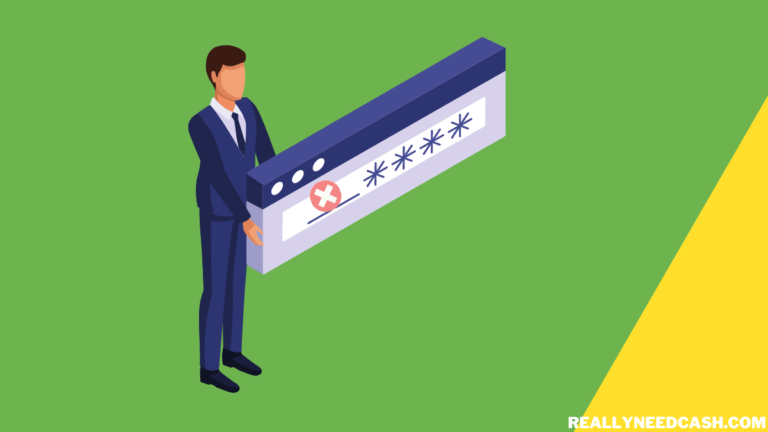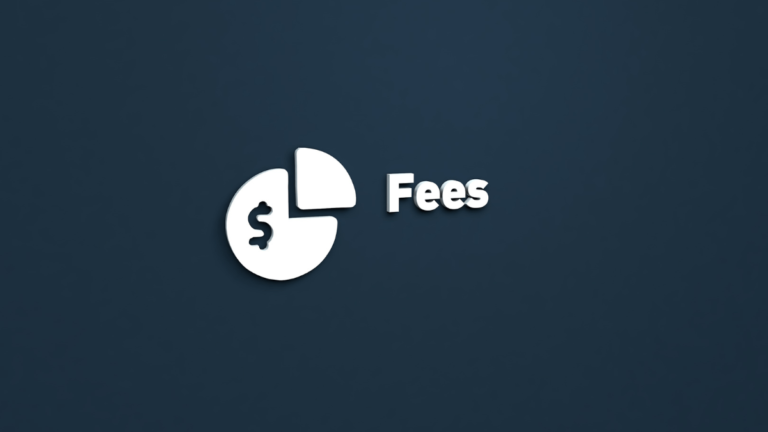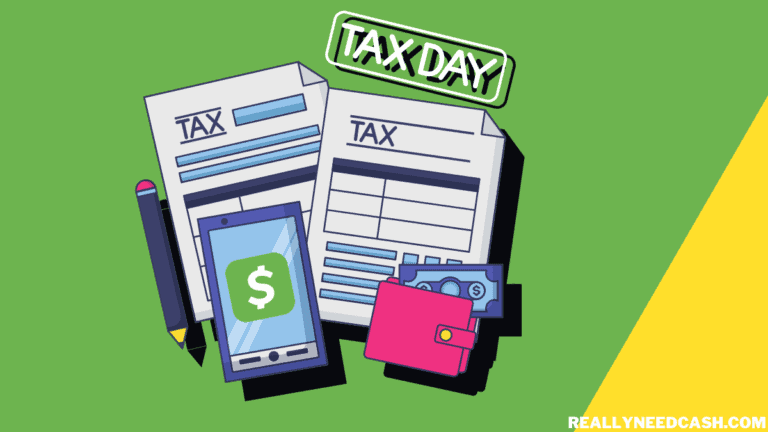Can you Use Cash App Card on Amazon without a Card? Does Amazon accept Cash App?
Yes, you can use Cash App Card on Amazon.
To Use Cash App Card on Amazon: 1. Open the Amazon App 2. Select Settings 3. Scroll to the Payment Options 4. Select Credit/Debit Card Options 5. Add a New Card 6. Enter Cash App VISA Card Details 7. Tap on the “ADD card” button 8. Shop & Check out with Cash App Card.
How to Use Cash App on Amazon: Step-By-Step
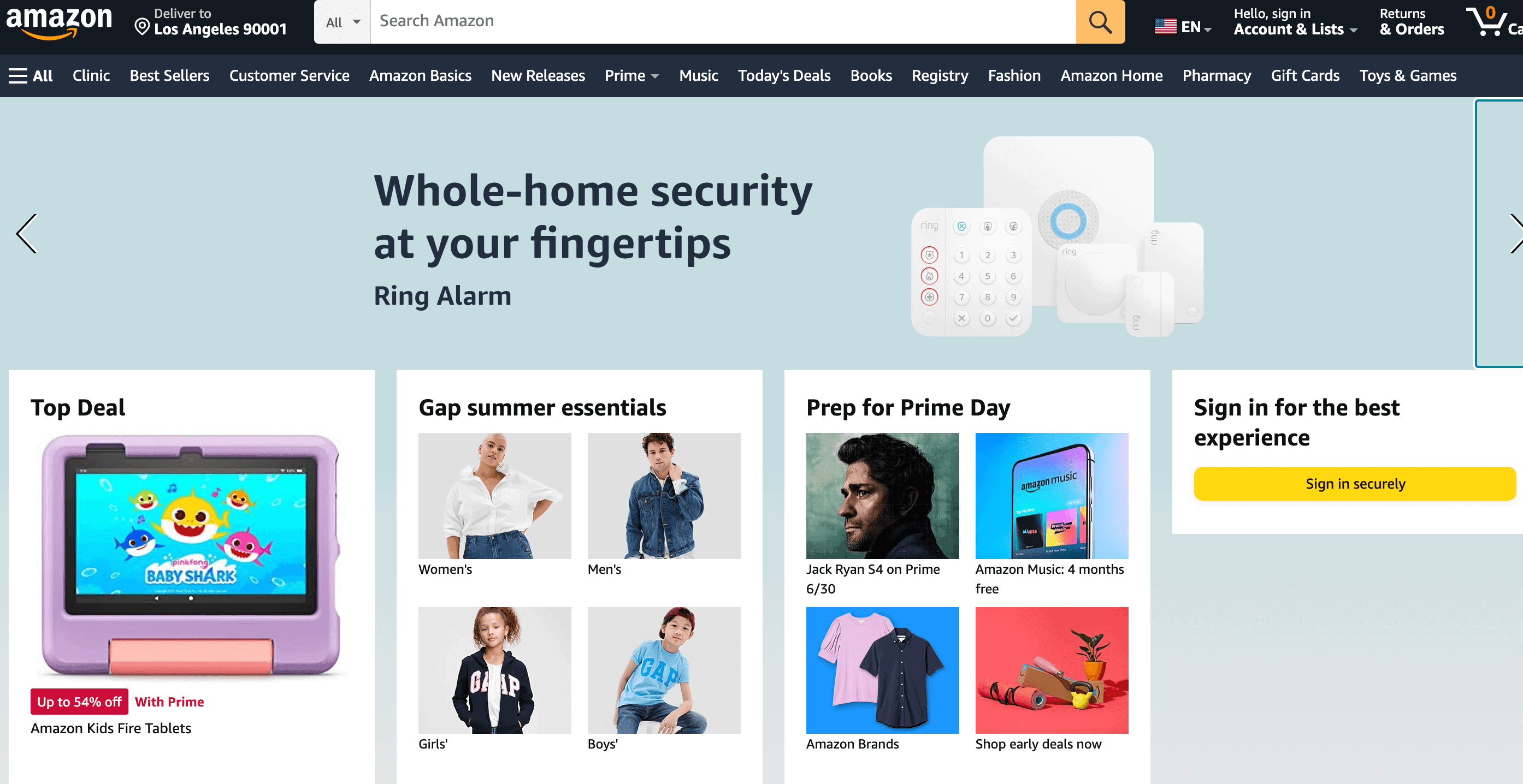
Step-by-Step Guide to Use Cash App Card on Amazon Account:
Total Time: 10 minutes
Step 1: Go to Amazon App
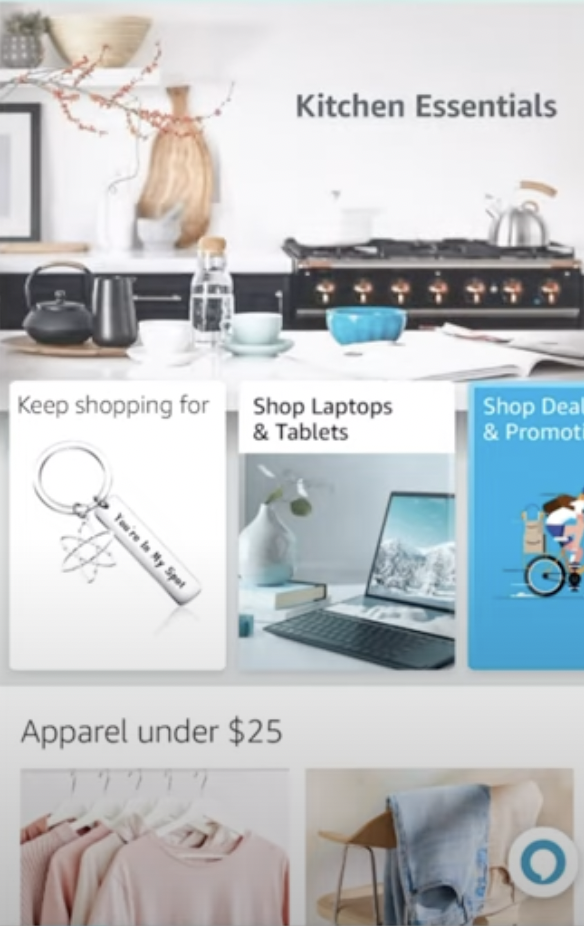
Launch the Amazon app on your device.
Step 2: Go to Settings
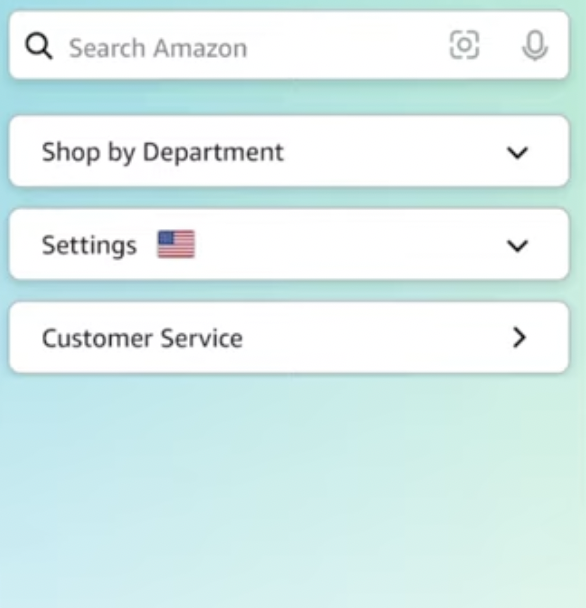
1. Look for the three horizontal lines icon in the bottom right corner of the app.
2. Tap on the icon to open the menu.
Step 3: Select Account
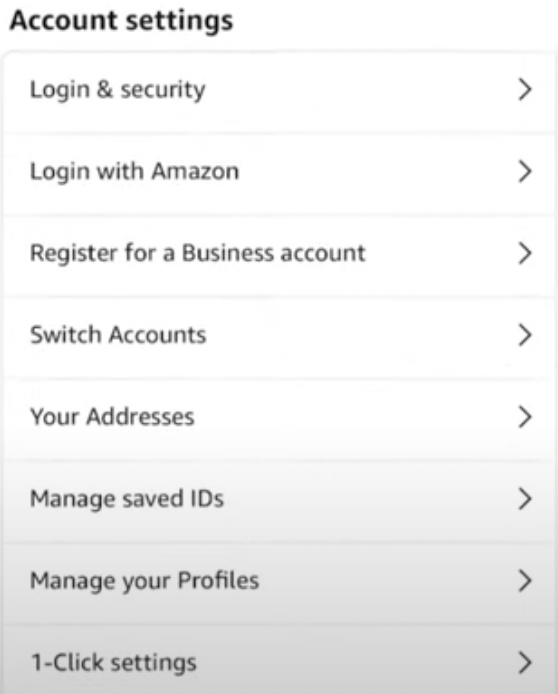
1. Once the menu is open, locate and tap on the “Account” option.
2. This will take you to the Account page.
Step 4: Scroll to Payment
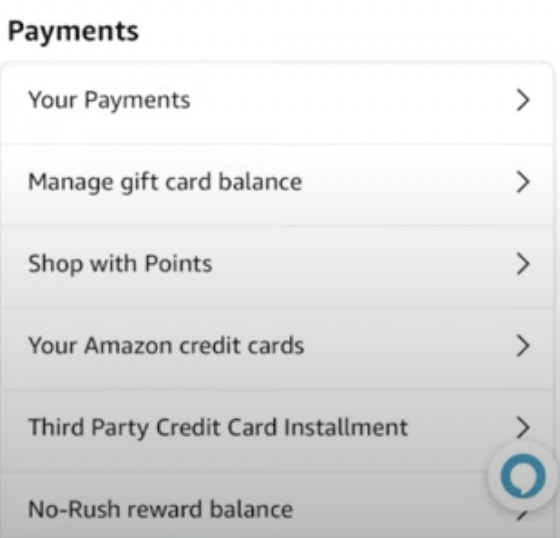
1. Scroll down on the Account page until you find the “Payments” tab.
2. Tap on the “Payments” tab to proceed.
Step 5: Add a New Card
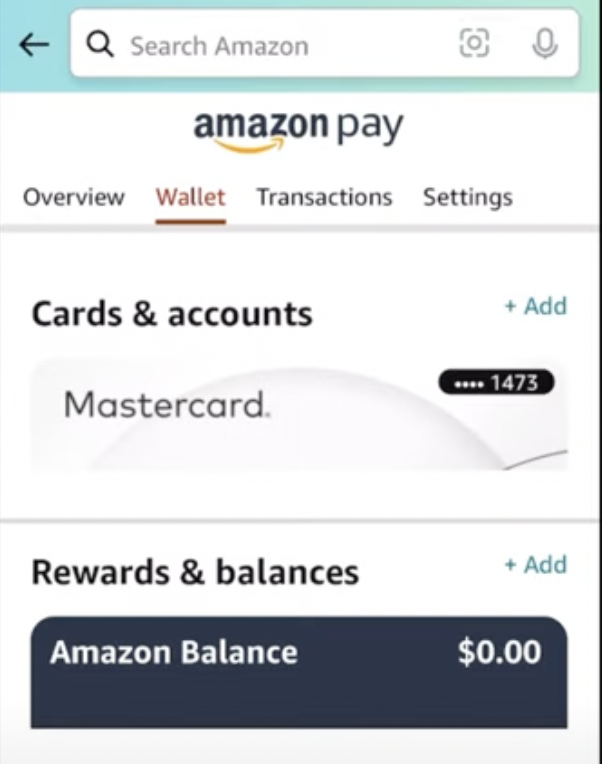
1. On the Payments page, you will see the “Cards and Accounts” section.
3. Tap on the “Add” button to continue.
Step 6: Select Credit/Debit Card Option
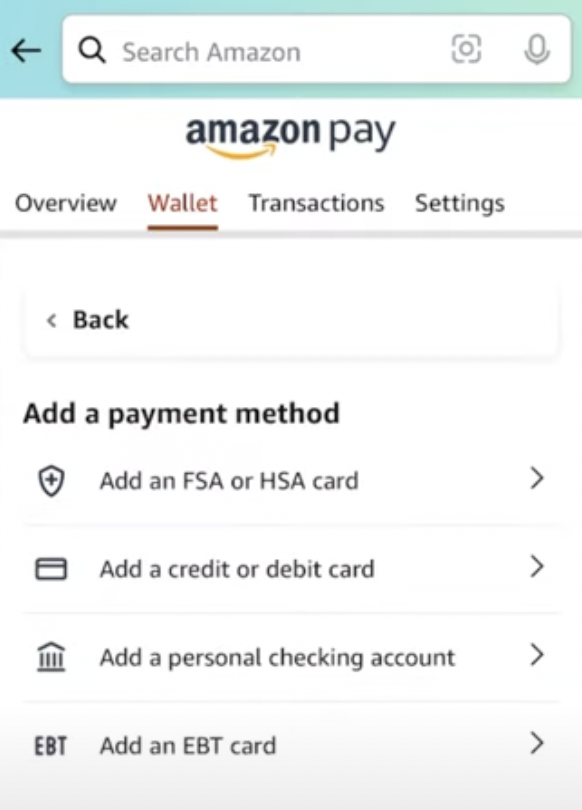
Choose the debit card option.
Step 7: Enter Cash App Card Details
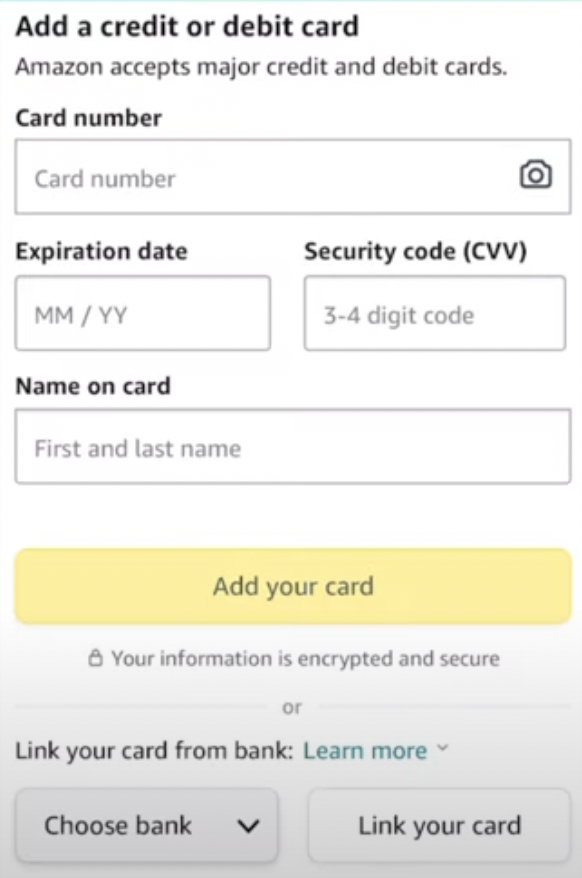
Input the card number, expiry date, CVV, and name on the card in their respective fields.
Step 8: Click Add to Card
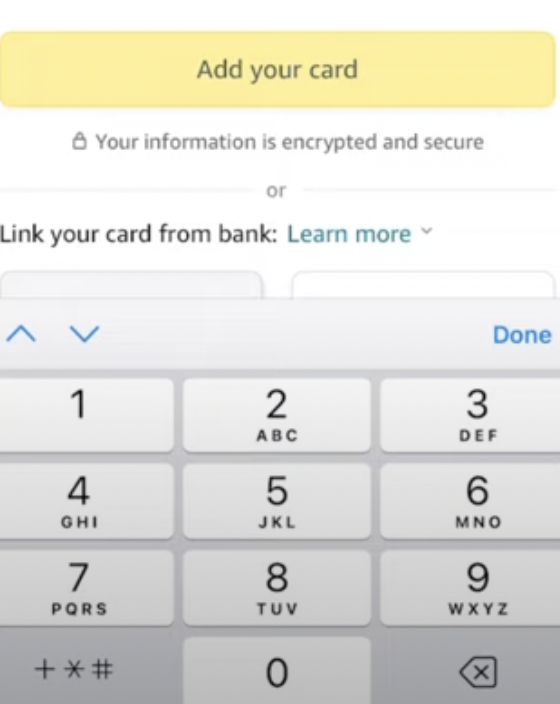
Once you have entered the card details, tap on the “ADD card” button.
Step 9: Shop with Cash App Card
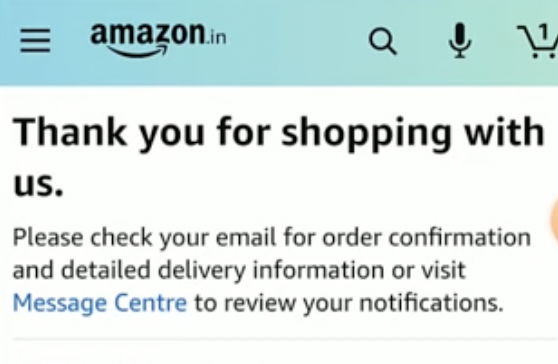
You have successfully added your Cash App card to your Amazon account. You can now start buying with the card.
Can You Use Cash App on Amazon Without a Card?
No, you cannot use Cash App on Amazon without a Card as there is no option to link the two platforms like a traditional Bank account. However, you can still use the Cash App without a Debit card to receive money and send money from the Cash App wallet.
If you wanna use your Cash Account to buy items online and not only on Amazon, it would require your Cash App Card.
Besides applying for is quite easy and not that hard to get hold of.
Refer to the Below Guides to help you regarding ordering the card:
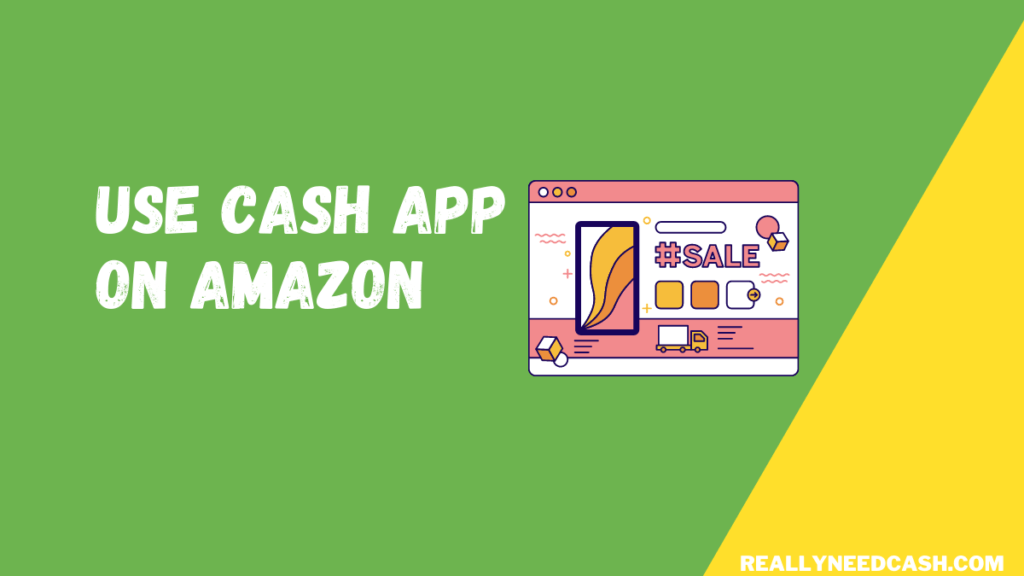
>> Read: How to Use Cash App Card at Gas Station?
The Cash App card is available to use with funds already in your Square Cash App account on Amazon and you can’t spend from your backup funding source. In other words, it means if you only have $100 in your account, that’s all you can spend on the card.
So, if you wanna spend $200, you can add funds to your card in a few clicks and start spending on Amazon.
Can you use Cash App on the Amazon Go store?
Yes, you can use Cash App Card in the Amazon Go store. At select Amazon Go or Amazon Go Grocery locations, enter using a Cash App debit card. To enter using your card: Dip your Cash App card at the gate, wait for the checkmark, and walk in.
With Cash App Card, you can use the money in your Cash account at stores online and in Amazon physical retail stores, like Amazon Books, Amazon 4-star, Amazon Go, and Presented by Amazon.
Your Cash Card can also be added to Apple Pay or Google Pay which allows you to buy groceries, coffee, gas, or pretty much anything at stores that accept Apple Pay.
So, if a store doesn’t accept Cash Card but accepts Apple Pay, you can use your Apple Pay by linking to your Cash Card.
>> Read: How to Add Money to Cash App Card?
Does Amazon Take Cash App?
If you haven’t already applied for the Cash App Card, you can follow the link below where we will show you a step-by-step guide to Order a Cash App Card.
>> Read: How Do I Order a Cash App Card?
Now, let’s say you have ordered the card, once your Cash Card arrives in the mail, simply activate it and assign a pin number to your Cash Card which can be changed in the future.
Once you activated your Cash Card, you can use it at any retailer in the US that accepts Visa.
Square Cash App virtual Visa debit card can be used to spend their balance anywhere that accepts Visa to buy products and even withdraw money from your ATM across the US.
Amazon Pay accepts pretty much all credit and debit cards from Visa, Mastercard, Discover, American Express, Diners Club, and JCB.
This means that you could use your Square Cash App Card balance on Amazon (or basically any online shopping site) by simply entering your virtual debit card number as the payment option. The Cash App cards can also be used at in-person stores, but it can depend on the specific retailer.
Conclusion:
Amazon brings the one-stop shopping of a big box store to your fingertips with its array of products from books to products of every category of goods, electronics, housewares, software, toys and even sporting goods that are available with the click of a button. You can also shop for even digital items including movies, apps, games, Kindle, and e-books.
Note: To Place an order on Amazon, it requires creating or login into an existing user account.
Hopefully, this guide helps to use your Visa Debit card to make purchases on Amazon with funds linked directly to your Cash App account.