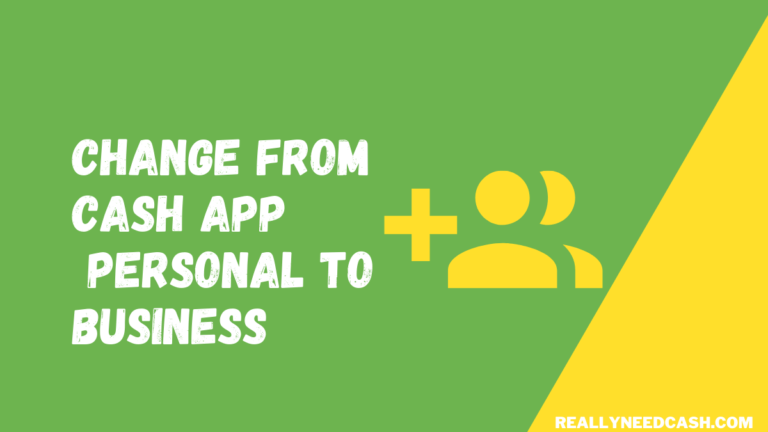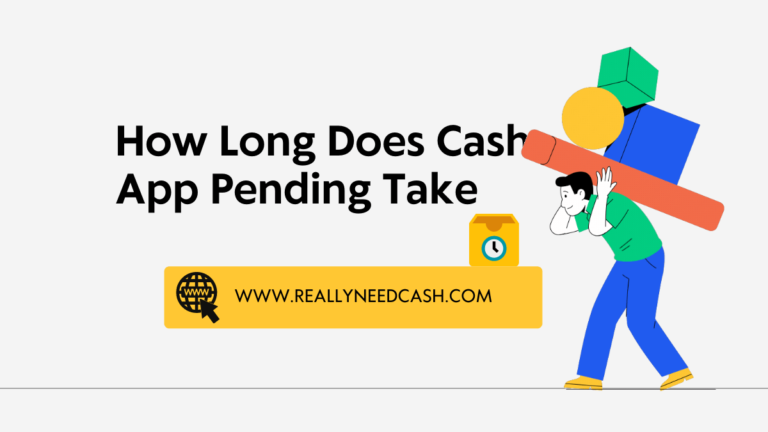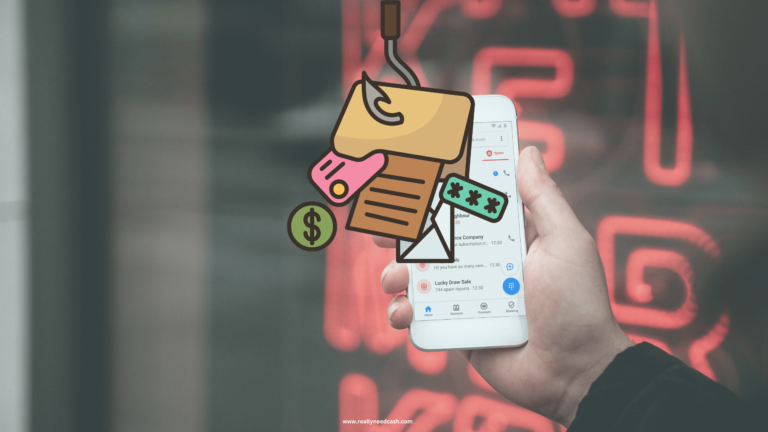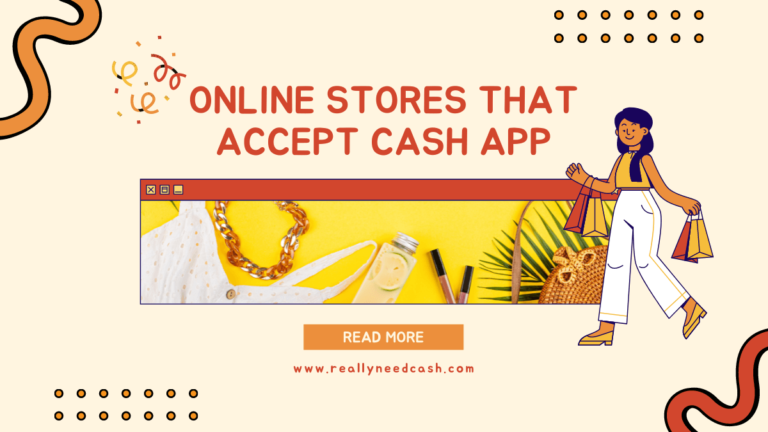Can you use your Cash App Card on crypto.com? While Cash App makes it possible to buy Bitcoin, it’s the only cryptocurrency you can purchase in-app.
Unfortunately, this limitation means you’ll have to buy other coins on platforms like crypto.com. But can you use your Cash App Card to make a purchase on crypto.com?
Yes, you can use Use Cash App Card on Crypto.com to Buy cryptocurrencies with sufficient funds to complete the transaction. It accepts Cash App Cards along with Bank Transfers, Cryptocurrencies, Credit and Debit Cards, ACH Transfers, SEPA Transfers and PayID as payment methods.
With that said, you’ll want to stick around to learn more about buying cryptocurrencies on crypto.com with your Cash App Card.
How to Use Cash App Card on Crypto.com: Step-By-Step
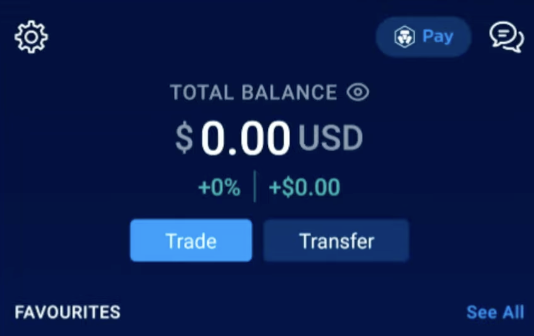
Let’s learn how to use the Cash App Card to buy on crypto.com:
Total Time: 10 minutes
Step 1: Go to Crypto.com App
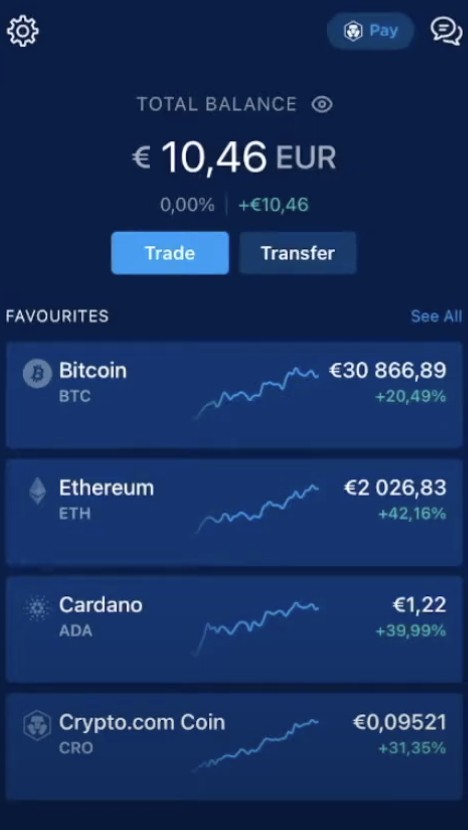
Launch the App on your Phone
Step 2: Select “Trade”
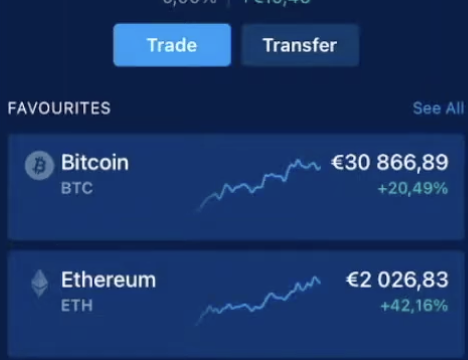
From the main dashboard, navigate to the “Trade” section.
Step 3: Click “Buy” Menu
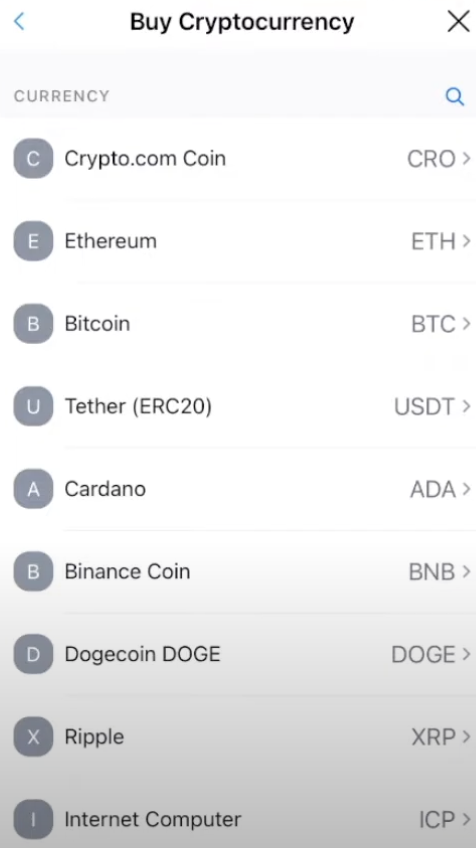
Within the “Trade” section, locate and select the “Buy” option.
Step 4: Click “Add Credit or Debit Card”
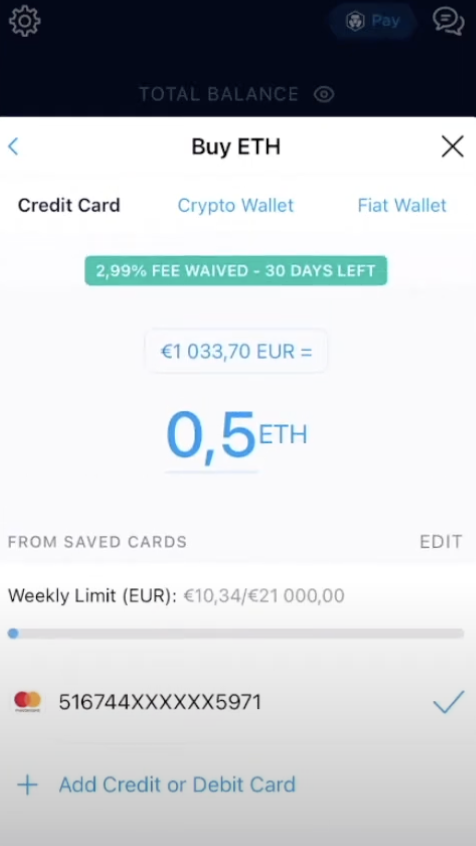
Scroll down to the bottom of the screen. Look for the “Add Credit or Debit Card” option.
Step 5: Enter Cash App Card Details
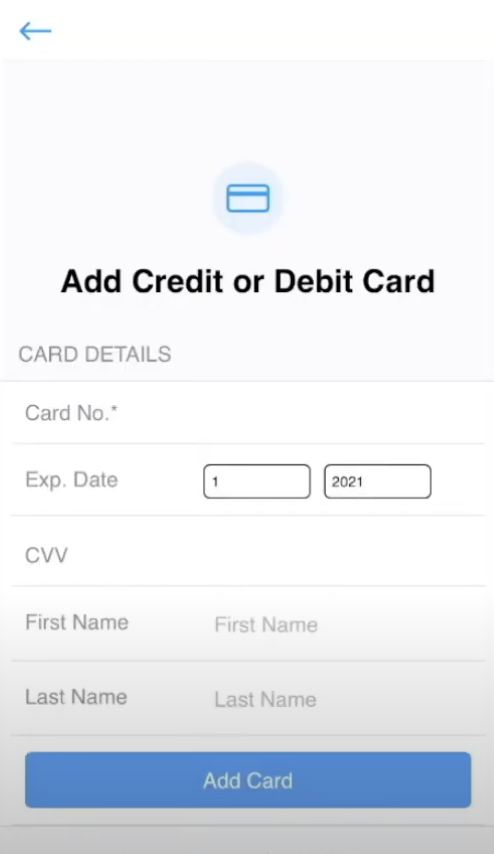
Tap on the “Add Credit or Debit Card” option to proceed. Enter the required Cash App card details, including the card number, expiration date, CVV, first name, and last name.
Step 6: Start Buying Crypto Using Cash Card
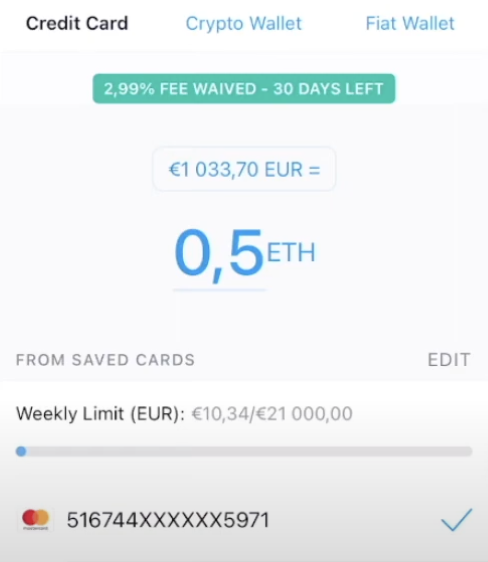
You can now use the added card to make purchases of cryptocurrencies within the Crypto.com app
RELATED READ:
- How to Withdraw Bitcoin From Cash App to Bank Account?
- How To Send Bitcoin From Cash App To Coinbase?

Prerequisites to Buying Crypto on Crypto.com
Before you can buy crypto with your Cash Card on crypto.com, you’ll need to satisfy the following requirements:
1. Verify your Account
Crypto.com requires all users to verify their accounts before trading on the platform. Verification involves providing your full legal name, a valid identification card, and a selfie. Once you’ve supplied the platform with these documents, crypto.com should get back to you about your verification within 2-3 working days.
2. Choose Your Payment Currency
Additionally, crypto.com will need to know the currency you’ll use to pay for your cryptocurrencies. The platform accepts payment in all fiat currencies recognized worldwide.
Choose US Dollars if you’re a resident of the United States.
3. Fund Your Cash Card
You’ll need funds in your Cash App balance to shop with your Cash Card.
You can add cash to your balance by linking a bank account to your Cash App account and transferring the funds to your Cash App balance.
READ: How To Find Cash App Bitcoin Wallet Address?
How to Buy Using Cash App Card on Crypto.com
Now, let’s learn how to use the Cash App Card to buy crypto on the platform:
Step 1 – Choose Your Cryptocurrency
Click on the cryptocurrency you want to purchase from the ones presented on the app’s homepage.
If you don’t see the cryptocurrency you want, tap “See All” on the top right corner of the screen (opposite the “Favorites” heading) and scroll through the options.
Step 2 – Add Your Cash App Card
When you select the cryptocurrency you wish to buy, crypto.com will present you with its dedicated page.
Then, tap the big light blue “Buy” button at the bottom of the screen and the plus symbol next to “Add Credit or Debit Card” on the sliding pop-up that follows.
Now, fill in your Cash App Card details:
- Your 16-digit debit card number
- The card expiration date
- The first and last names attached to the card
- The CVV number at the back of the card
Then, tap the “Add Card” button. Crypto.com will add your Cash App Card as a means of payment.
Step 3 – Buy the Cryptocurrency
Finally, select the amount of crypto you want to buy and tap the “Buy” button. Note that there are certain transaction limits when making your purchase.
READ: How to Send Bitcoin From Cash App?
Cash Card Transaction Limits
While it’s possible to use your Cash Card on crypto.com, you should know that Cash App imposes a transaction limit on the card.
Cash App’s transaction limit for purchases made with its Cash Card is $7,000 per transaction. In addition, you can only spend $7,000 a day and $15,000 per month. Keep this in mind, as some cryptocurrencies like Bitcoin are priced much higher than $15,000.
Also, the limits apply to all Cash Card transactions, whether online or in-store. And they’re inclusive of ATM withdrawals made using the card.
However, these limits reset every day, week, and month. The exact time and dates the resets come into effect are listed as follows:
- Daily Limit: 7.00 pm CT
- Weekly Limit: 7.00 pm CT every Saturday
- Monthly Limit: 7.00 pm CT every last day of the month
READ: Is Cash App a Bitcoin Wallet? How to Set Up Bitcoin Wallet on Cash App?
FAQs
Does Cash App Charge a Fee When You Use the Cash Card?
Cash App charges a $2-2.50 fee when you use the Cash Card at an ATM. However, using the Cash Card on crypto.com may incur fees charged by Visa for processing transactions. Also, you’ll be subject to the 2.99% commission fee charged by crypto.com per transaction.
What Happens if I Try to Buy on Crypto.com Without a Funded Cash App Card?
Generally, when an individual tries to make a purchase, but they don’t have enough funds in their account, their bank will charge them a Non-Sufficient Funds (NSF) returned item fee. However, since your Cash App card isn’t linked to your bank account, you won’t be charged this fee. Instead, crypto.com may send a message informing you of the insufficient funds.
Does the Cash App Card Work on Coinbase?
Yes. Your Cash App Card will work when you buy cryptocurrencies on Coinbase, crypto.com, and all other cryptocurrency exchanges that accept credit and debit cards.
What Cards Can I Use on Crypto.com?
Crypto.com allows users to buy cryptocurrencies using a credit or debit card powered by Visa and Mastercard.
Conclusion
You can use your Cash App Card on crypto.com once you’ve satisfied the platform’s verification and payment criteria.
Then, simply add the card to your crypto.com account (making sure to fund it beforehand) by entering your card details, and you’re good to go.