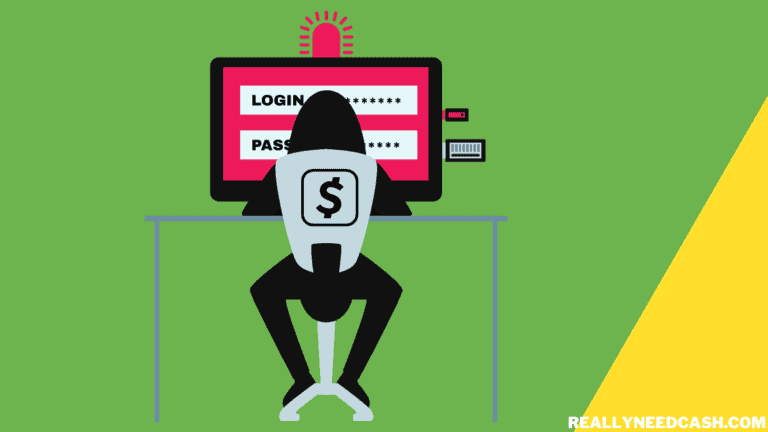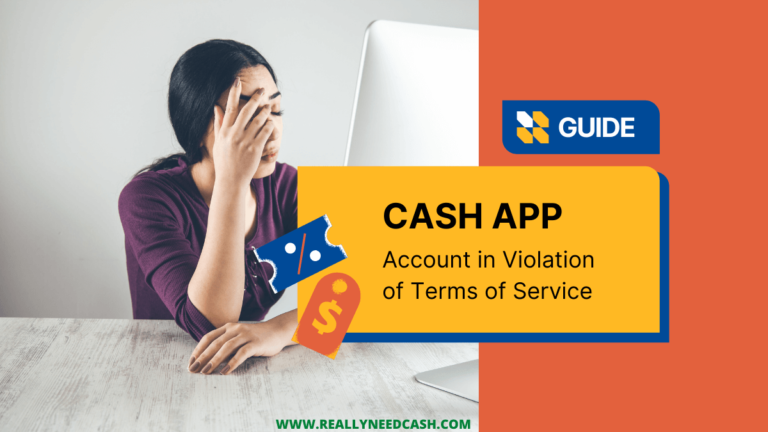Wondering how to log in Cash App on another device or a new Phone? Lost your password, phone number, or email?
To Login Cash App on Another Device/ New Phone: 1. Open Cash App 2. Enter your Cash App phone number or email id associated with your account. 3. Go to your email/ phone and copy the confirmation code and sign in by confirming with your PIN/Touch ID.
If you wanna have access to the apps from your old phone and log into your Cash App accounts, you can do so on your new device seamlessly as long as you have access to your Old phone number or email associated with your account.
Refer here if you cannot sign in to your Cash App account from your app.
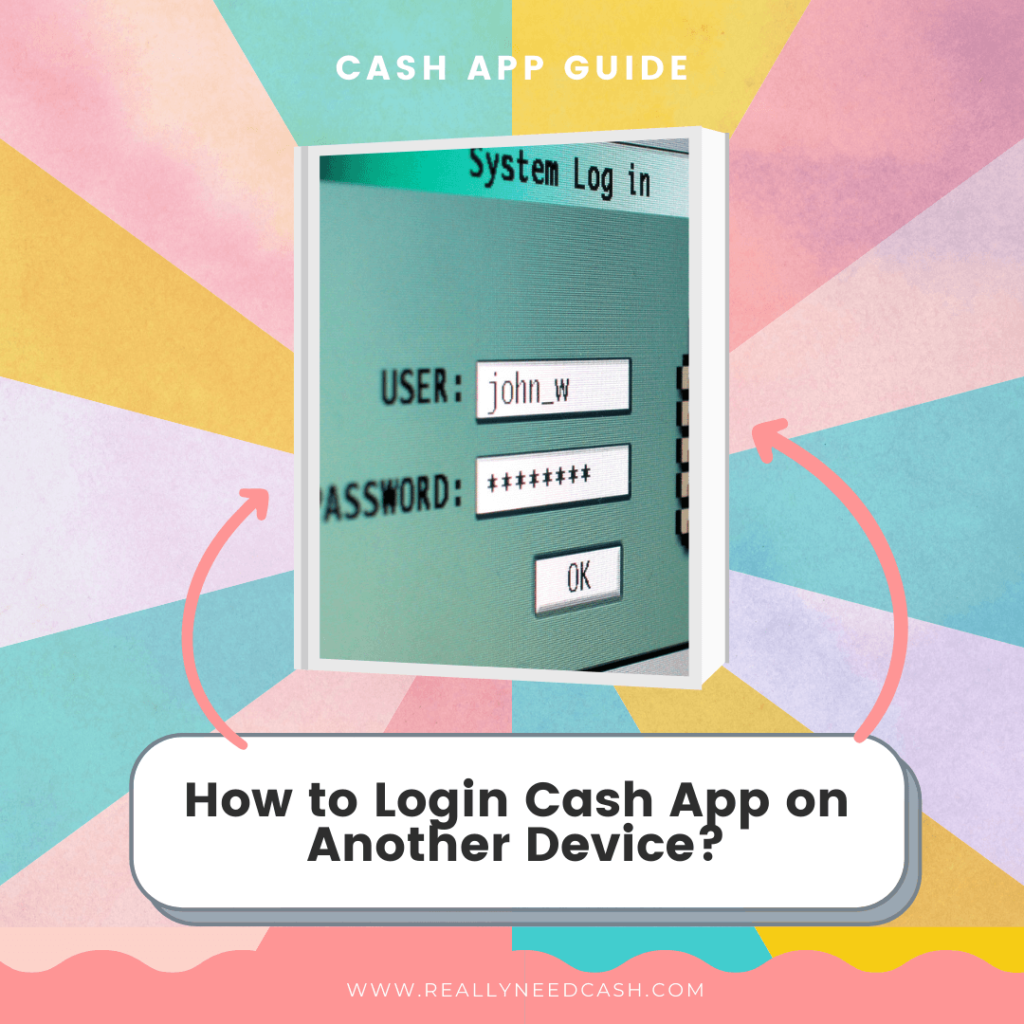
Can I Log into my Cash App on Another Phone?
Yes, you can log into your cash app on another phone. On your new phone, you can sign in from another phone or computer to access your Cash App account as long as you have access to your Old phone number or email associated with your account.
You can log into your account with your account email and password. When you try to log into your Cash App account from a new device, they will be asked to verify your identity by entering in the Login code set to the phone number associated with your account!
How to Login Cash App on Another Device?
- Open the Cash App application on your new device.
- Tap on the “Sign In” option.
- Fill in the phone number associated with the account.
- Enter the code received on your registered number.
- Once Cash App verifies your account, you will be logged in to your new device.
How to Sign in Cash App on Another Phone without Phone Number?
- Open the Cash App application on your new phone
- Select Sign in
- Enter the email address that is registered with your Cash App account.
- You will then receive an email from Cash App containing a login verification code.
- Copy and Enter that code in the required field to proceed.
- Once the code is verified, you will be logged into your Cash App account on your new phone.
There’s nothing complicated here. The login process is the same as logging into your account on your old device.
How to Login Cash App on New Computer?
- Open a browser on your PC
- Visit the web address cash.app/login on a new tab
- From the Cash App login page enter your registered email or phone number.
- Copy and enter the code sent to either your email or phone number in the required field.
- You are now logged in successfully.
Can I access the old Cash App account on Another device?
Yes, you can access your old Cash App account irrespective of the device whether it is old, a new phone, or whether it has been logged in previously to your account or not.
There are two ways to access your old account
- Recover your old Cash App account.
- Merge the old account to a new cash app account
Steps to access old Cash App account in New Phone
Recover your old Cash App account:
- Open Cash App on your iPhone or Android device.
- From the profile icon on your Cash App home screen.
- Click on Sign Out.
- Enter the old phone number or email associated with your older account.
- A sign-in code will be received in the email or a text if you enter the phone number in the credential filled.
- Enter and Verify the code received to successfully recover your old account and logged in.
Merge the old account to a new cash app account
- Open Cash App on your Phone
- Login to your new account
- Select the “Profile” option
- Tap on the “Support” option.
- Choose “Something Else.”
- Select “Can’t Access Account.”
- Now click on “Contact Support” and submit a request through email.
- After submitting the request, you will receive a confirmation Email from the Cash App support team to verify some personal information and data from your old account.
- Submit the required info and once you are verified, your old Cash App account will be successfully merged into the new Cash App account.
How to Create a Cash App Account on New Phone?
Irrespective of the old or new phone, as long as the device has access to a decent internet/Wi-Fi connection and the Cash App mobile application, you can create a new account.
- Download Cash App from iPhone’s App Store or Android’s Google Play
- Once downloaded and installed, launch the app on your phone
- Fill in your email address or phone number.
- Enter the code you were sent to either your email or phone as a text
- Input your debit card information to connect your bank such as billing zip code, expiry code, card number, etc
- Type your full name.
- Decide on a $Cashtag for your account which is a unique username people can use to send money to you
- Enter your ZIP code
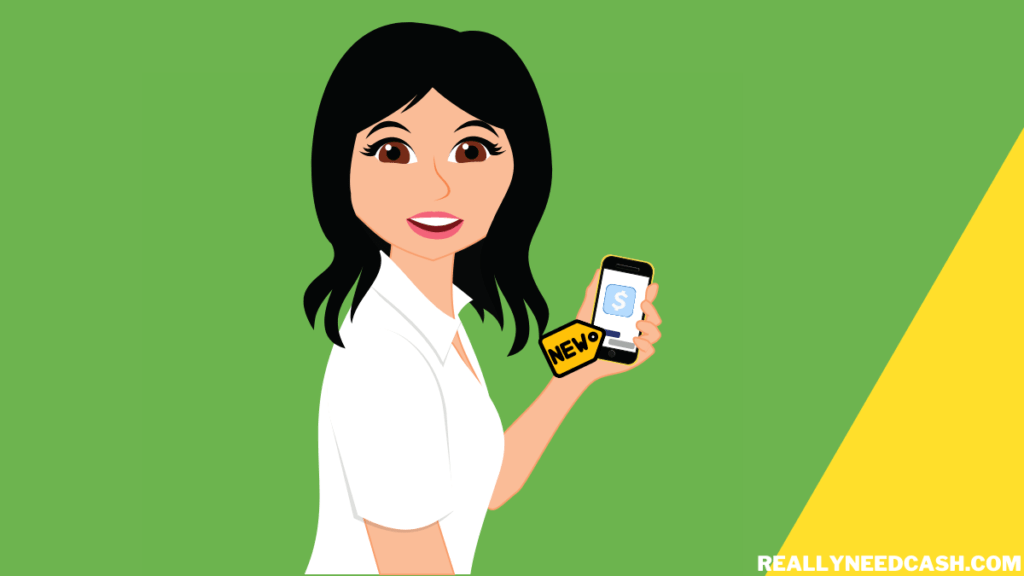
Methods to Fix Cash App Login Issues on Another Device
If for some reason, you are not allowed to log into your account on a new phone, below are a few of the troubleshooting guides to help you with it.
- Make sure the Wifi or internet connection is good and receiving decent signals.
- Double-check and see if the Cash app is not running through any other third-party application (eg. Bluestacks on PC)
- Check the anti-virus software to ensure the virus doesn’t harm your application.
- Clear the cookies stored in the application as they can sometimes block or harm the performance of the installed application.
- Update the app to the latest version from the app store.
>> Read: How to Fix Unable to Sign in On This Device Cash App?
According to a poll conducted by GSMarena, most people stated that they upgrade and change their phone every two years.
I personally know a few people who change to the latest and newer iPhones every time Apple releases them. (but that’s not the point here)
Conclusion:
Cash App is one of the most convenient ways to send and receive money to one account directly linked to your bank account and card.
For those looking to use Cash App on PC, you can download it on your PC using an Android emulator such as Bluestacks, Memu, and Nox App Player.
You can send on the Cash App if you know the recipient’s or the contact phone number, email, or their unique $cashtag.
From the above, as you can see that you can log into Cash App on any device as long as you have access to your Phone number and email that is associated with your account to receive the email or text containing the login verification code.
Hopefully, you find this article helpful! For any more queries, let us know either in the comments below or contact us page.