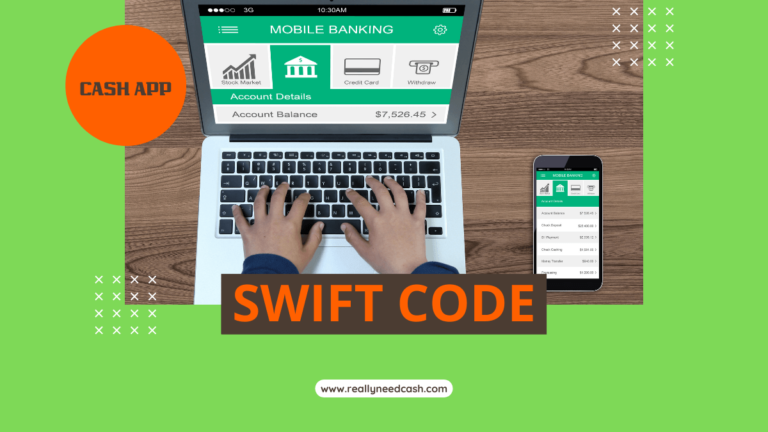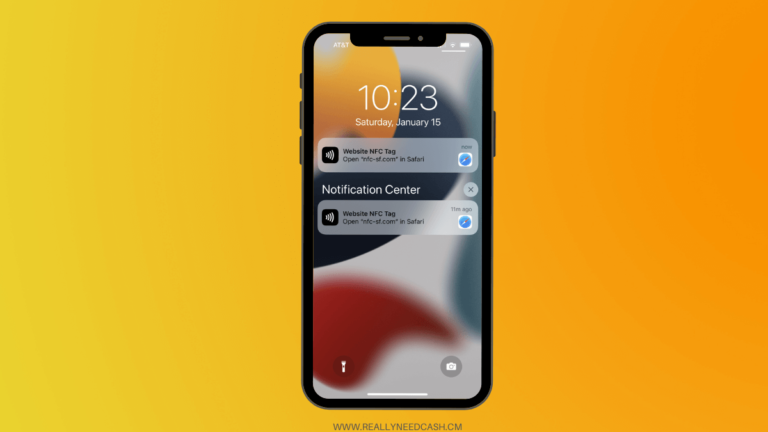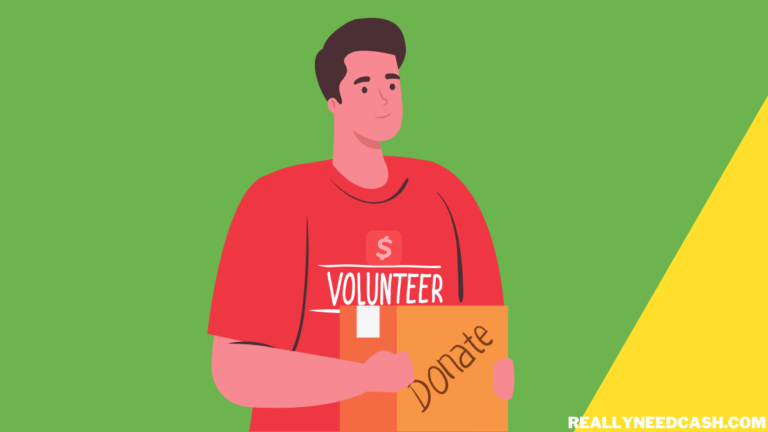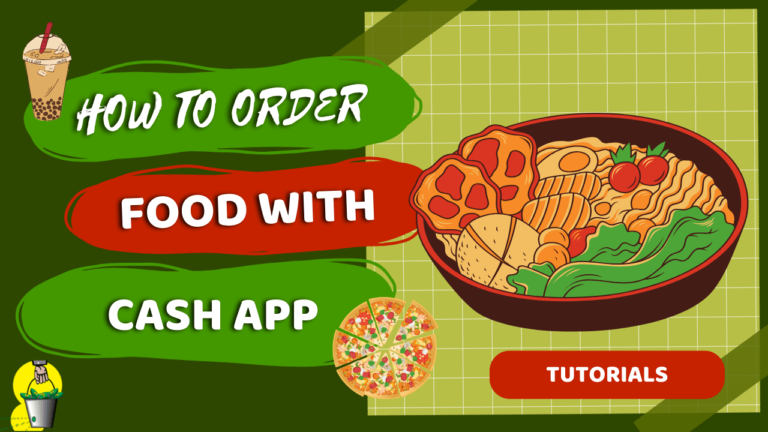You can log in to your Cash App account from both mobile devices and a PC along with troubleshooting tips on if you forget your Cash App Pin.
To Log into Cash App Account: 1. Open Cash App 2. Tap the “Sign in” option 3. Enter the email address or phone number 4. Once entered, you should receive a confirmation code 5. Enter the confirmation code; then, input your PIN or Touch ID for verification to log in.
You’ve probably downloaded Cash App, or you’re thinking of joining over 30 million monthly users. Either way, you’ll need to know the various methods you can use to log in to your old cash app account.
In this article, we’ll take you through how to log in to your Cash App account. We’ll also show you how to ensure that your login is successful.
Key Highlights
- You can log into your Cash App account as long as you have your email address, or phone number associated with the account.
- If you lose or forget your PIN, you can request a new PIN on the “Privacy and Security” page.
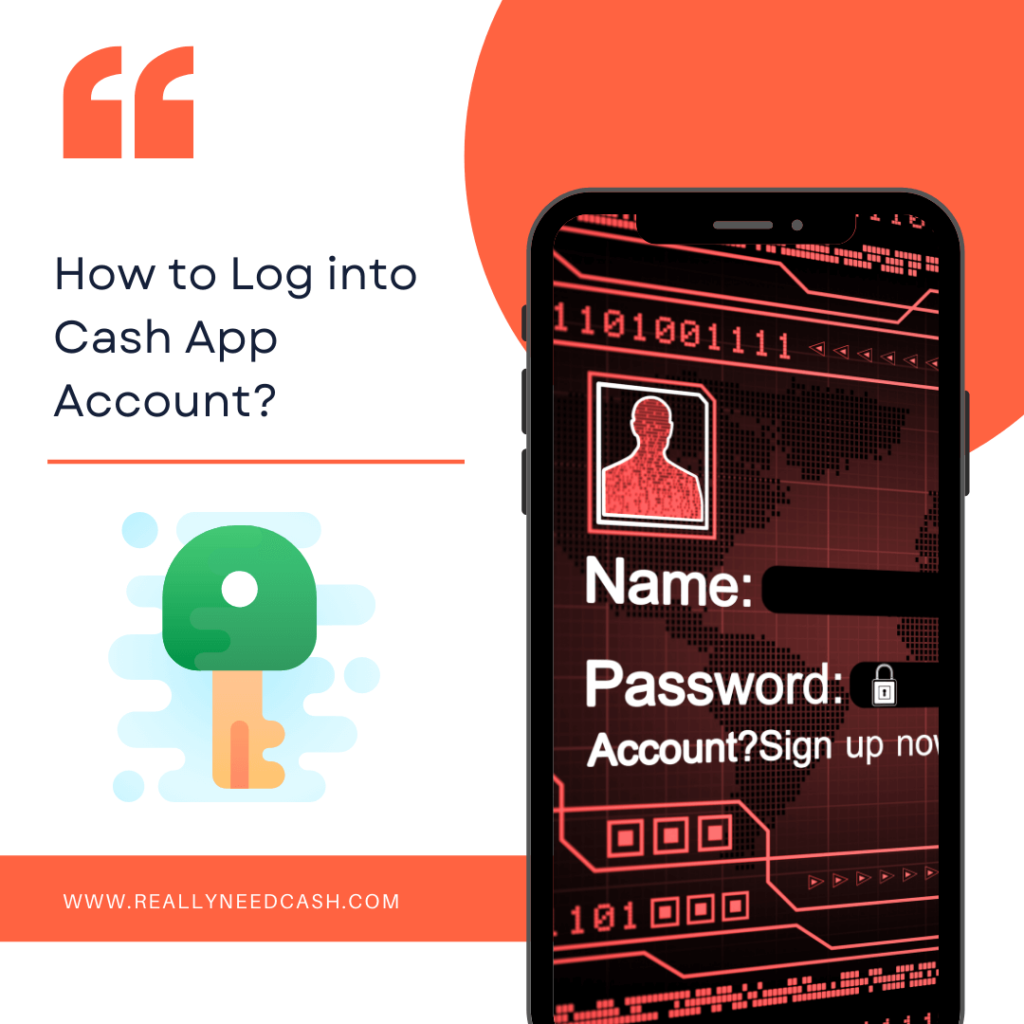
How Can You Log in to Your Cash App Account?
You can log in to your cash app account via:
- Your phone
- A web browser
Let’s take a closer look at each of them.
1. Your Phone
To log in to the Cash App on your phone, you’ll need to download the app. Follow these steps to download the cash app on your Android or iOS if you haven’t already.
On Android
- Go to the Play Store on your device and click on the search button at the top left corner of your home screen.
- Next, enter “Cash App” in the search box and tap on the search button.
- You’ll see several options, tap on “Cash App.”
- Tap on the “Install” button.
- Now, you can log in.
On iOS
- Go to your App Store and click on the search icon. You can find it at the bottom right corner of your screen.
- Type “Cash App” in the space provided.
- Look through the search results and select Cash App.
- Next, select the “Download” option.
- Open the app to log in.
Now that you’ve downloaded the app, you can proceed to log in. Let’s look at how you can do this.
- First, you have to open the app on your smartphone.
- Next, select the “Sign in” option. You’ll be required to enter the email address or phone number you used to register your account. Keep in mind that you’ll not be able to log in if you use a phone number or an email address other than the ones registered.
- When you’ve successfully entered your email address or phone number, you should receive a confirmation code.
- You’ll be asked to enter the confirmation code; then, you’ll have to enter your PIN or Touch ID for verification. Now, you can log in to your Cash App account.
2. A Web Browser
Perhaps you don’t have your mobile with you, and you need to make a transaction. The good news is you can log in to your Cash App account without your phone.
All you need is a PC and access to the Internet. To log in to your account using a web browser, this is what you have to do.
- First, go to your web browser and search for “Cash App.”
- Then, click on the website from the options that appear on your screen.
- Next, log in with either your email address or your phone number. Enter any of these details.
- You’ll receive a verification code, after which you’ll enter the code in the provided box.
- Finally, enter your PIN or Touch ID.
After entering your phone number or email address, you should receive a verification code. If you don’t, click on the “Help” option and select “Resend Code.”
Some Errors to Avoid When Logging in to Cash App
If you’re having difficulties logging in to your Cash App account, here are some things to take note of.
- Always ensure that you have a strong internet connection. A lot of people ignore this. However, without a proper internet connection, you’ll have to try a couple of times before you can log in.
- Although you’ve downloaded the app, ensure you update the app frequently to be able to use the app to its capacity.
- When logging in, ensure that you’re using the email address or phone number you used to register your Cash App account. Sometimes, identifying the email address can be tricky if you have multiple email addresses. However, you won’t be able to log in if you use another phone number or email address.
What to Do if You Forget Your PIN
To log in to your Cash App account, you’ll be asked to enter your Cash App PIN, but what happens if you can’t remember the PIN you use for your Cash App account? Follow the steps below to reset your PIN to be able to continue using Cash App.
- Open Cash App on your device.
- You’ll see a profile icon at the top right corner of the screen. Tap on this icon.
- In the menu that appears, select “Privacy and Security” from the options.
- Next, select “Change Cash App PIN.”
- Finally, select “Forgot Cash App PIN.”
- You should receive a code to confirm your identity. Enter the verification code. Now you can proceed to set a new PIN.
Read: How to Change Cash App Pin?
Last Words
Overall, we’ve looked at the various ways you can log in to your Cash App account from a new device. We’ve also seen some errors to avoid if you want the login process to be successful.
Cash App will always require the email address or phone number you used in registering your account, so you must keep it in mind. We hope you find this article helpful.
If you still have issues with logging in to your Cash App account, contact Cash App Support.