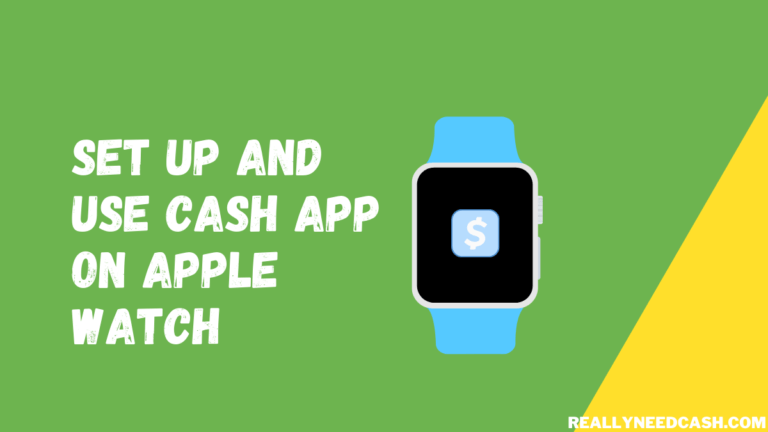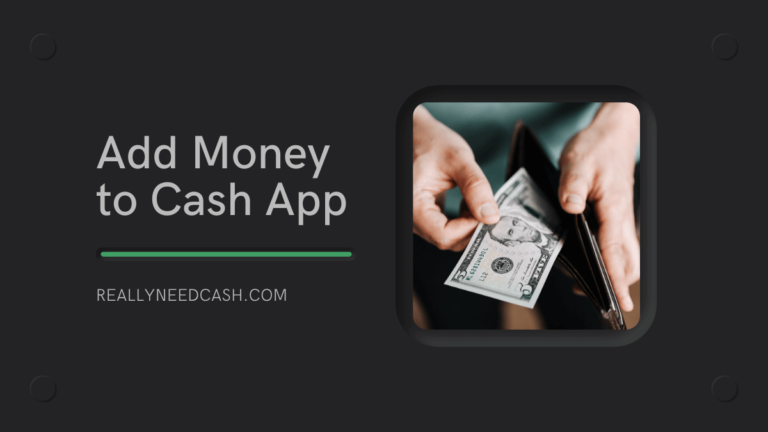Why is My Cash App Black Instead of Green?
Your Cash App screen is black instead of green due to the dark mode setting. It is responsive to the iOS and Android system settings. When your device is in dark mode, Cash App automatically adjusts its appearance to match.
If you have dark mode enabled on your device, it will automatically switch to dark mode and displays a black screen.
And, if you’re a big fan of dark mode, it’s glorious.
How to Get Cash App Dark Mode: Step-By-Step
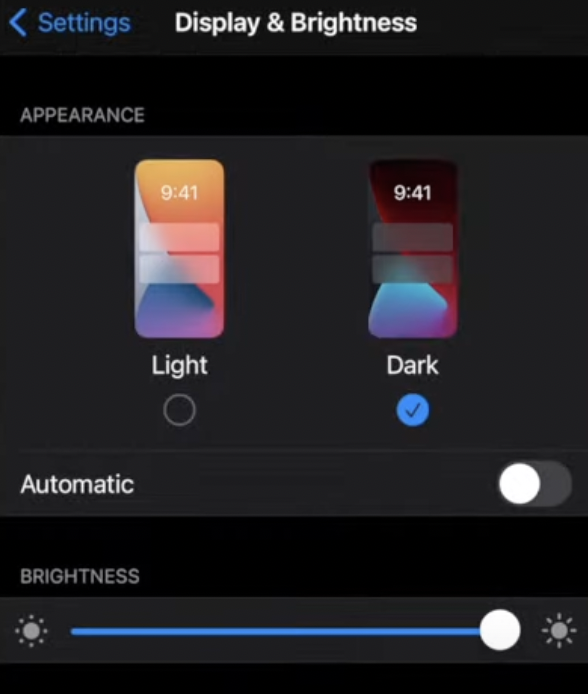
Here’s a step-by-step guide for turning on dark mode in the Cash App:
Total Time: 2 minutes
Step 1: Open Cash App
Launch the app on your phone.
Step 2: Go to settings
Tap on the settings icon located in the top right corner.
Step 3: Check for Dark Mode Options
Some users may see a toggle for dark mode in their settings. Look for options like “Dark Mode” or “Always On/Only On at Night/Always Light Mode” related to dark mode.
Step 4: Enable Dark Mode
Toggle the switch to enable dark mode. This will activate dark mode within the Cash App interface.
Step 5: Use Device Settings (if necessary)
If dark mode options are not available in the Cash App settings, you can use your device settings instead.
Step 6: Access Control Center Settings
Look for “Control Center” in your phone settings and open it.
Step 7: Add Dark Mode to Control Center
Within the Control Center settings, add dark mode to the list of toggles displayed in the Control Center.
Step 8: Toggle Dark Mode in Control Center
Access the Control Center on your device and toggle to dark mode. You can toggle it on or off to activate or deactivate dark mode.
Why Did Cash App Automatically Turn Dark Mode?
Cash App automatically turns dark mode due to responsive to the iOS and Android system settings. For devices that are already dark mode enabled, updating your app to the latest version will automatically trigger the dark mode.
Some did claim that their Cash app automatically turns into a dark mode theme all by itself, which shouldn’t happen unless you set it yourself in the device settings or update to the latest version of Cash App from the older version of the app which didn’t have Dark Mode.
You can always enable or disable dark mode manually.
We are here to help you with the issue and how to switch to dark and light modes based on the time of the day or preferences.
If you are looking strictly to enable dark mode on Cash App, refer to this article for a step-by-step guide on how to enable dark mode on Cash App.
How To Turn Off Cash App Dark Mode On iPhone
- Open Cash App
- Go to the Settings option
- Click on the Display & Brightness section
- From there, Select Light Mode
- Select Dark to return to the black display.
How To Turn Off Cash App Dark Mode On Android?
- Open Cash App and log into your account.
- Visit the Settings tab.
- Click on the General menu.
- Move to the Display and Brightness section.
- Search for Light mode.
- Toggle the switch to Light Mode to return to the normal display.
- Alternatively, you can always select Dark Mode to go back to the black screen.

How to Turn Off Dark Mode on Device?
- Go to your Device Settings app
- Click on Display & Brightness
- Tap Light
- Select Dark to return to the black screen display.
Alternatively, You can also command Siri to turn on or off your Dark Mode. To do so, say “Hey Siri, turn off the Dark Mode” or ask “Hey Siri, turn on the Dark Mode.”
If you are using Cash App on the web from your PC, there is no option to just set up dark mode on Cash App website alone. It either has to be dark mode on Chrome (whatever your browser is) or the whole PC.
How to Enable Cash App Dark Mode on Windows?
- Go to Start > Settings.
- Select Personalization > Colors.
- Open Colors setting
- Click Custom Under Choose your mode settings.
- Under Choose your default Windows mode, select the Dark tab.
How do to use Dark Mode on Mac?
- Open Apple menu
- Go to System Preferences,
- Now, in the System Preferences, select the General icon.
- In the General settings, click on Dark or Light as per your preferences.
- Alternatively, you can opt for Auto which Automatically uses the light appearance during the day and the dark appearance at night.
Auto is recommended as it will switch between modes without you having to do anything. Apps that support dark and light modes—including all apps from Apple itself—will follow your command.
What is Dark Mode on Cash App?
Dark Mode basically reduces your brightness settings to give your phone a black background on the screen, thus makes it easier to see your screen in the low light. When it comes time to turn off Dark Mode on Cash App, you just need to refresh yourself on which method you used to turn it on.
There are a few ways to turn Dark Mode on and off on your Cash App depending on your phone’s brightness and display settings and whether you’re an Android or iPhone user.
Take a look at all the possible ways you can turn off Dark Mode on Cash App.
Cash App Dark Mode has undoubtedly been a game-changer for all you nighttime scrollers, but sometimes it’s not as easy to go back to a regular screen as you might think.
On Cash App:
If you only want to turn off Cash App Dark Mode and leave your device settings the same, you can change it directly in Cash App. Head to your General page, from Cash App settings, tap the Display and Brightness section and then toggle the switch to light mode from the menu.
Now that you know how to turn off Cash App Dark Mode on Android and iPhone, you’ll have complete control over your scroll both night and day.
Keep in mind that:
- You’ll need to update your device’s operating system to iOS 13 or Android 10 as well as your Cash app.
- By turning on Dark Mode in your device’s settings, you may see Dark Mode activated on several apps, not just Cash app.
- By turning on Dark Mode in Cash App settings, you may see Dark Mode activated on Cash App alone.
Final Thoughts:
Dark Mode is coming: to phones, laptops, websites, and even individual apps such as Cash App. If you’re not already taking advantage of it, follow the guide mentioned above to take advantage of it and enable dark mode on not just Cash App but your whole device.
The dark mode is both easier on your eyes and even more so better on your device’s battery life.
The reason being that darker tones are easier and more relaxing for your eyes to take in, especially if you are scrolling on low light (at night) and don’t use as much power as the normal screen and brighter colors.
Did you find this article helpful? Let us know in the comments below!