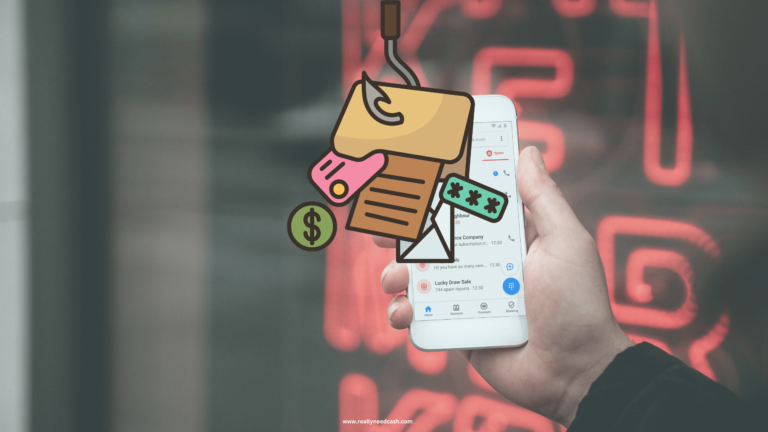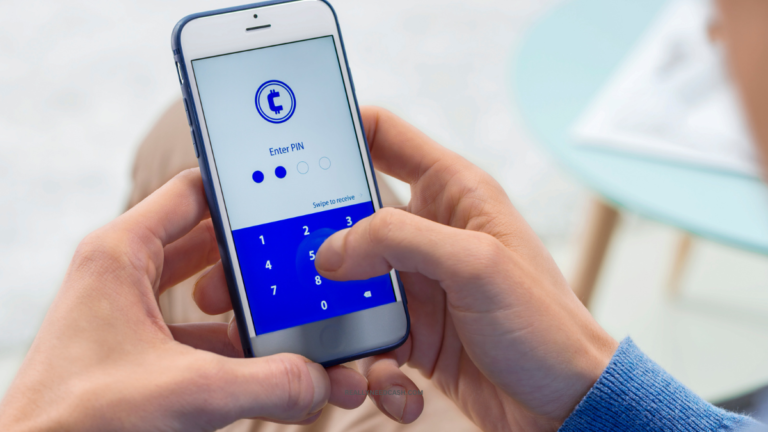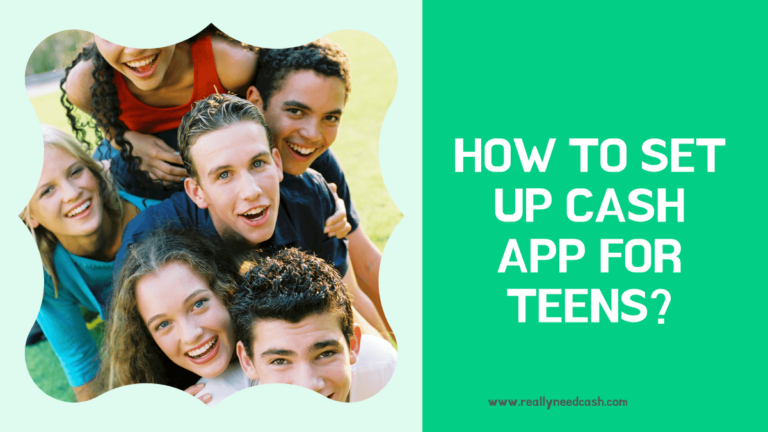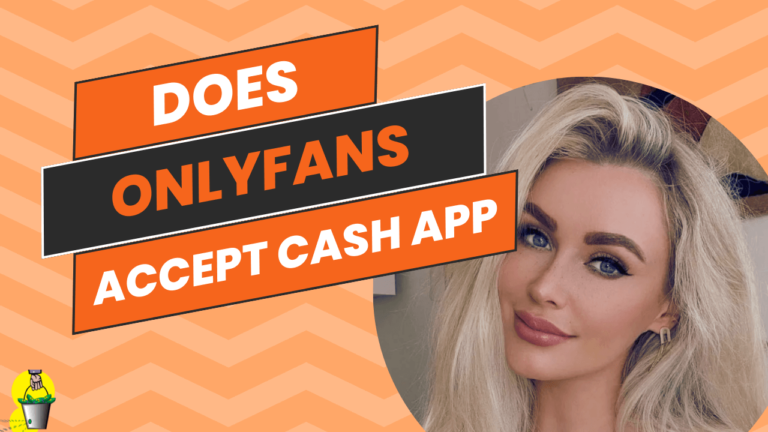Linktree and Cash App are two innovative tools empowering creators and businesses to streamline their online presence and financial transactions effortlessly.
Can you Add CashApp to Linktree?
Yes, You can add a Cash App link directly to your Linktree. To Add Cash App to Linktree: 1. Open Linktree Website 2. Log in to your Account 3. Tap on “ADD link.” 4. Enter your Cash App URL 5. Tap on “ADD” to add Cash App URL to Linktree.
How to Link Cash App to Linktree: Step-By-Step
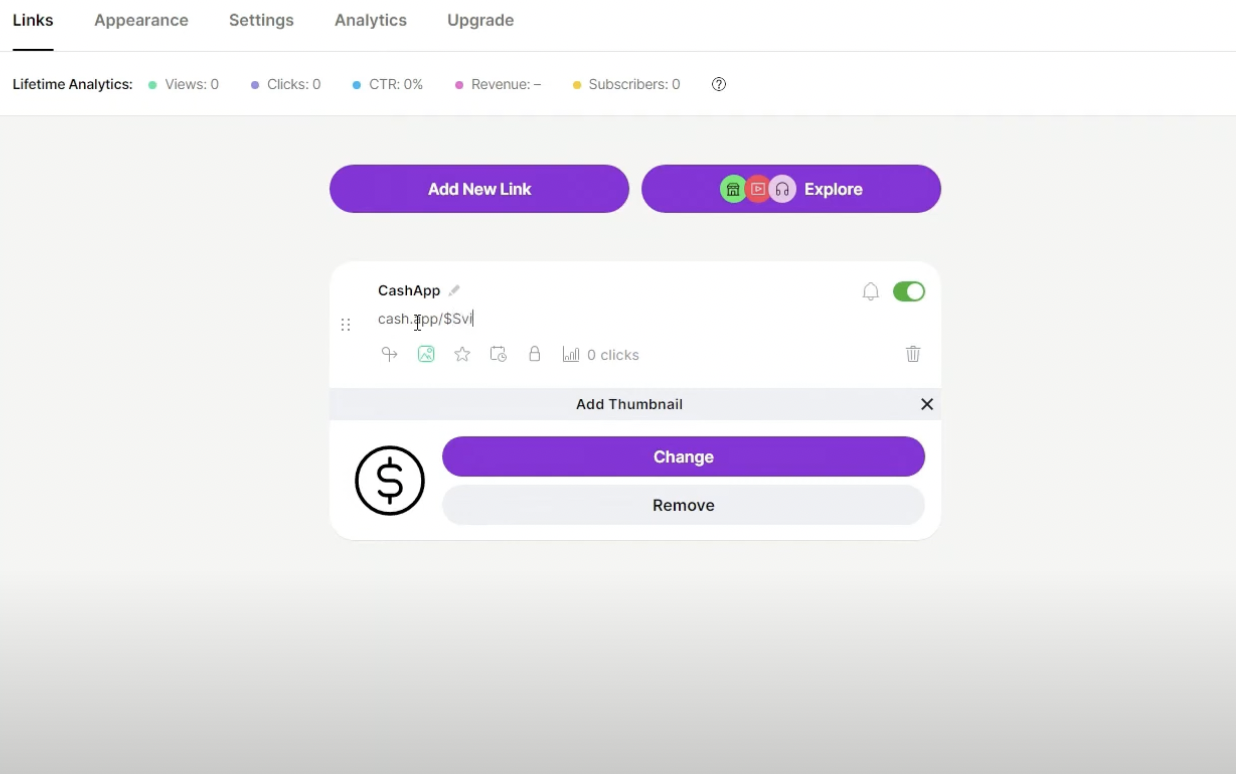
Here’s a step-by-step guide on how to add Cash App to Linktree:
Total Time: 5 minutes
Step 1: Open Linktree Website
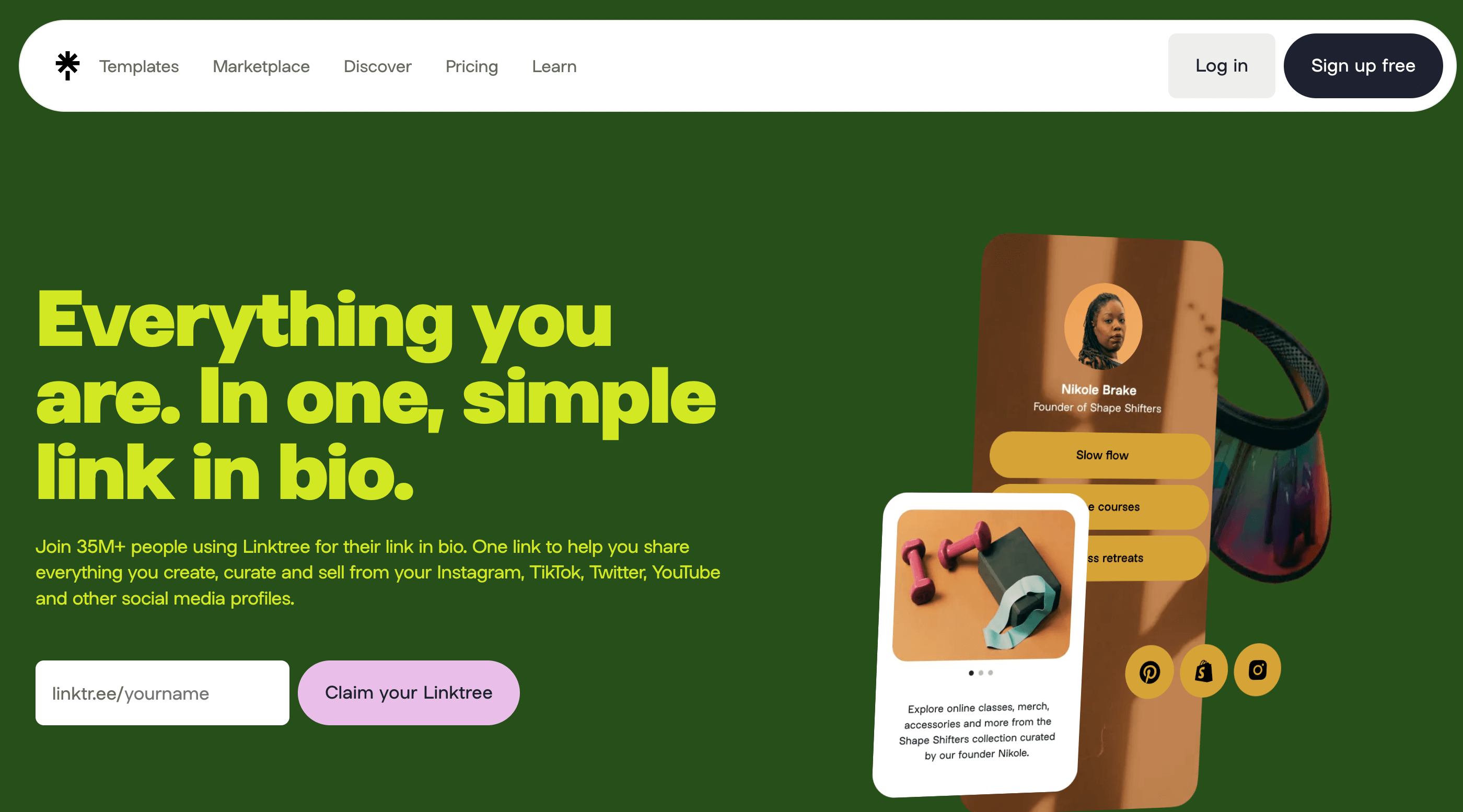
Visit the Linktree website.
Step 2: Sign up or Log in to Linktree
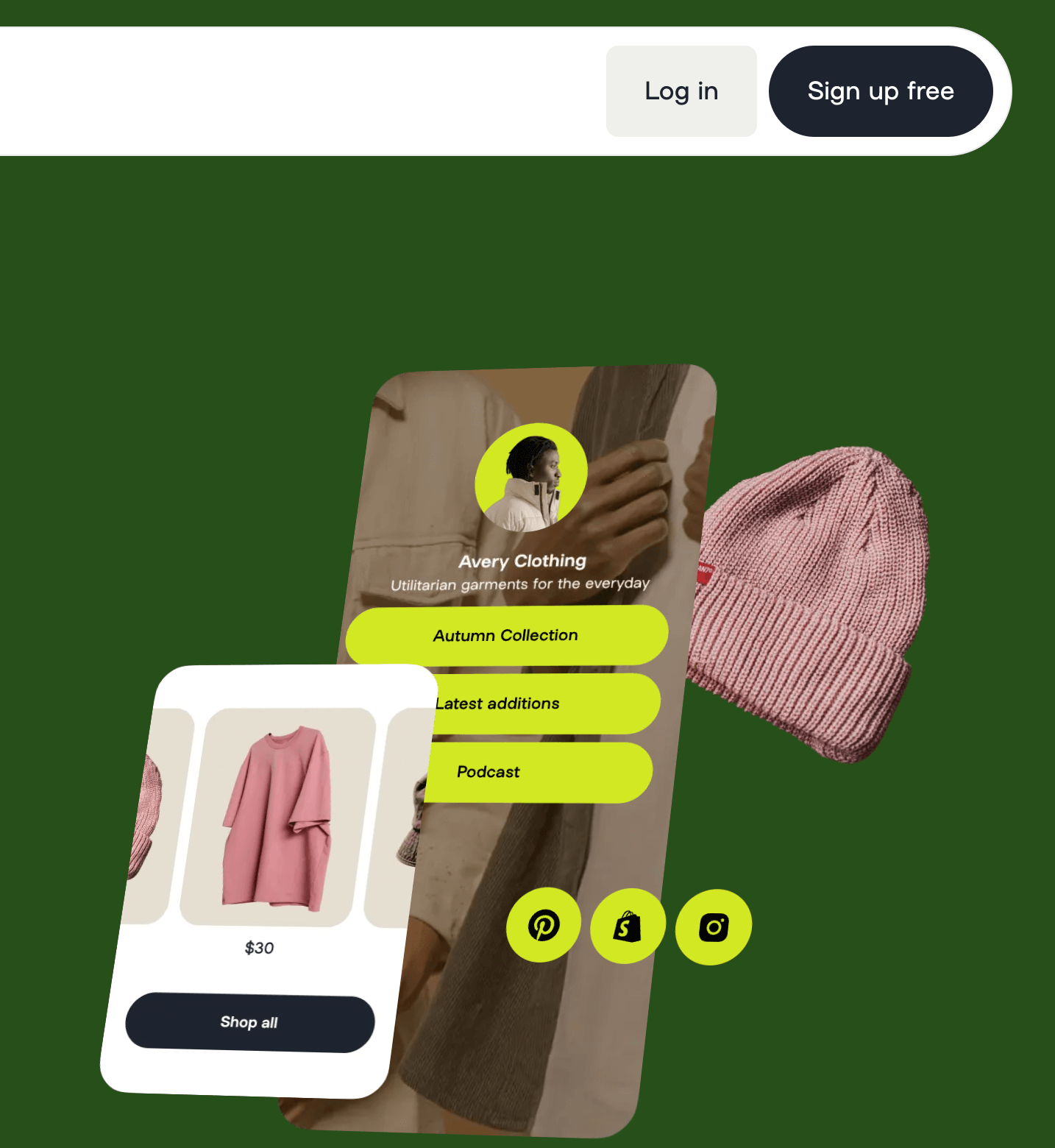
Tap on “Sign up” and create an account or if you already have an account, tap on “Login” and log in with your account.
Step 3: Tap on ADD link
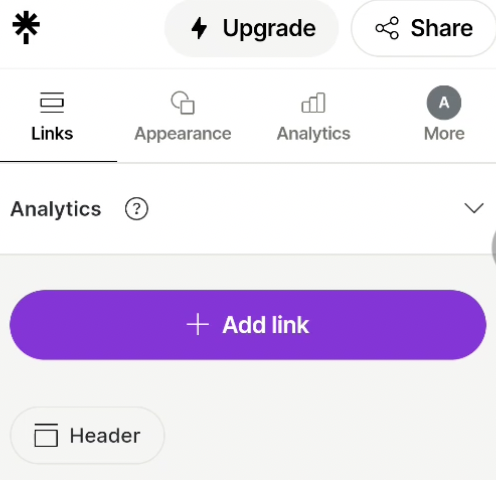
1. On Linktree, tap on “ADD link.”
2. Enter your Cash App URL (obtained from your Cash App profile).
3. Tap on “ADD” to add Cash App to Linktree.
Step 4: Go to your profile.
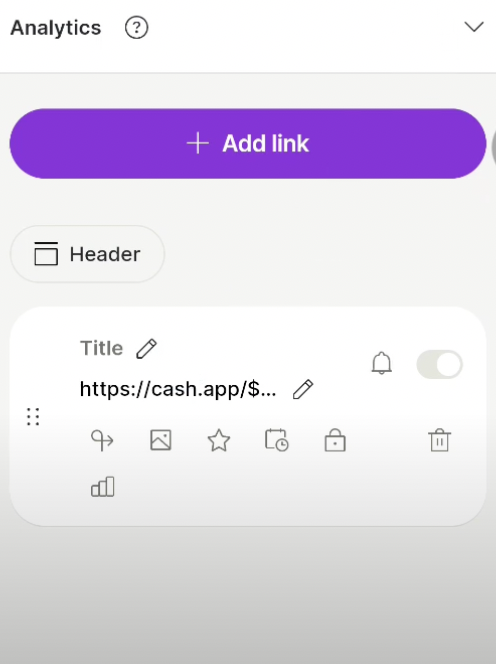
1. On Linktree, go to your profile.
2. Tap on “More” and select “Social Integrations.”
3. Scroll down and tap on “Add Icon” under “Social Icons.”
Step 5: Select “Payment.
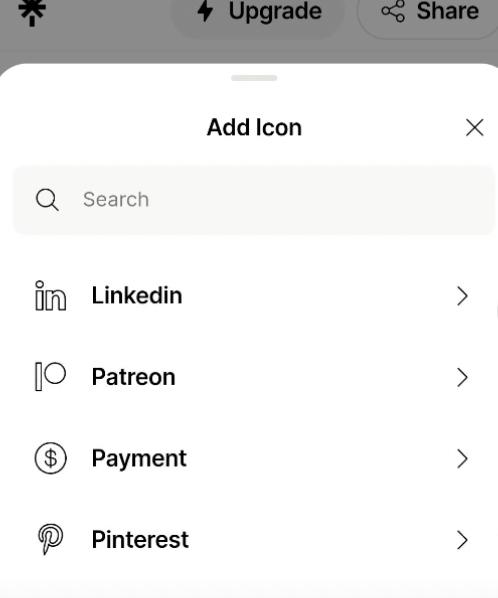
Click on the Payment tab.
Step 6: Enter your Cash App URL
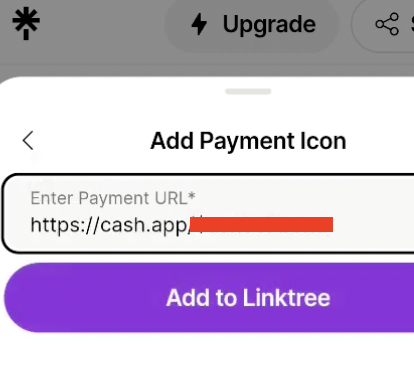
Add your Cash App URL and tap on “Add to Linktree.”
Connect Cash App Link Directly to Your Linktree
This one is the easiest and most convenient method to include your cash app link in your Linktree. Here’s how to do it:
Step 1: Download and Install Cash App on Your Phone
The first thing you need to do here is to download the Cash App on your phone in order to create a new account. Luckily, Cash App is available on both iOS and Android, so you won’t have a hard time finding it.
To download it click this link if you are an Android User and this link if you are an iOS user. After downloading and installing the app.
Setting up your Cash App is essential to get a proper cash me link (called Cashtag) that you can add to your Linktree as well as other essential settings.
Tip: In order to receive money on your account and adjust the settings of the Cash App on the go, you’ll need to download the app on your phone rather than your desktop.
READ: Can You Link Cash App To Robinhood?
Step 2: Create a Cash App Account
Before heading to Linktree, you’ll need to connect your Cash App to your banking details to send and receive money, and now that you’ve accessed the Cash App on your phone, here’s what you’ll need to do in order to create your account.
First, you’ll be prompted by a screen that asks you to enter your phone number or email address for verification.
Choose the more suitable method for you and make sure that you have access to it. You can also enter both. You will then receive a secret code via email or text, depending on what you’ve chosen. Enter the secret code in the Cash App, and you’ve already made an account!
The app will then request your debit card information. Make sure that you enter your debit card details and not your credit card.
Next, you’ll need to pick a cashtag, which is the unique username that you can use to receive and send money via Cash App. After creating one, the app will show you your new “Cash Me” link. Here’s what it should look like:
- https://cash.me/$YourUsername
READ: Can you Link Cash App to Acorns?
Step 3: Create a Linktree Account
Now that you’ve installed and created an account on Cash App, you should also create one on Linktree.
To do that, you’ll need to open your browser and type “https://linktr.ee/”
This gives you access to the Linktree website through a desktop but you will also see how it will look on your smartphone.
On the top right corner, click “Sign Up Free” to create an account. You’ll then be prompted to enter your unique Linktree username. This one will show up in your Linktree handle like this:
- https://linktr.ee/Username
Next, you’ll need to type in your email address and password, then read and agree to the website’s terms and conditions.
You’ll then need to enter your full name and a few tags that describe your content. Next, you can choose between a free or paid Linktree plan, so check the features in both and pick the one that suits you.
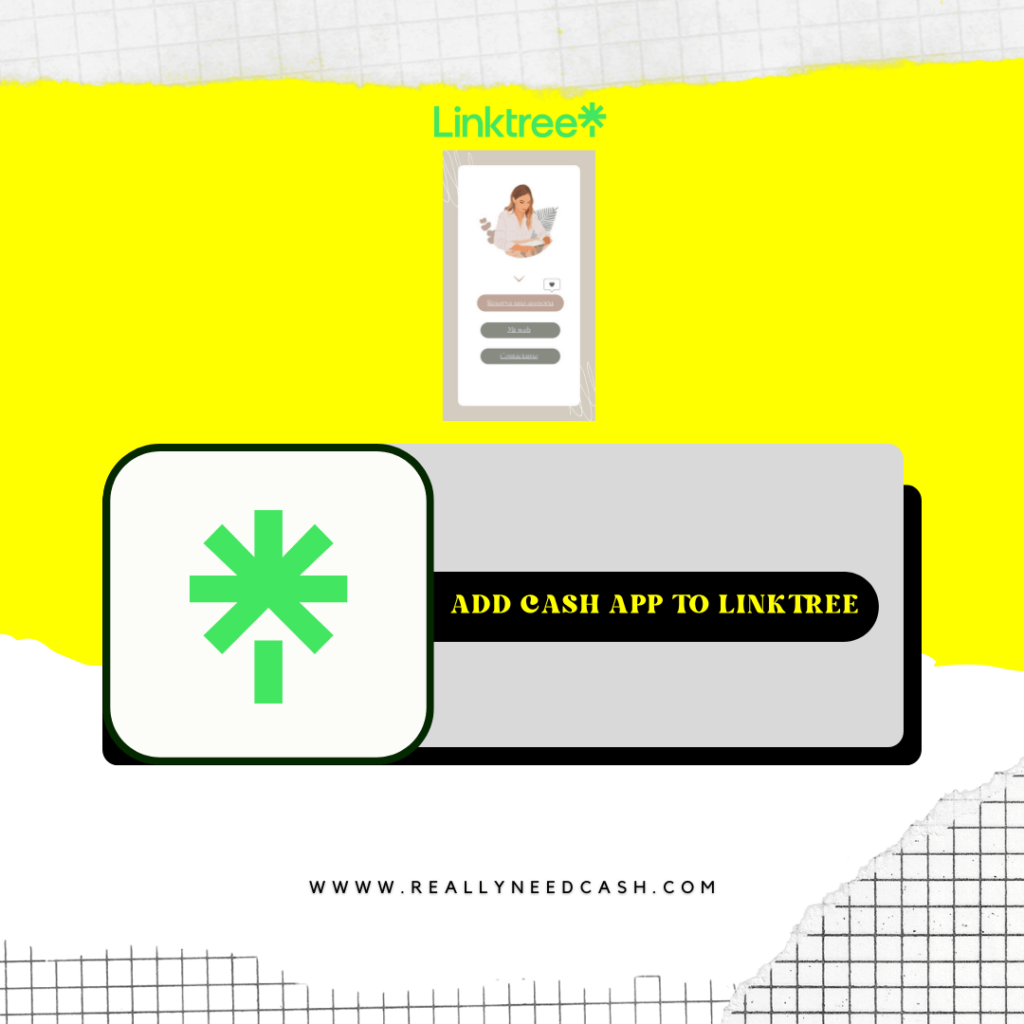
Step 4: Add Your Cash App Link
Now that you’ve created your Cash App and Linktree accounts, you’ll need to include your links to display them. Head to the Linktree Admin, and click the green “Add New Link” button in the center.
Each time you click the “add new link” button, you’ll need to type a description and a URL to the homepage of your website.
To add your Cash App link to Linktree, simply type in your cash.me link that you’ve created above. Along with your description, such as “Tip me through the Cash App here!”
READ: How to Link Cash App Using Plaid?
Alternative Method: Using the Tip Jar Feature
This method is supported directly by Linktree, and it has several advantages that make it ideal for many users, such as setting a maximum payment and other settings. However, it’s only exclusive to a few payment methods, such as PayPal:
Step 1: Set Up a Payment Provider
After setting up your Linktree handle, click the “Settings” buttons and choose “Commerce Integrations”, then “Add a payment provider”.
You’ll be prompted to a drop-down menu to pick a provider, then click next and fill in any details needed about your provider to connect your account.
Step 2: Head to the Tip Jar Section and Adjust the Tip Settings
Once you’re back to the Linktree Admin, click “Explore”, choose “Make and Collect Money”, then “Tip Jar”, and click “Add”.
Select the provider that you’ve set up in the previous step, then give a description of your link. You can also add an optional “Thank You!” message that shows up after making a transaction.
Additionally, you can add and adjust additional features to the transaction, such as:
- Adding a custom amount of money
- Asking the supporters to cover the transaction fees
Wrap Up
There you have it! A brief guide that walks you through everything you need to know on how to add Cash App links to your Linktree.
After following the previously mentioned steps, you’ll be able to receive money and tips from your audience with relative ease.
Remember to keep your Linktree visible and easy to click in order to make it easier for others to send their appreciation tips!