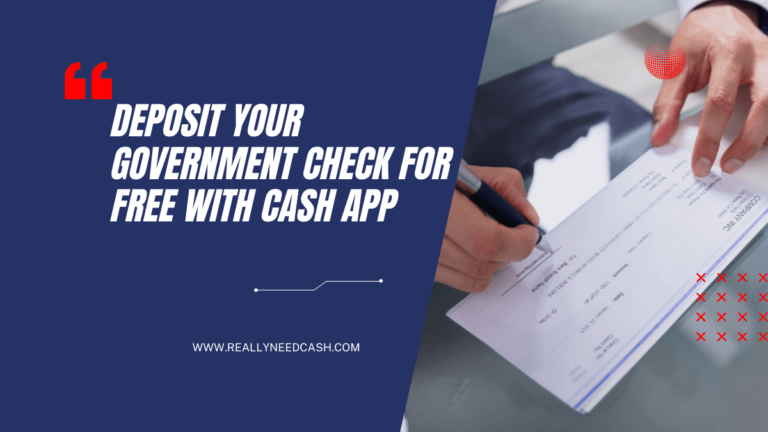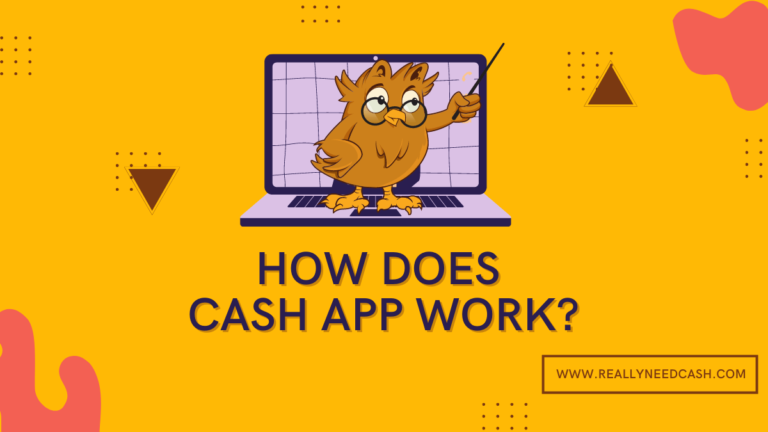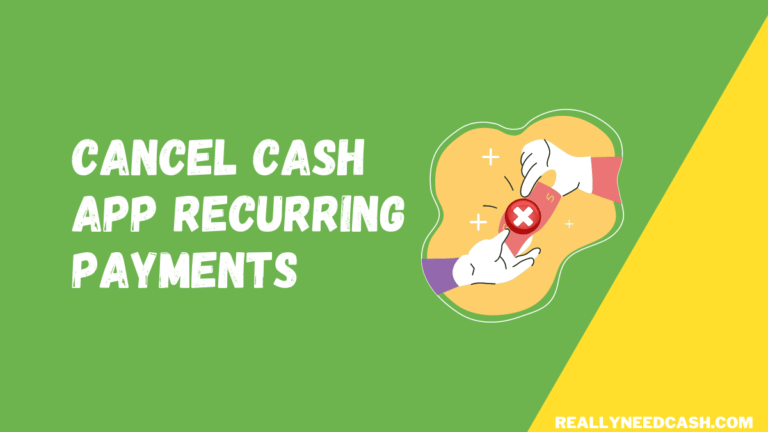Wondering how to get your Cash App bank statement in Pdf form? Do you need a copy of your Cash App bank statement in PDF format?
To Download Cash App Bank Statement: 1. Open Cash App Website 2. Login with your account ID 3. Enter Cash App PIN 4. Click on the “Statements” button in the top-right corner of the page 4. Select Monthly Statement 5. View Bank Statement 6. Download in PDF, CSV.
How to Download Cash App Bank Statement: Step-By-Step
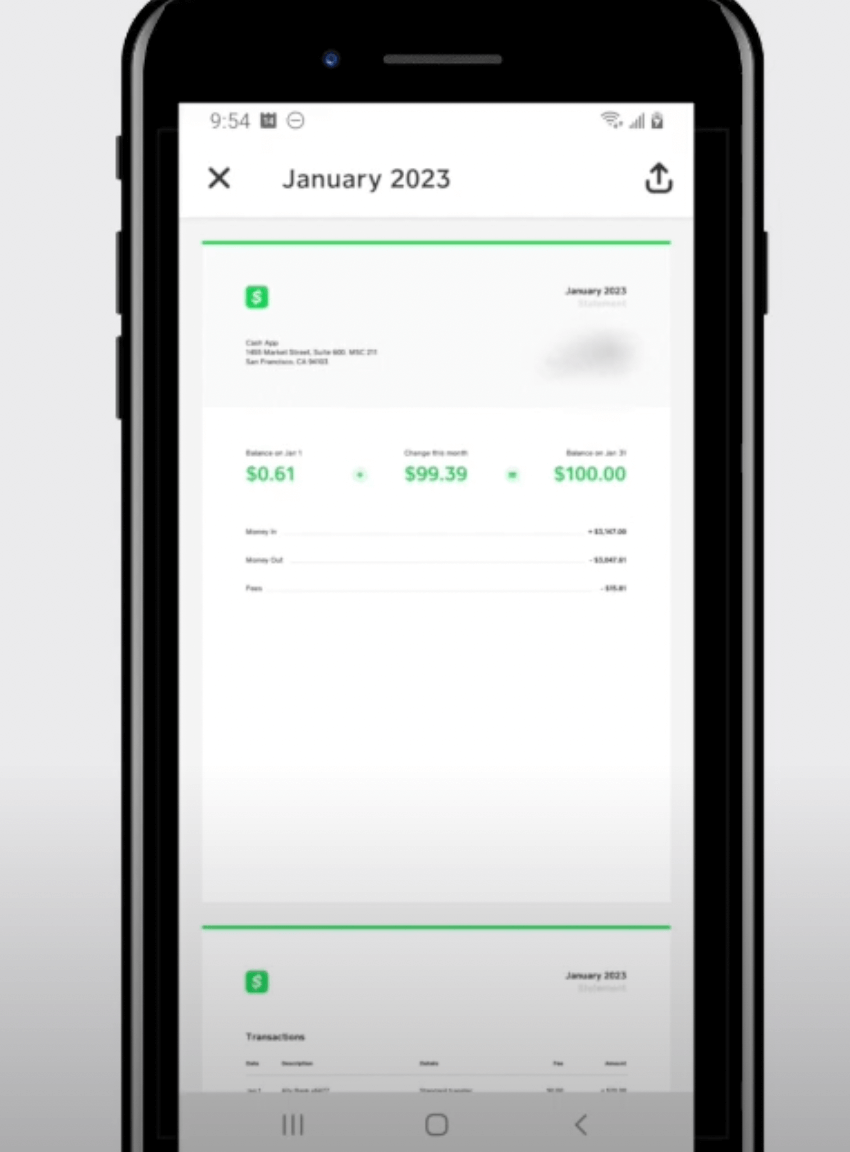
Step-by-Step Guide to Getting a Bank Statement from Cash App:
Total Time: 5 minutes
Step 1: Visit Cash App Website
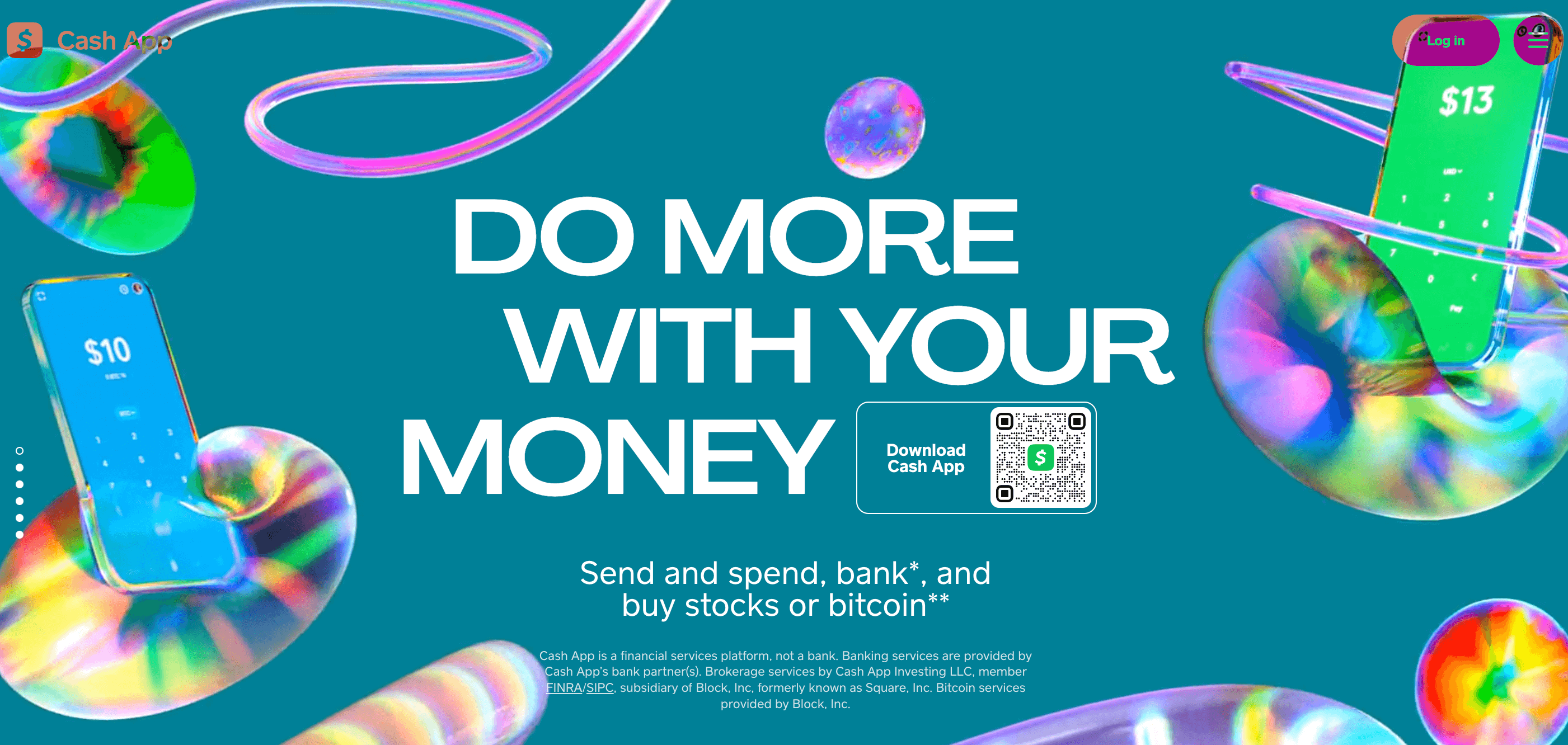
Visit the Cash App webpage by entering the URL – https://cash.app/
Step 2: Sign In to Your Cash App Account
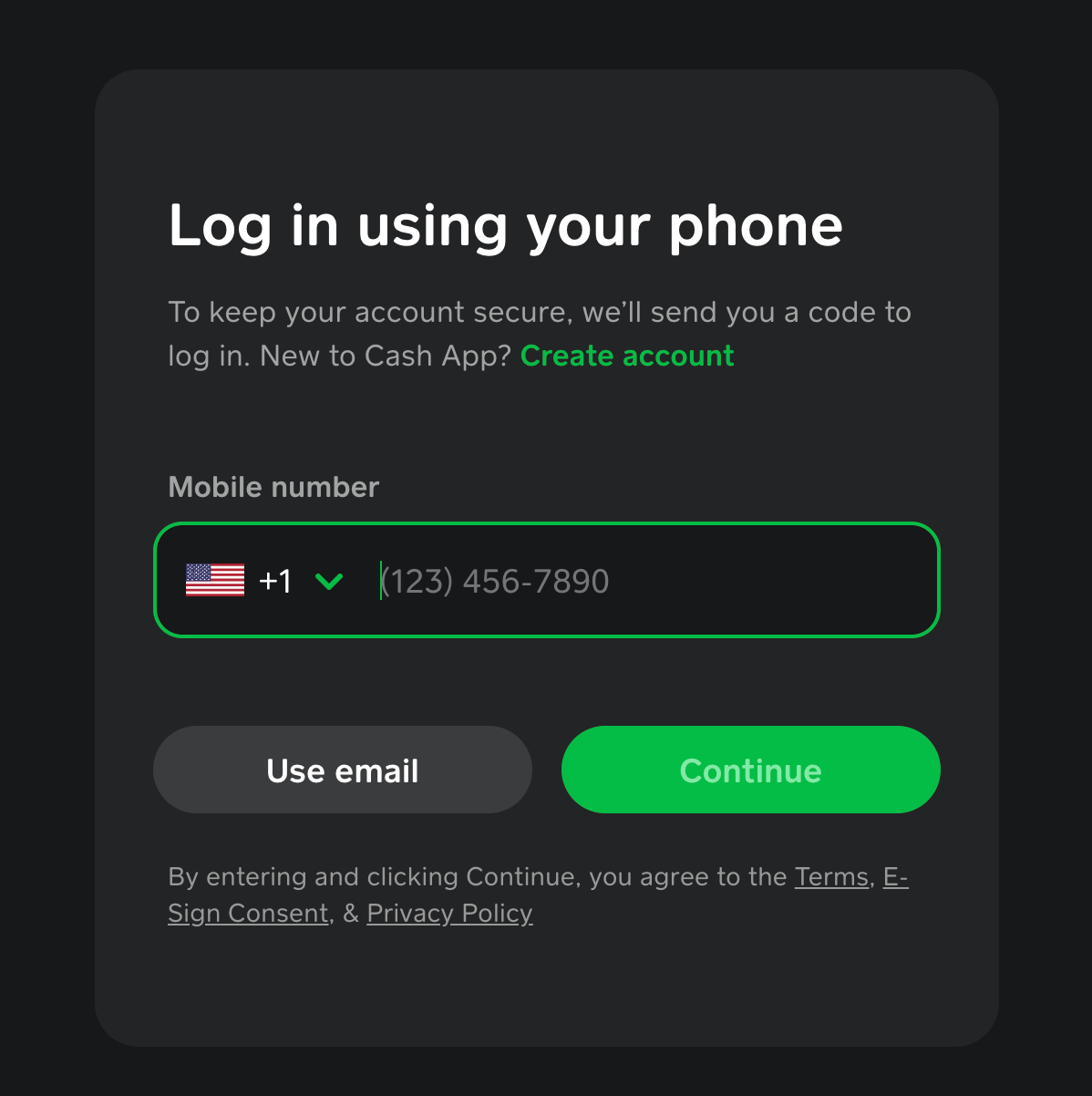
Login to your Cash App account using your registered email or mobile number.
Step 3: Receive and Enter the Confirmation Code
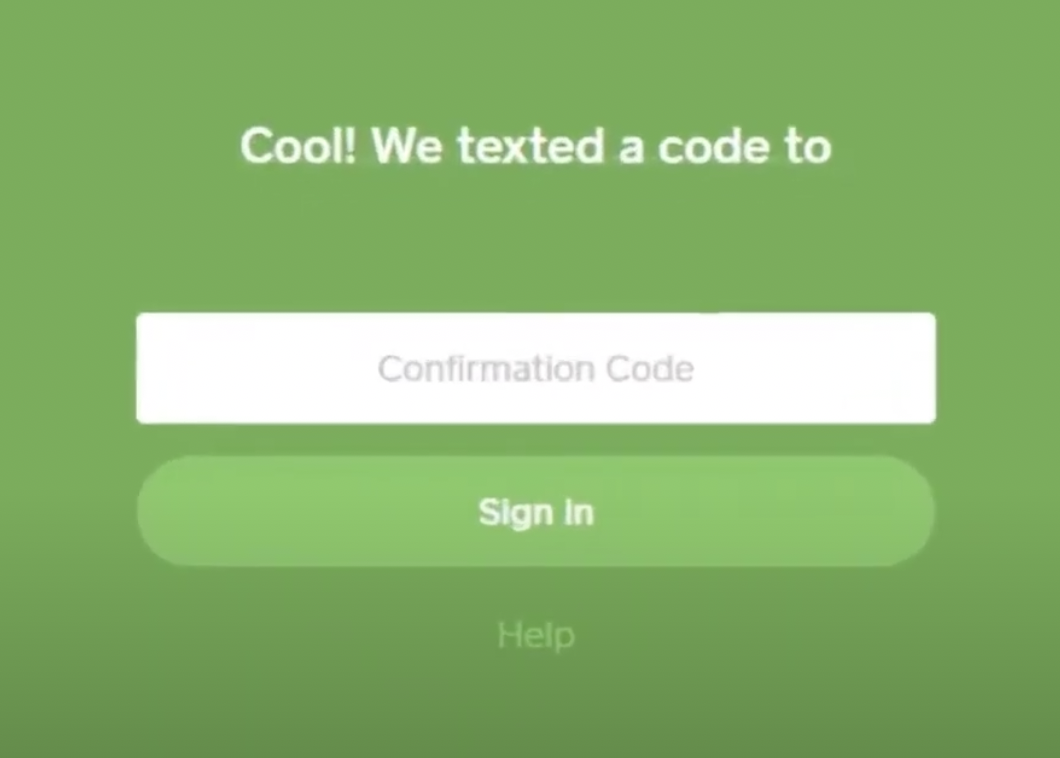
You will receive a confirmation code on your mobile number or email ID and enter the code to confirm.
Step 4: Enter Cash App PIN
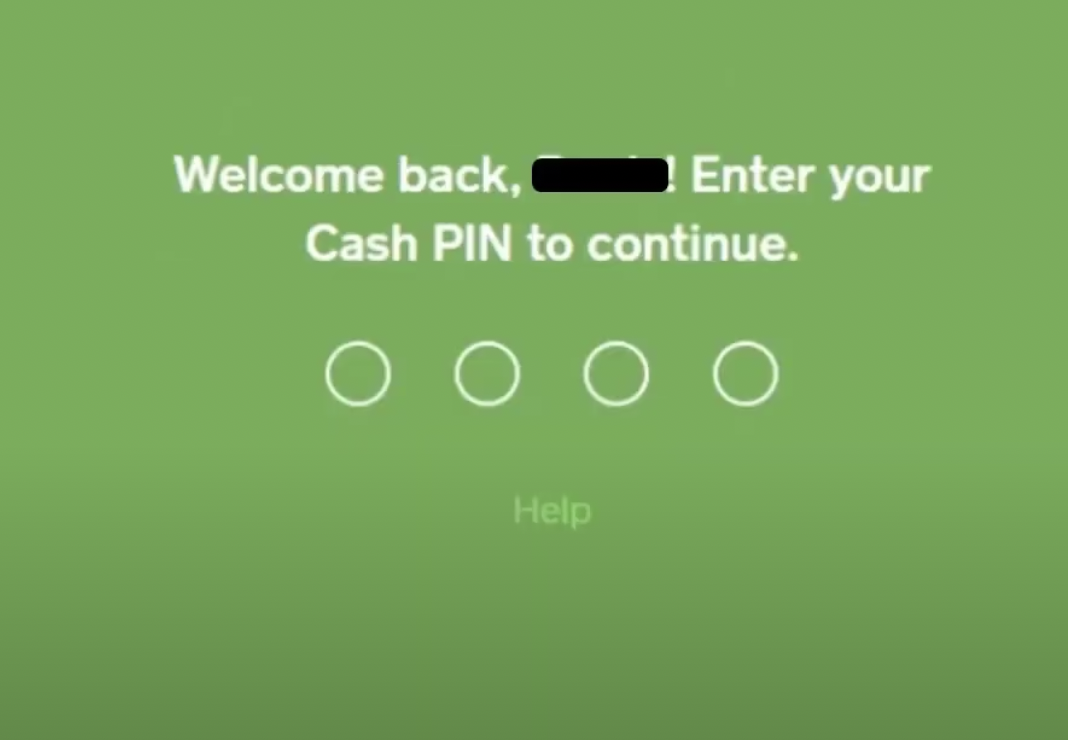
Enter the PIN number.
Step 5: View Cash App Bank Statements Page
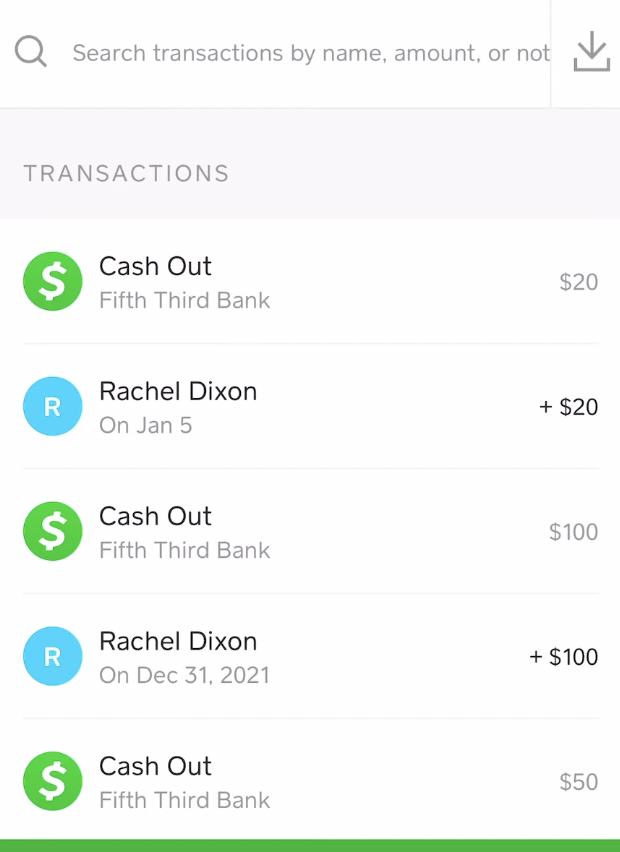
Click on the “Statements” button in the top-right corner of the page.
Step 6: Select Monthly Statement
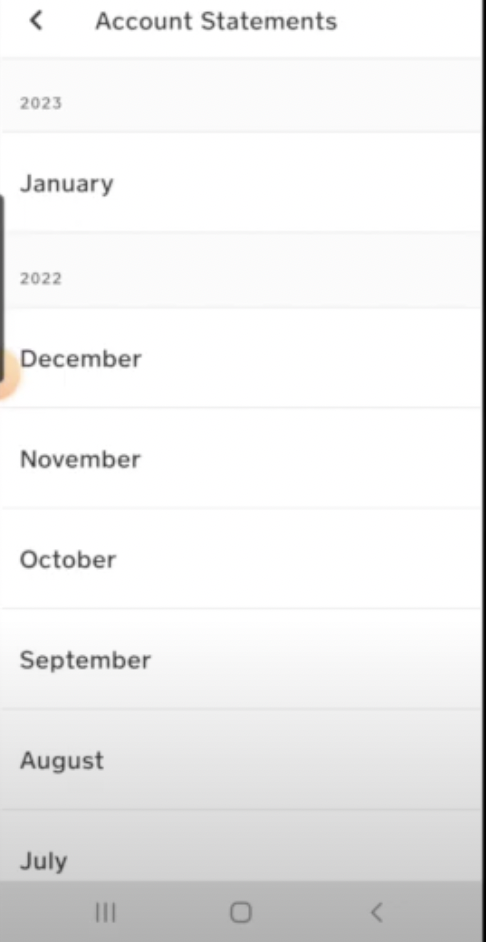
Choose the specific monthly statement you want to view by clicking on it.
Step 7: View Bank Statement
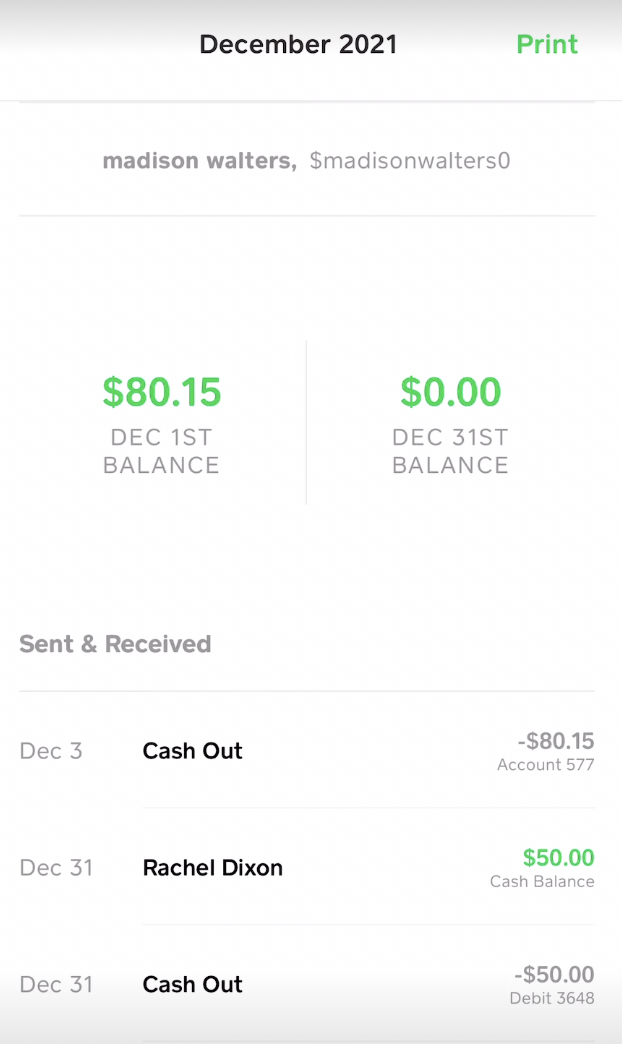
Once you have selected the desired monthly statement, it will be displayed on their screen.
Step 8: Download Cash App Bank Statements in PDF
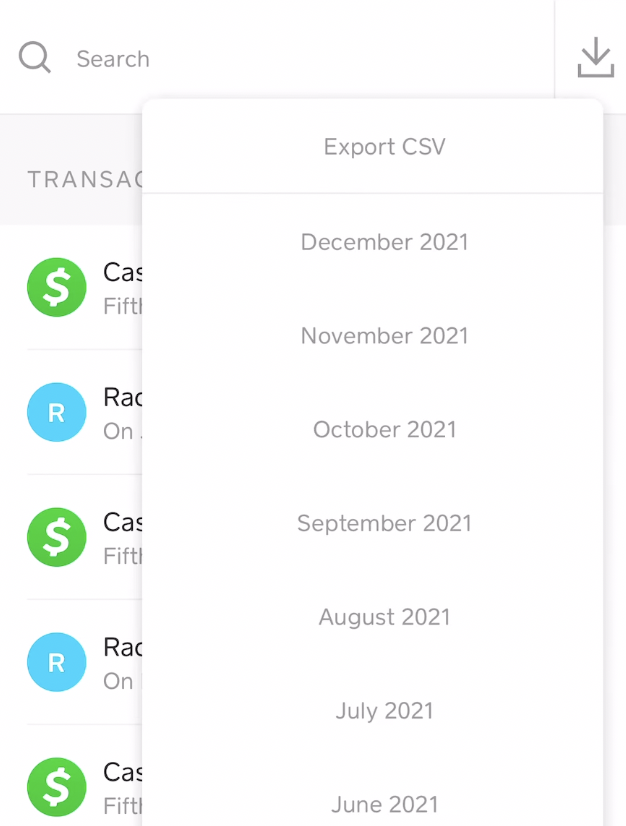
Click on the Download button to save it on your device.
RELATED: How Does Cash App Show on Bank Statement?
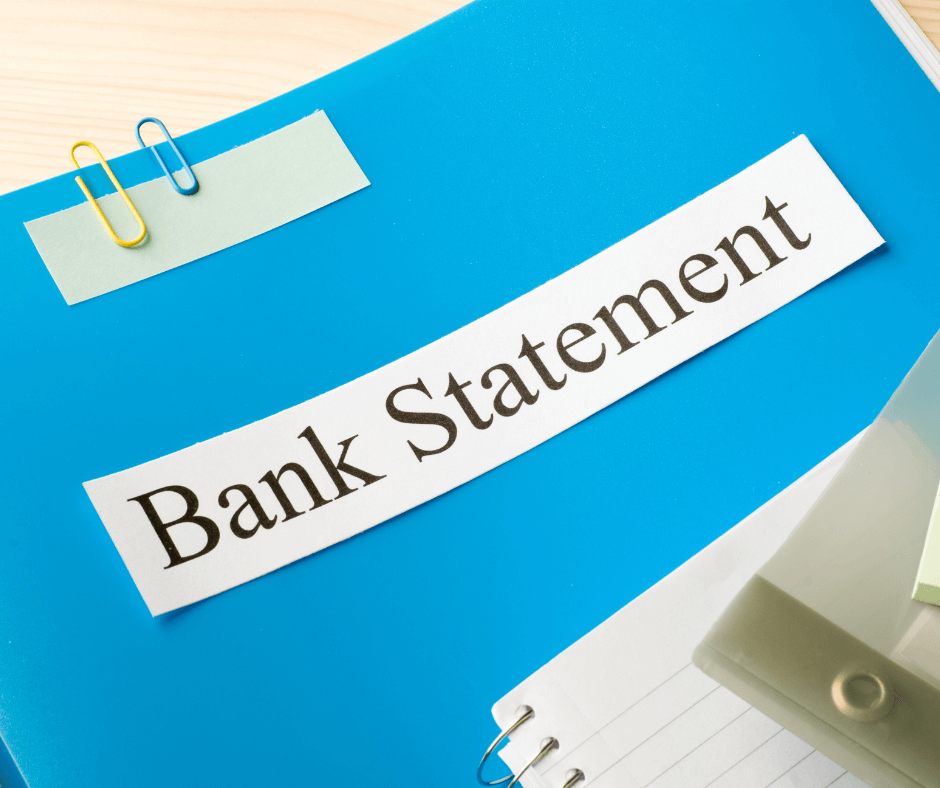
What Types of Account Statements Does Cash App Offer?
Cash App allows you to view your monthly statements with no muss or fuss. Any monthly statement will show your starting and closing balances as well as every transaction you’ve made throughout the month.
Generally, the latest monthly statement becomes available within the last five business days of the month.
If you want to view your old account statements, then it’s easier to find them by
- Opening the Cash App website and
- Sign in to your account rather than looking for them in the mobile app.
- Look for the “Statements” button in the top-right corner of the page and click on it.
- Finally, select the month you want to see, and voila!!
RELATED: How To Print Out Cash App Transaction?
How Can You Get Your Cash App Account Statement in PDF Format?
Even though Cash App doesn’t have a “Convert to PDF” button, you can still get an account statement in PDF form by a couple of different methods.
On desktop
The easiest way to do so is to open your desired statement on the Cash App website rather than the app.
Once you do, simply right-click with your mouse and select “Print” (you can select it by clicking the “Setting” button on the top-right corner of your browser or by pressing Ctrl + P). In the tab that pops up, click on “Print” again. The page will automatically be converted to a PDF that can later be sent or printed.
Another great way to get a PDF file of your statement is to use the Export CSV tab. To do this:
- Sign in to the Cash App website
- Open the monthly statement you wish to get a PDF of
- Select the “Export CSV” tab
- Download your statement
- Open your download history
- Open your downloaded file
- Print your file into PDF format.
On the mobile app
Follow the same steps to find your statement. However, you probably won’t be able to see the statement completely. In that case, you’ll need an app that can take a snapshot of each page and stitch those snapshots together into a single PDF.
FAQs
Does a PDF Cash App Statement Show Your Address?
Nope. Whether you download or print your Cash App statement, your address will appear. However, there’ll be your name and your $Cashtag.
So, while a Cash App statement isn’t 100% like an actual bank statement, it can still be a good way to keep a record of your transactions in case any issues occur later on.
Can You See Your Complete Transaction History?
Believe it or not, there’s a way you see all the transactions you’ve performed on Cash App since the day you opened your account. You can even download a copy and then print it.
To do this, you’ll need to:
- Click on “Activity” to see your complete payment history
- Select “Statements”
- Click on “Export,” and you’ll be able to download your copy.
If you’d like to download your personal information as well, then:
- Sign in to your Cash App account on their website
- Go to “Your Info”
- Select “Download Your Info”.
How Does Cash App Show Up on a Bank Statement?
It’s quite easy to identify Cash App transactions on your bank statement. Just look for an entry starting with either *SQC or *CASH, followed by your display name and $Cashtag.
It’s important to note that your display name isn’t the same thing as your real name. It’s just the name you pick for your account on Cash App. Still, if your display name is the same as your real name, it’ll show up as such on the bank statement.
Also, keep in mind that there are only two types of Cash App transactions that you’ll see on your bank statement:
- When you’ve added funds from your bank account to your Cash App balance
- When you’ve transferred money from your Cash App account to your bank account.
Any other transactions you made solely through your Cash App account can only be viewed through the Cash App statement.
Conclusion
You can easily view your Cash App monthly statements via your phone or laptop. And thankfully, you can keep a PDF copy of your transactions thanks to the “Print” and “Export CSV” options.
Just make sure you open your statement through the Cash App website -not the app- if you want to get that PDF file. And remember, Cash App transactions won’t show up on your bank statements unless you’ve added money to your bank account or vice versa.