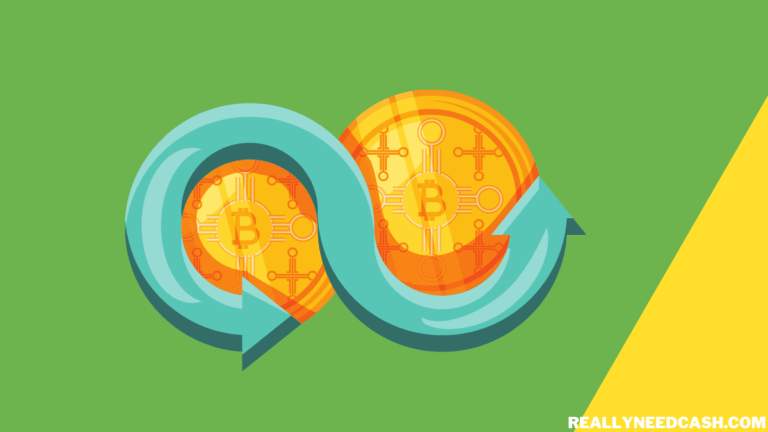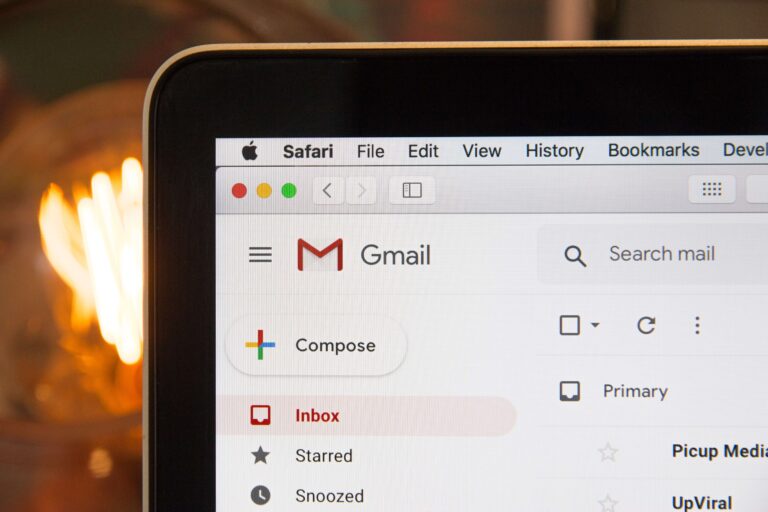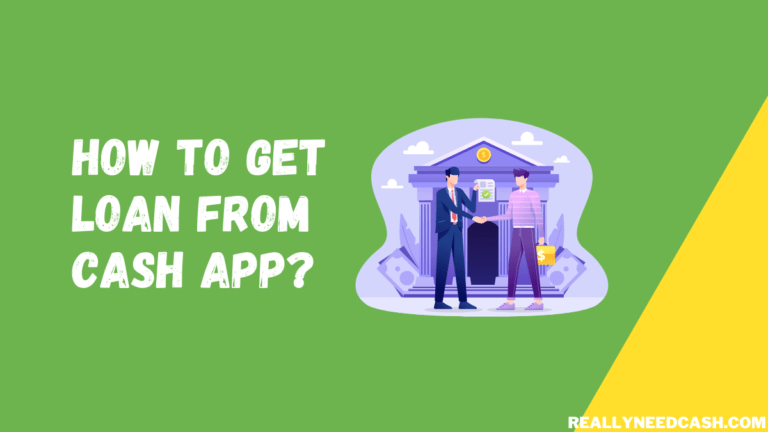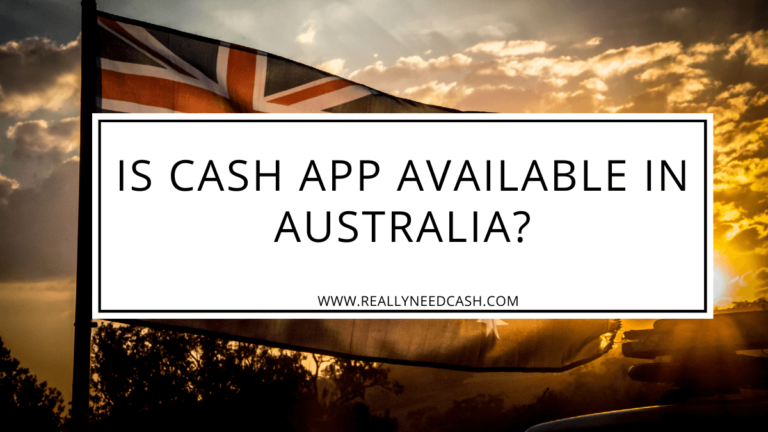In this modern era, technology has reached a whole new level, and now you can send and receive money within seconds using your smartphones and computers.
To Print Out Cash App Transaction Statement: 1. Open Cash App 2. Go to Activity 3. Select Statement 4. Choose Month/ Date/ Year 5. Click Print 6. Select the Printer 7. Adjusting Print Settings 8. Start Printing the Document. Your Device will send the print job to the connected printer.
If you’re a Cash App user and wondering how to print out the Cash App statement or transaction history, you have come to the right place. Printing your cash app transactions is a straightforward process, but you need to follow the proper steps.
How To Print Out Cash App Transaction Statement: Step-By-Step
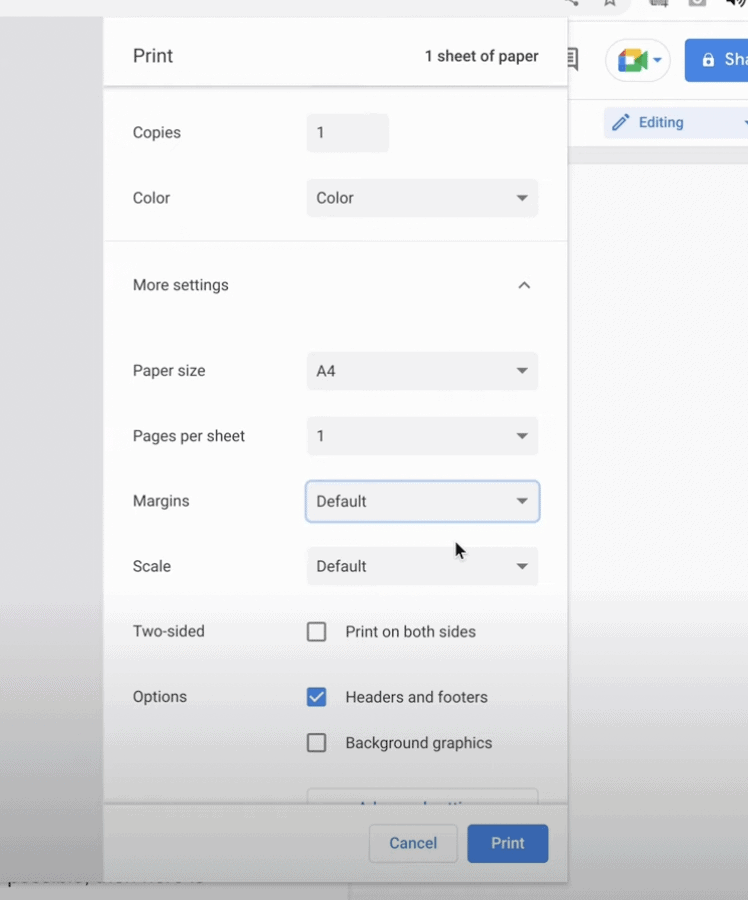
Here’s a step-by-step guide on how to print Out Cash App Transaction Statement:
Total Time: 5 minutes
Step 1: Open Cash App
Go to the app.
Step 2: Go to Activity
Go to the “Activity” tab located on the left-hand side panel.
Step 3: Select Statement
Click on the “Statement” tab located at the right corner of the panel.
Step 4: Choose Month/ Date/ Year
Review Your Cash App payment history with the amount, time, date, and month. Here you will see the “Export CSV” button to export your Cash App transaction in the CSV format
Step 5: Click Print
Click on the “Print” tab located at the top right corner. You can also press “The CTRL and P keys” simultaneously for the same purpose.
Step 6: Select the Printer
1. Open the statement document to print.
2. Press Ctrl + P on your keyboard or click the print button.
3. In the print settings, look for the “Destination” option.
4. Your printer should appear as an option. If not, click on the drop-down menu and select your printer from the list.
Step 7: Print the Statement
1. Once you have adjusted the print settings, click the “Print” button.
2. Your device will send the print job to the connected printer.
3. Wait for the printer to complete the printing process.
RELATED READ: How Does Cash App Show on Bank Statement?
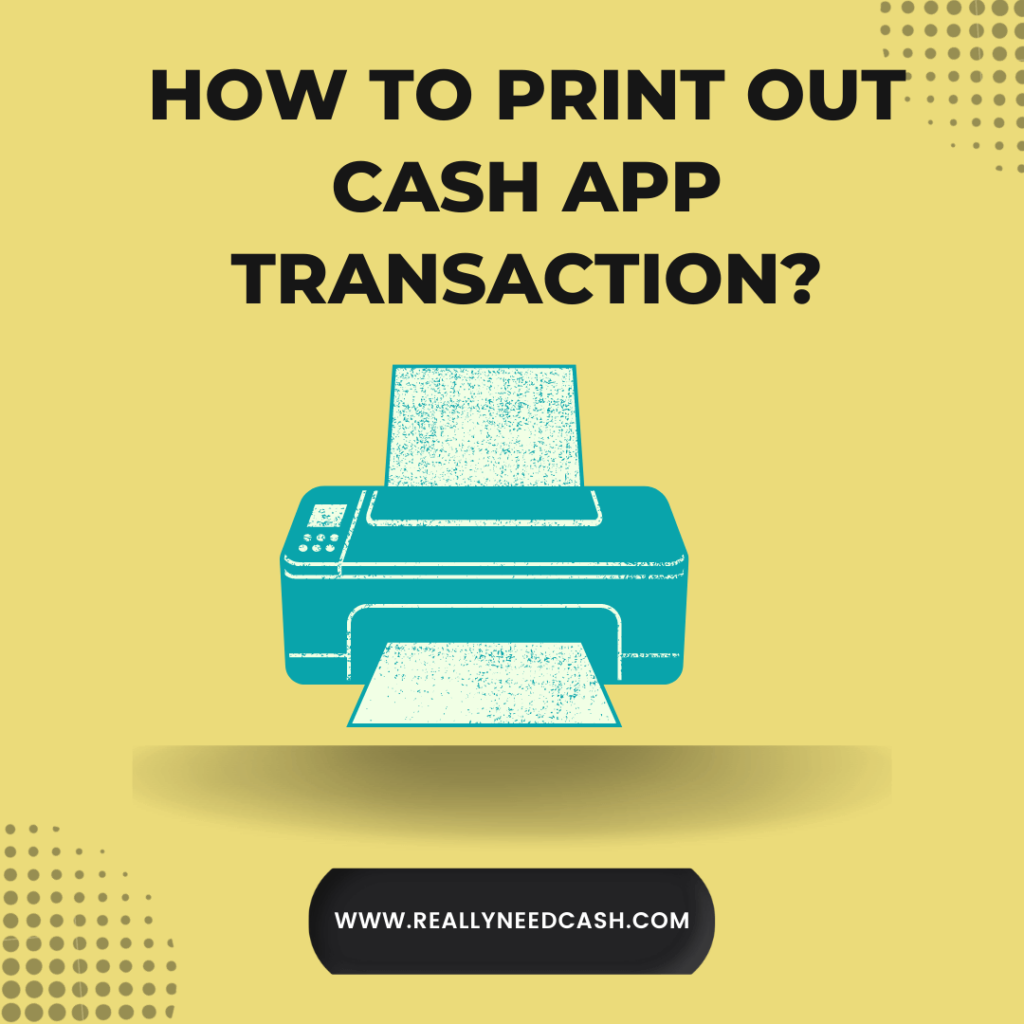
How to Download Cash App Transaction Statement/ History
- Open the official Cash App website and log in to your Cash App account.
- Go to the “Activity” tab located on the left-hand side panel.
- Click on the “Statement” tab located at the right corner of the panel.
- Here you will see the “Export CSV” button to export your Cash App transaction in the CSV format.
- Choose the month-wise transaction history if you want.
- Review Your Cash App payment history with the amount, time, date, and month.
- Click on the “Print” tab located at the top right corner. You can also press “The CTRL and P keys” simultaneously for the same purpose.
- Ensure that your printer is connected and working correctly, and click on the “Print” button.
Your Cash App transaction will be printed shortly.
Important Note: It’s impossible to use the Cash App mobile app to print your Cash App history.
Can You Save Cash App Transaction History?
Cash App allows users to save transaction history in a PDF or CSV file. You can use the following simple steps to complete this process.
- Open the Cash App from your computer.
- Log in to your Cash App account.
- Click on the “Activity” tab from the left-side panel.
- Click on the “Statement” tab.”
After performing these steps, you’ll need to follow different methods depending on the format you want to download.
Use the following steps for CVS format:
- First, click on the “Export CSV” button.
- Next, click on the “Download” tab in the top right corner.
- You can now access your downloaded file by going to your computer’s download folder.
Use the following steps if you want to save your Cash App statement in PDF format:
- Click on the “Print” tab or press CTRL and P keys simultaneously.
- Now you’ll see a downside arrow. Click on it to change the file’s destination you want to download.
- Select “Save as a PDF file” from the dropdown menu.
- Enter the desired name of the file and choose the destination.
- Click on the “Save” button to complete the process.
- You can now go to the folder you selected to access your downloaded file.
How to View Cash App Account Statements?
You can access and view your Cash App account statement by using the following steps:
- First, go to the official Cash App website and sign in to your account.
- Next, click on the “Statement” button located in the top-right corner of the main page.
- Finally, choose which monthly statement you want to access.
Your Cash App statement will be available to you within five business days.

How to View Cash App Monthly Investing Statements?
You can access your Cash App monthly investing statement by following the below-mentioned steps:
- Open the cash app on your mobile and login into your account.
- Tap on the “Profile” icon on the Cash App home screen.
- Tap on “Personal.”
- Scroll down and tap on the “Documents” option.
- Tap on the “Monthly Statements”.
- Select your month.
Are My Cash App Transactions Public?
No, your Cash App transactions are not public. The Cash App is very transparent about its users’ data privacy and security. Only you can see your Cash App transaction after logging in to your account. Other Cash App users won’t have the authority and rights to look into your Cash app Transaction History.
You have every right to access and download your Cash App account statement. In addition, you can view the payment history of the last 24 months using your Cash App account by using the desktop version of Cash App.
Is it Possible to Reverse the Cash App Money Transfer Transaction?
No, it’s not possible to reverse any transaction that has occurred through your Cash App account. That’s why it’s important to double-check the information before making any transaction on Cash App.
If you mistakenly send money to the wrong person, you won’t get it back legally. It can only be refunded if the recipient sends it back with a good heart. Cash App also allows you to get a Cash Card once you have set up your Cash App account.
Your Cash Card will be linked to your Cash App balance, and you’ll also be able to use it to Withdraw money from ATMs. Your Cash App transaction history against these transactions will appear as ATM withdrawals rather than your actual bank account.
Printing all your Cash App transaction history is a great way to maintain your finances. You can use the hard copies of your funds’ transfer records for efficient reconciliation in the future.
For that, you’ll need to go to the official Cash App website and sign in to your account using a laptop or desktop computer. Then, you can access the full functionality of the Cash App using your computer, including printing out Cash App statements.
Can You Delete Your Cash App Transaction History?
No, you can’t delete your cash app transaction history using your Cash App account. However, this limitation isn’t limited to the Cash App.
All the payment services such as Apple Pay, Google Pay, and PayPal don’t allow their users to edit or delete their transactions history. So the only way to get rid of your Cash App transaction history is to delete or close your Cash App account.