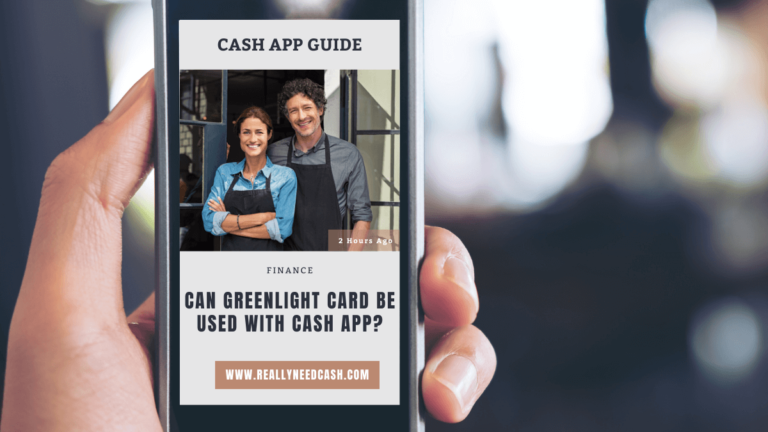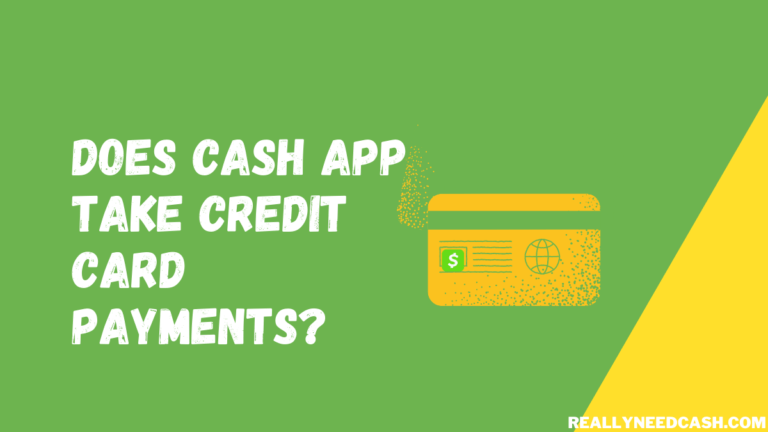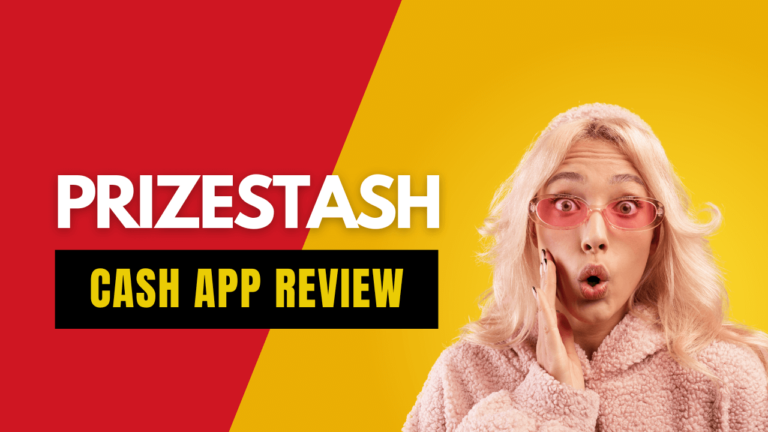Are you having a problem adding your Chime card to Cash App? Have you tried adding your Chime card to your Cash App account, only to find out that Chime cards aren’t supported on Cash App?
Chime Card Not Supported on Cash App error occurs due to: 1. Incompatibility with the Card 2. Incorrect card information 3. Card restrictions 4. Temporary issue. To resolve the issue: 1. Verify card information 2. Update the Cash App as Outdated versions may have compatibility issues with certain cards or banks.
Well, the good news is that Chime cards actually work with Cash App.
However, getting this error message means something has gone wrong in the setup process.
Read: How to Transfer Money From Cash App to Chime Card?

Why You’re Getting a “Chime Card Not Supported” Error Message
The most common reason for the “Chime Card Not Supported” error message is typing wrong/inaccurate card information. So, try re-entering your card details one more time and see if it solves the problem. If it still doesn’t work, you’ll probably need to contact Cash App or Chime customer support.
4 Reasons for Chime Not Supported Problems
If you are encountering the message “Chime Card Not Supported” when trying to use your Chime card on the Cash App, there could be a few reasons for this issue.
Here are some possible explanations:
1. Incompatibility
It’s important to note that not all prepaid cards or online banking services are compatible with the Cash App.
While the Cash App supports a wide range of cards and banks, there may be some limitations depending on the specific financial institution or card issuer.
2. Incorrect card information
Double-check the accuracy of the card details you entered on the Cash App. Any inaccuracies, such as mistyped numbers or expiration dates, can result in the “Chime Card Not Supported” message. Make sure you enter the correct card information.
3. Temporary issue
There could be temporary technical issues on either the Cash App or Chime’s side that are causing the error message. In such cases, it is advisable to wait for a while and try again later.
If the problem persists, contacting customer support for both the Cash App and Chime would be a good next step.
4. Card restrictions
Chime may have certain restrictions or limitations when it comes to using their cards on third-party platforms like the Cash App.
It’s worth checking Chime’s terms of service or reaching out to their customer support to confirm whether there are any specific restrictions regarding the Cash App.
To resolve the issue, consider trying the following steps:
- Verify card information: Make sure you have entered the correct card details, including the card number, expiration date, and CVV code.
- Update the Cash App: Ensure that you have the latest version of the Cash App installed on your device. Outdated versions may have compatibility issues with certain cards or banks.
- Contact customer support: If the problem persists, it’s recommended to reach out to both the Cash App and Chime customer support for further assistance. They can provide specific information regarding the compatibility of Chime cards with the Cash App and help troubleshoot the issue.
Is Chime Compatible With Cash App?
Yes, Chime cards, and bank accounts in general, work flawlessly with Cash App. Users can link their Chime banking account to their Cash App accounts and use it to load their digital wallets or send money directly from it to other Cash App users.
Here’s how to add Chime to Cash App: 1. Open Cash App 2. Go to the “My Cash” tab 3. Tap “+ Add Credit Card” 4. Add Chime debit card to Cash App 5. Confirm the linking. You can call 1 (844) 244-6363 for Chime support.
It makes the whole process much easier and smooth to send and receive money between the two platforms.
What Cards Are Not Supported by Cash App?
Most debit and credit cards are supported by Cash App. However, some cards don’t work with Cash App as of yet, and those include Paypal cards, ATM cards, and business debit cards.
But in general, most of the traditional banking cards issued by banks will seamlessly integrate and work with Cash App and Chime.
Can Chime Receive Money From Cash App?
Yes, anyone who has a working Chime account may receive money from Cash App accounts, provided that they have a Cash App Account that’s properly linked to their Chime account or Chime card.
How to Add Your Chime Debit Card to Cash App
To add your Chime debit card to Cash App, do the following:
- Open Cash App on your phone
- In the bottom left corner, tap the small bank icon
- Click on the “Link Bank” button
- Input your Chime debit card information and verify the card using your phone number
How to Link Your Chime Account to Your Cash App Account
Another alternative to linking your Chime account to Cash App is actually adding your Chime account for direct deposits instead of using the debit card. You can do that by going through these steps:
- Open Cash App
- Click on the bank icon
- Click the “Link Bank” button and choose “no card”
- Click continue, and you’ll be prompted to select your bank
- Choose “Chime” and continue with the on-screen instructions to add your account
Verifying That Your Chime Card Is Linked Properly to Cash App
Once you add your Chime card or account to Cash App, you can easily verify that everything is working properly by sending a small amount of money from Chime to Cash App. It can be $1 to verify that you are sending to the right recipient.
You can then send the money back from your Cash App account to Chime to ensure that money transfers work fine in both directions. Just make sure that there are enough funds in your Chime account before attempting this.
FAQs
What Are the Transfer Limits for Sending and Receiving Money With Chime and Cash App?
For a personal Cash App account, the transfer limits for sending and receiving money using Chime are $250 for outbound transfers and $1000 for inbound transfers if your account is unverified.
Also, keep in mind that these transfer limits apply over a 7-day period for sending money and a 30-day period for receiving money.
And if you want to increase these limits, verifying your account will enable you to send up to $7,500 per week and receive an unlimited amount. So, to verify your identity on Cash App, follow these steps:
- Open Cash App on your phone
- Click your profile icon at the top right corner
- Navigate to the “personal” tab from the drop-down menu that appears
- You’ll be prompted to enter your DOB, billing address, and SSN
- Click save, and within 24 hours, your account will be verified, provided that the details you entered were correct
How Long Does It Take for a Transfer to Be Processed Between Chime and Cash App?
Processing payments between Chime and Cash App can be instant, but it can take anywhere from 1 to 3 business days for the payment to go through.
In some less-likely cases, your payment may take longer than usual, especially if it’s done on a national holiday or a weekend. However, if your payment takes more than a week, contact Cash App’s support to inquire about it.
Are There Fees for Using Cash App With Chime?
There aren’t any fees on standard money transfers between Chime to Cash App. However, a 1.5% fee may apply if you enable the instant transfer option, which guarantees that the payment will arrive within a few minutes.
Are Cash App Transfers With Chime Protected Against Fraud?
No, making Cash App transfers with your Chime card is your own responsibility since Cash App transfers aren’t FDIC-insured. So it’s highly recommended that you only send money via Cash App to people you know to avoid scams.
Final Words
To sum up, the “Chime Card Not Supported” error message you get when trying to add your Chime card to Cash App simply means that you’ve entered the wrong card information, at least in the majority of cases.
However, if you’re certain that you’ve entered the correct information, and it’s just not working, you can try linking your Chime account to Cash App as an alternative.
Also, keep in mind that you can always contact Chime’s or Cash App’s customer support; Cash App support is available on their website, and Chime support can be reached on the number (844) 244-6363.
Did you find this article helpful? Let us know in the comments below!