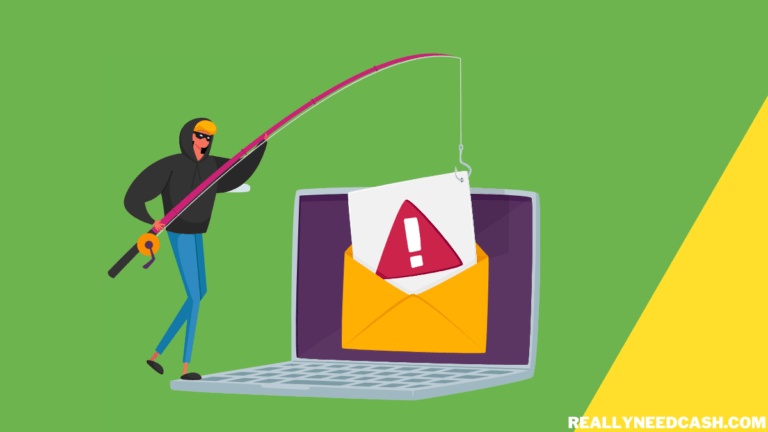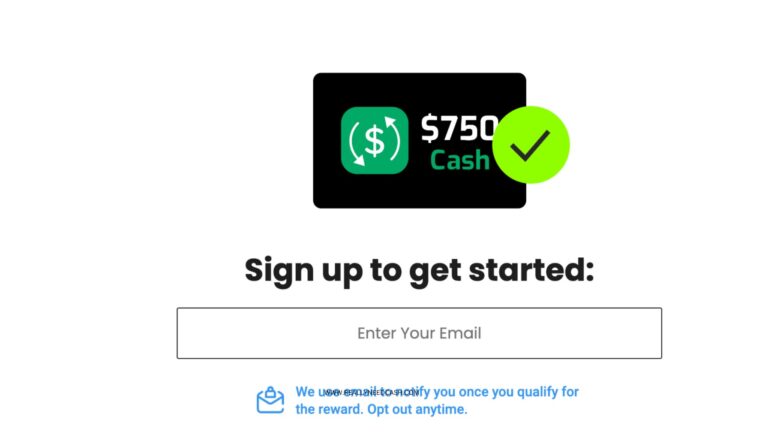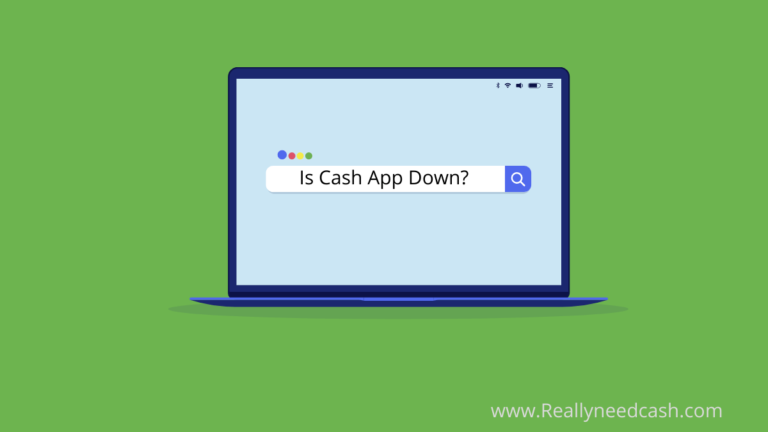Did you misplace your phone, or suspect an unauthorized login, the first step is to log out of all devices.
Log Out of Cash App on Other Devices
To Log Out of Cash App on Other Devices automatically, change the current PIN. Currently, there is no single one-click button to log out on all devices. 1. Go to Profile Settings 2. Privacy and Security 3. Change Cash App PIN 4. Confirm New PIN 5. Logout from All Devices.
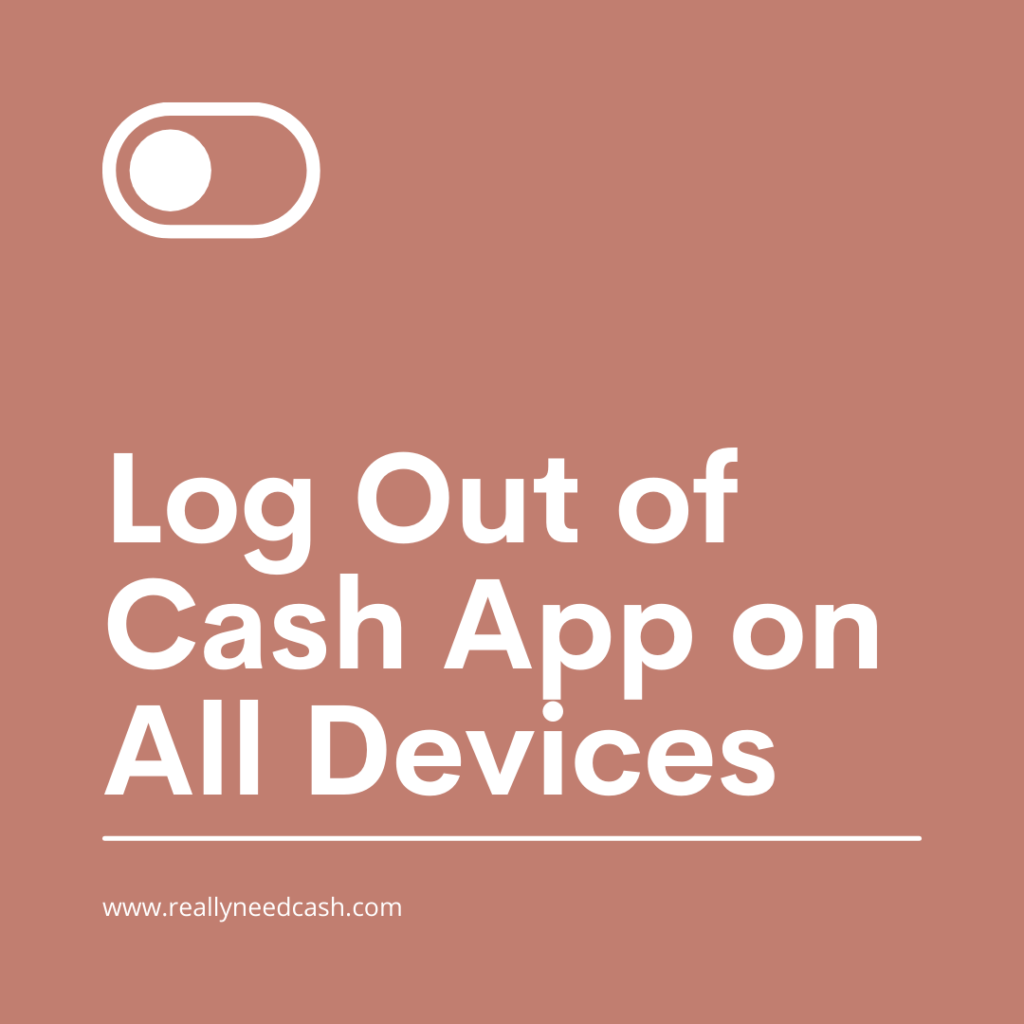
As of now, there is no other way to log out of Cash App account from all devices at once. The only effective way to this issue is to change your Cash App password. This is the only way as of now.
If any new method shows up, we will update you ASAP. Till then, you will need to change your Cash App password to log out of all devices except the current device.
How to Log out of Cash App on Other Devices: Step-By-Step
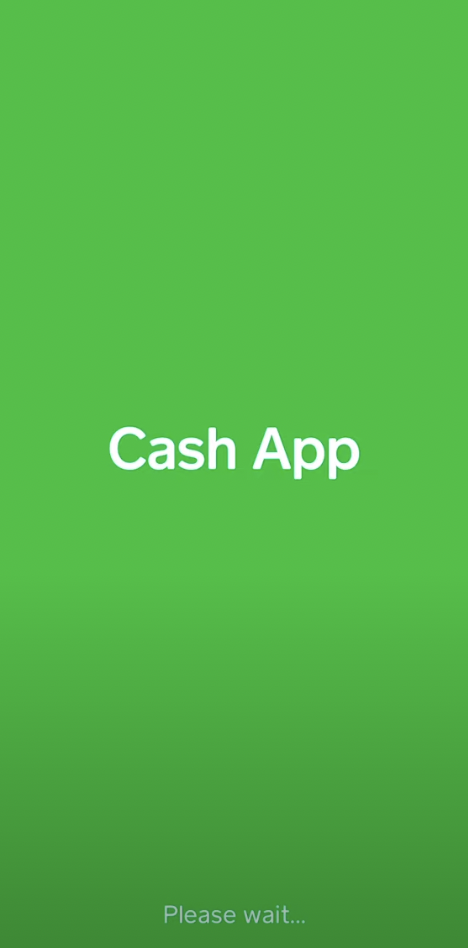
Here’s a step-by-step guide on how to log out of Cash App on all devices:
Total Time: 2 minutes
Step 1: Open Cash App
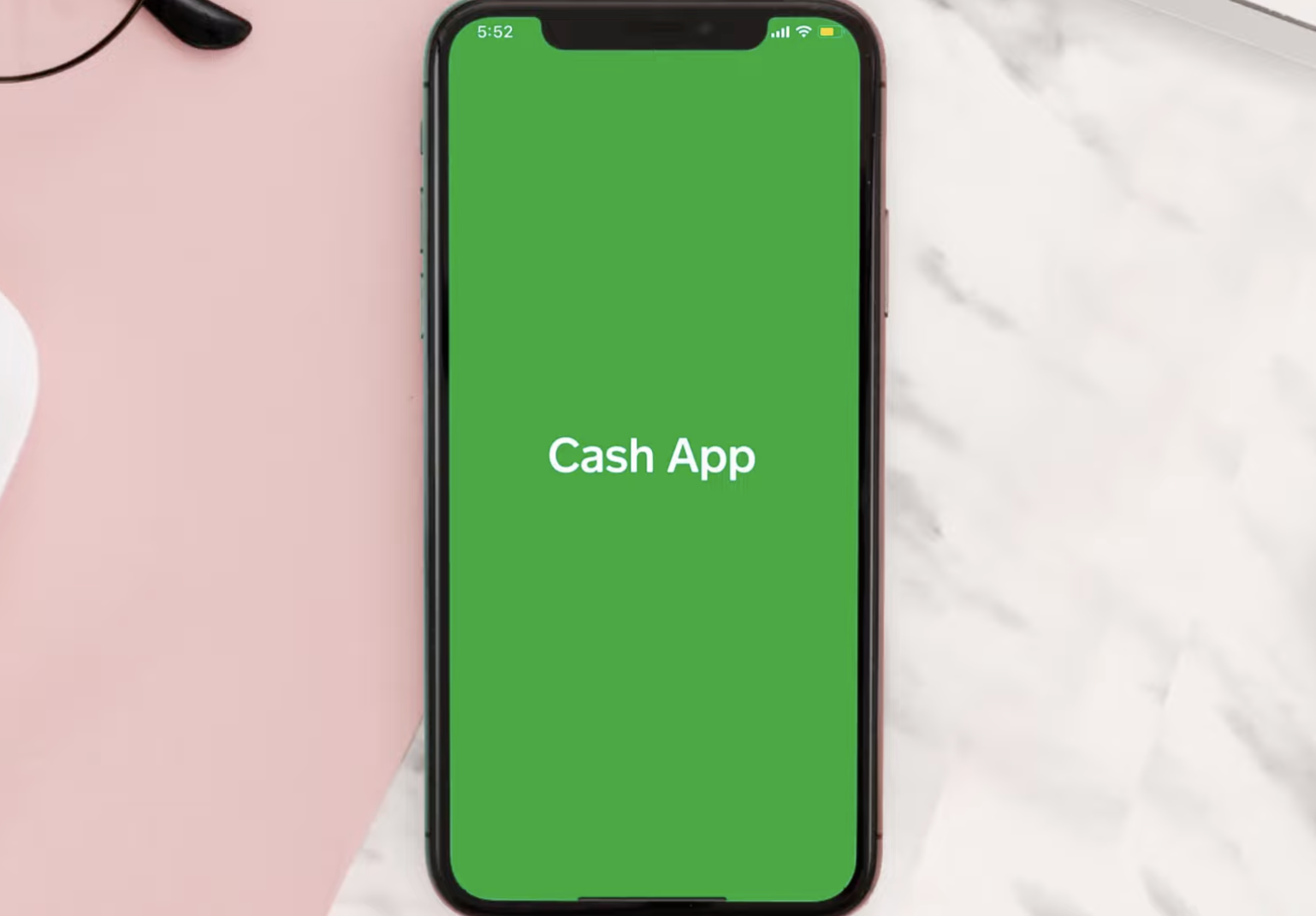
Open the Cash App on your device. Ensure that you have the latest version of the app installed.
Step 2: Go to Profile Settings
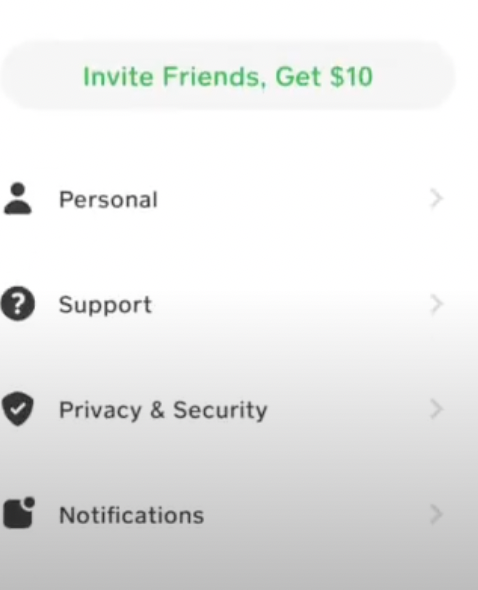
Tap on the profile icon located in the top right corner of the Cash App home screen. This icon usually resembles a person or an avatar.
Step 3: Go to Privacy and Security
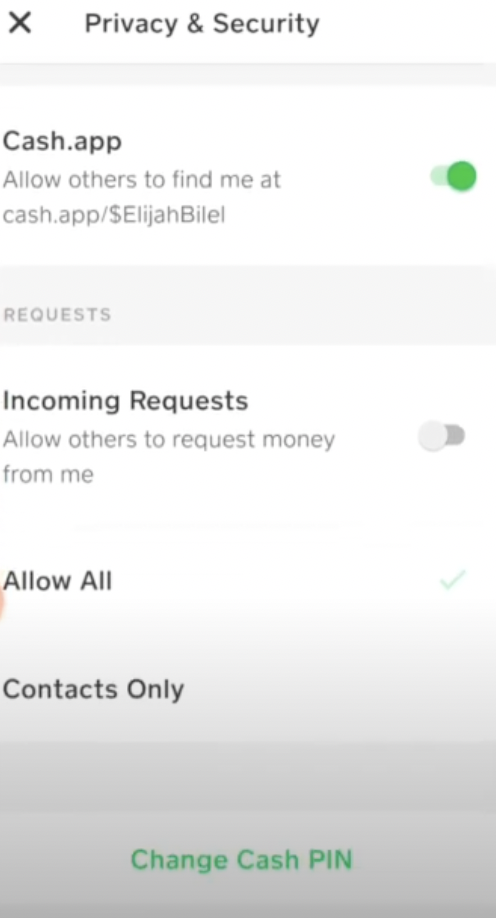
In the profile settings menu, scroll down and find the option for “Privacy and Security.” Tap on it to access the privacy and security settings.
Step 4: Change Cash App PIN
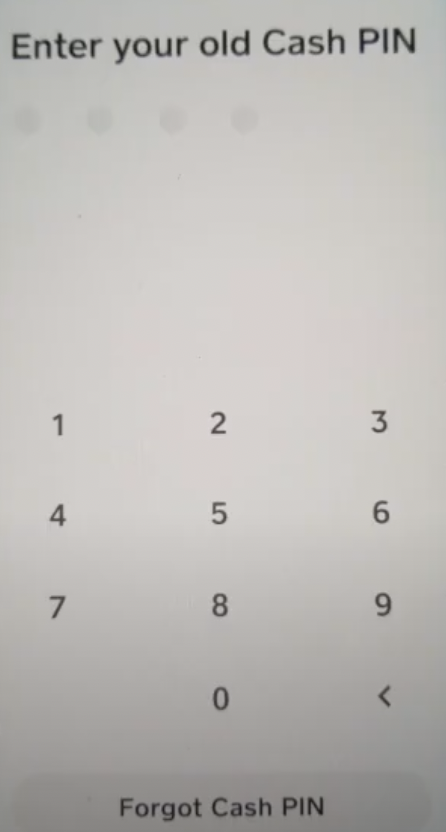
Look for the option to “Change Cash App PIN.” Tap on it to proceed with changing your PIN.
Step 5: Confirm New PIN
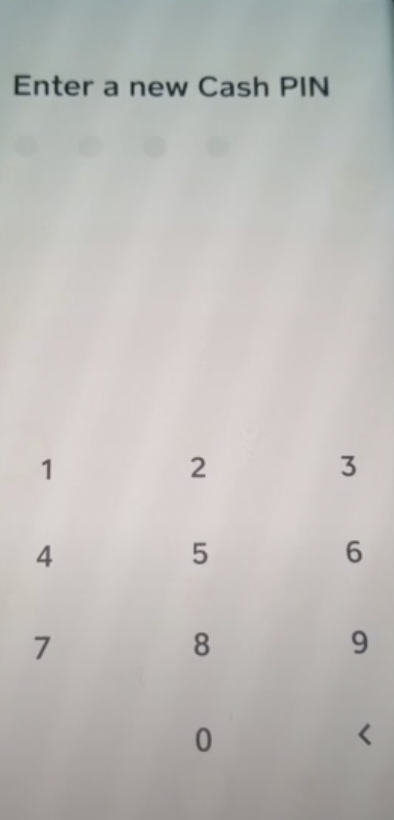
Enter and confirm your new PIN when prompted. Make sure to choose a unique and secure PIN that you can remember easily.
Step 6: Logout from All Devices
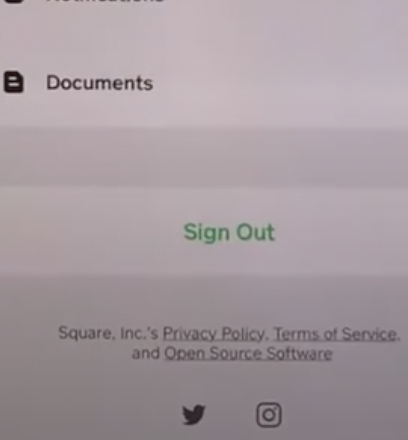
Once you have successfully changed your Cash App PIN, the app will automatically log you out from all devices. This ensures that anyone using your account on other devices will no longer have access.
Step 7: Verify the Logout
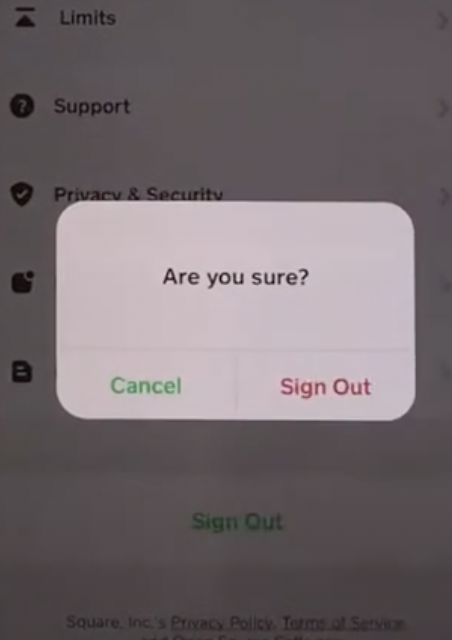
To confirm the logout, exit the settings menu and close the Cash App completely. Then, reopen the app and attempt to log in again. You should be prompted to enter your new PIN.
Step 8: Logout Completed from All Cash App Devices
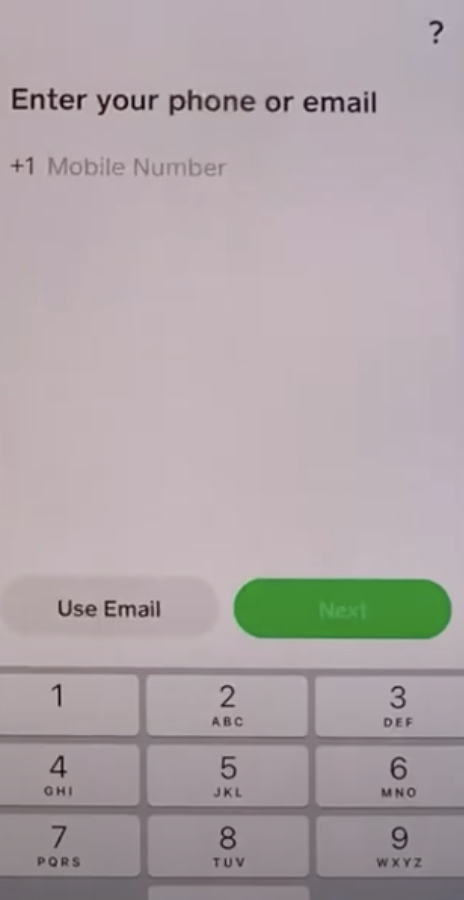
Congratulations! You have successfully logged out of Cash App on all devices by changing your PIN. Your account is now secure.
Since there is no single “log out of all session” button on Cash App, The best option is to reset or change the password and it will automatically remove access to your account from other devices.
Once the PIN is reset, It will require them to enter the new PIN to have access to your account and effectively sign out from all the other accounts.
How to Sign out of Cash App for all Devices If you forgot your password?
In the case that you forgot your PIN, you can still reset and log out of all Cash App sessions from other devices.
Here you’ll see how to log out of Cash App accounts from other devices if you forgot Cash App PIN:
- Open Cash App on your Phone.
- Visit your profile icon.
- Scroll down to the Privacy option
- Tap on Cash PIN
- Click on the Forgot Cash PIN tab.
- You will receive a verification code on your registered phone number.
- Copy and Enter the code
- It will redirect you to a new page to set your PIN.
- Enter your new PIN twice in order to complete the process.
>> Read: What is my Cash App Pin Number? Find my Cash App Card Pin Number
Log Out Cash App Account from Other Devices Using Desktop
If you access your Cash App account from Laptop or Computer, then just follow the simple steps as explained below:
- Step 1: First visit the Cash App official website and log in with your account login credentials.
- Step 2: Click on the ‘Profile’ icon located on the Top Right –> then click on the ‘Privacy’ icon.
- Step 3: From the pop-up menu, go with the ‘Change Password’ option. In the next screen, simply enter the Code received on your phone and enter the new password in the respective fields. Finally, click on the ‘change password’ button to save it.
Note: Cash App password reset on Desktop steps can vary. It is quite easy to follow.
Problems in Receiving Cash App Password Reset Mail
Did you try resetting your Cash App password, but never received the “Reset Your Password” email? There are a few things that might have caused this.
There are certain when there are certain issues with password reset mail. If you are not receiving reset emails, then run through the checklist below for some of the most common reasons why this might be happening:
- You might have used the wrong email address – Double check if you might have entered the right email address or not.
- Check your junk mail, as sometimes the emails sent by square are treated as spam by the e-mail filters.
- The email might be in your spam folder or have been blocked.
- I still haven’t received the email, please Contact Cash App Customer Care and a representative will be able to assist you.
>> Read: What is my Cash App Pin Number? Find my Cash App Card Pin Number

3 Ways to Keep Your Cash App PIN Safe
If you are changing your Cash App PIN to inherently log out of all devices, because you suspect another person may have your PIN, ensure that the new PIN is secure and something memorable to you.
1. Avoid making it easy to guess
Try to avoid the obvious and make your Cash App PIN-less easy to guess and avoid using sequences such as “1000,” “1234” or “5432.”
2. Word method
Another trick is to see it as if you were dialing it on a landline phone. So, basically, each number from 2 to 9 represents three or four letters. The word “ball,” for example, would be “2255.”
3. Use different PIN numbers for different accounts
Rather than using the same PIN number for all of your accounts, try to have a different PIN for different accounts.
Don’t mix two PINs for your Online Banking and your Cash App account or your Debit Card.
That way, you won’t be compromised if one of your accounts gets hacked.
Having different secure PIN numbers for each of your important accounts reduces the risk so they cannot be immediately accessed
at once.
If you’re worried someone has access to your Cash App account, or you want to make sure old devices are no longer logged in, you can log out from your other devices easily.
This guide teaches you how to remotely sign out of your Cash App account anywhere you’re still signed in. Although there’s no single button that will allow you to sign out of multiple devices at the same time, there is a way you can go around to fix the problem.
Final Thoughts:
If you forget your Cash App PIN, immediately reset or get in touch with a Cash App representative. Another thing to never do is email your PIN to anyone.
That’s It. Now your Cash App account will get instantly log out from all other devices (Apps or Computer) except the current device.
As of now, this is the only possible and working solution till Cash App adds a direct option to automatically log out of all devices. Try it and share it with others who might have the same issue.
Did you find this article helpful? Do you know any other ways to log out Cash App on all devices? Let us know in the comment section.