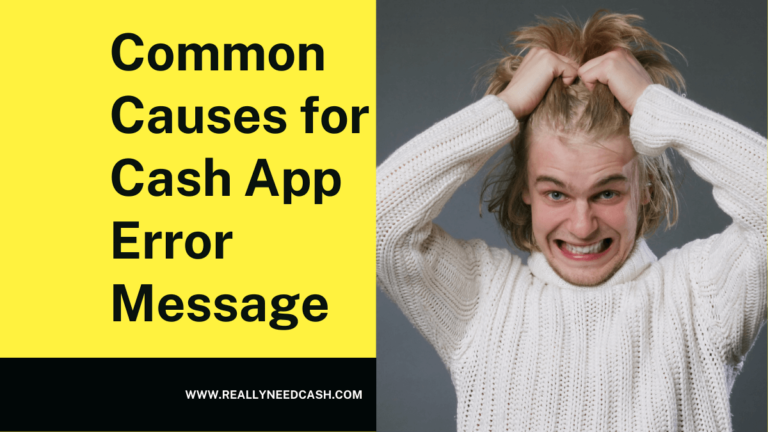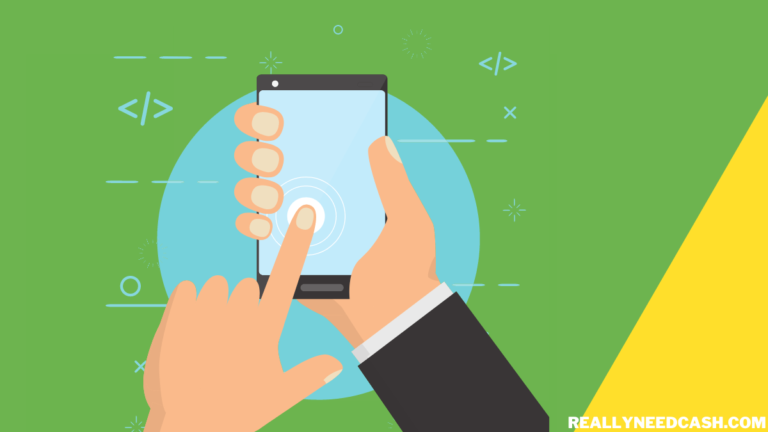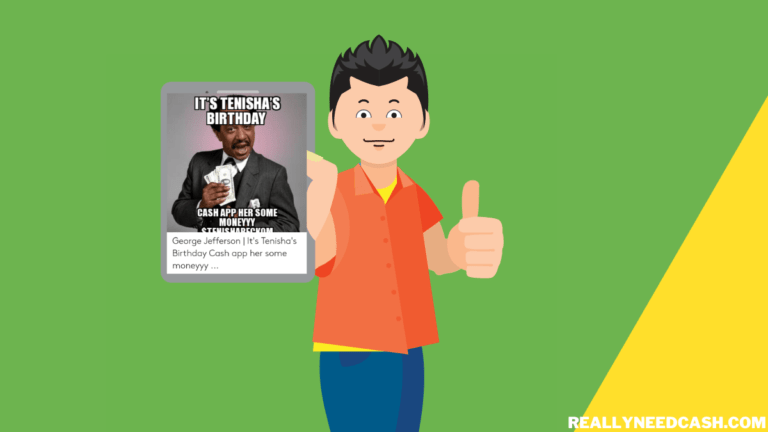Is Cash App showing a “You cannot use Cash App on this device” error message? Learn how to fix it here!
To Fix “You Cannot Use Cash App on This Device”: 1. Unsecured internet connection 2. an Outdated Cash App version 3. Multiple logins from more than one device as it violates Cash App policies 4. Running Background apps, and suddenly switching to Cash App without exiting the app.
Luckily, troubleshooting this problem is easier than you think, and we’re going to explore multiple fixes that you can try out right now!
Some of the reasons why you can’t use Cash App on your device include:
- Unsecure internet connection
- Outdated Cash App version
- Multiple logins from more than one device
- Background apps
Let’s discuss each in detail below!
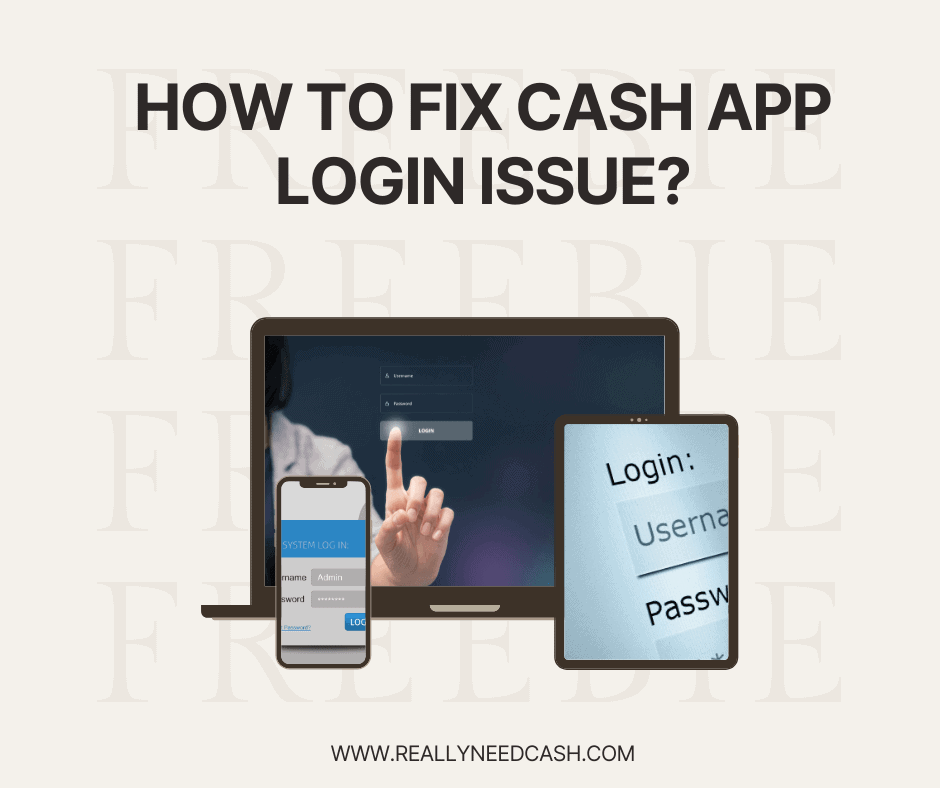
Solutions for the “You cannot use cash app on this device” Message on Cash App
If you’re having a hard time logging into your Cash App account because of the “unable to use Cash App” message, try some of these easy solutions:
1. Fix Your Internet Connection
If your internet connection isn’t working as it should, you may see the error message “You cannot use Cash App on this device” popping up when trying to log in. In addition, network-related security issues may also cause Cash App to prevent you from signing in to protect your sensitive data.
If you’re attempting to access Cash App using a public Wi-Fi access point, try connecting your device to your home’s network and see if it fixes the problem.
If you’re using mobile data, try standing in a different location and restarting your device to boost the signal strength.
2. Update to the Latest Version of Cash App
To ensure that all Cash App users have access to the latest updates, features, and terms of service, Cash App requires all Cash App users to have newer versions of the app.
So you might be required to update to the latest version of Cash App to be able to sign in.
To check if there’s a newer version of the app available for download, open the App Store or Google Play Store, search for “Cash App,” and see if there’s a recent update that you didn’t download.
3. Log Out From All Other Devices
While you can use Cash App on several devices, attempting to log in to more than one device at the same time may cause the “You cannot use Cash App on this device” error.
Try to sign out from Cash App on all of your devices and attempt to sign in on a single device and see if that fixes the issue.
4. Close Other Apps Running in the Background
Sometimes, apps running in the background may interfere with Cash App and cause an unexpected error, preventing you from signing in.
On an iPhone, you can swipe up from the bottom of the screen and close apps running in the background. If you have an older iPhone with a physical home button, long-pressing the home button will open the app switcher that lets you close running apps.
If you’re using an Android phone, check your device’s instructions manual since the way you can close apps in the background vary from one device to the other. But in most devices, a swipe up from the home screen should do the trick.
What Devices Does Cash App Work On?
Cash App works on iOS and Android mobile devices. You can also access it on your Windows/Linux desktop computer or Mac.
Just keep in mind that there are version restrictions that may prevent Cash app from downloading or working properly on your device.
For example, if your phone’s Android version is too old, the app may not be available for your device.
Can I Login My Cash App Account on Two Devices?
There are no limitations on the number of devices from which you can access your Cash App account. As long as you use the same credentials across all devices, logging in to Cash App from one, two, or even 10 devices shouldn’t be an issue.
However, to protect your information, Cash App requires that you go through a two-step verification process when logging in from a new device for the first time.
How to Sign In to Your Cash App From a New Device
If you’ve recently purchased a new phone or computer, you can access your old Cash App account by following these steps:
- Download and open the Cash app on your device
- Tap on sign-in
- Input your phone number and click on “Send me code”
- Copy and paste the code you received via SMS or email
- Tap on “Verify me”
Final Words
Alright, so these were all the possible reasons why you’re getting the “You cannot use Cash App on this device” error message.
Logging out from other devices, updating Cash App, and ensuring that your internet connection is safe and stable should help you sign in to the app.
You might also consider closing apps running in the background to see if it fixes the problem.
Did you find this article helpful? Let us know in the comments below!