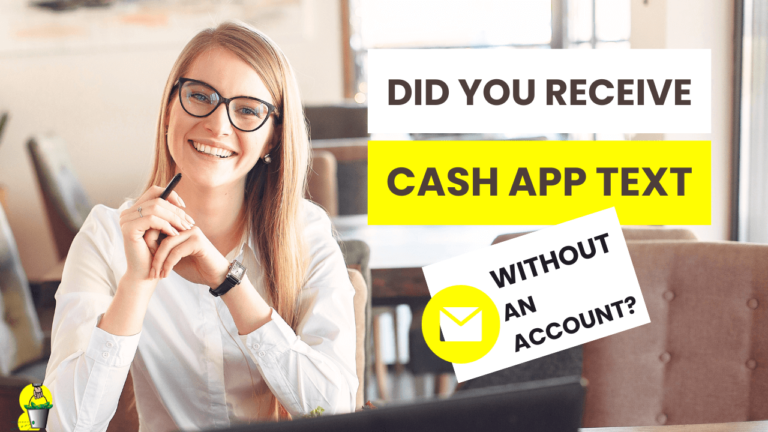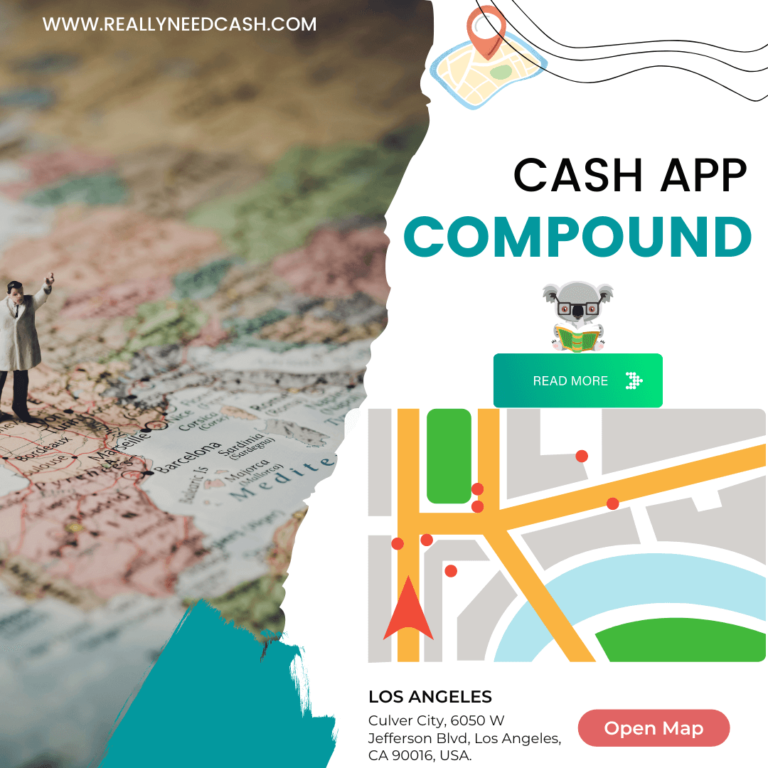Not sure how to enter a referral code on Cash App? Continue reading to find out.
As Cash App grows in popularity, many people are asking how to utilize the referral code feature, receive the referral bonus, and, most importantly, generate their own referral codes.
Rest assured, the steps to entering a friend’s referral code are pretty simple.
How to Enter Referral Code on Cash App: Step-by-Step
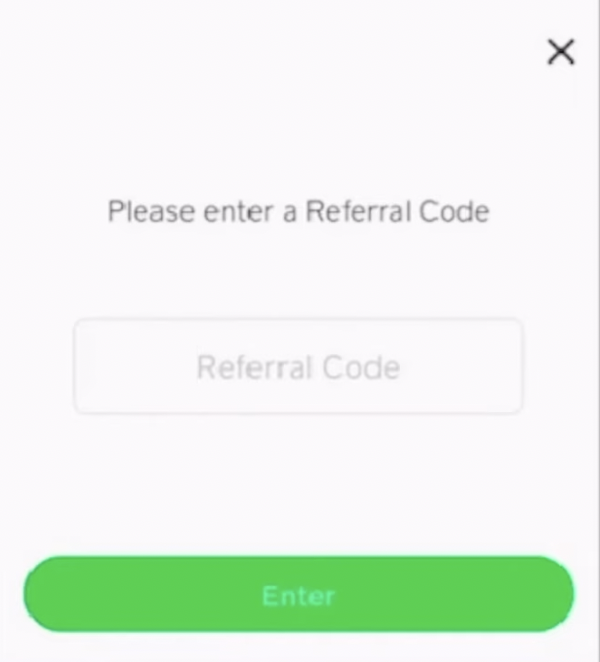
Here’s a step-by-step guide on how to enter a referral code on Cash App:
Total Time: 3 minutes
Step 1: Open Cash App
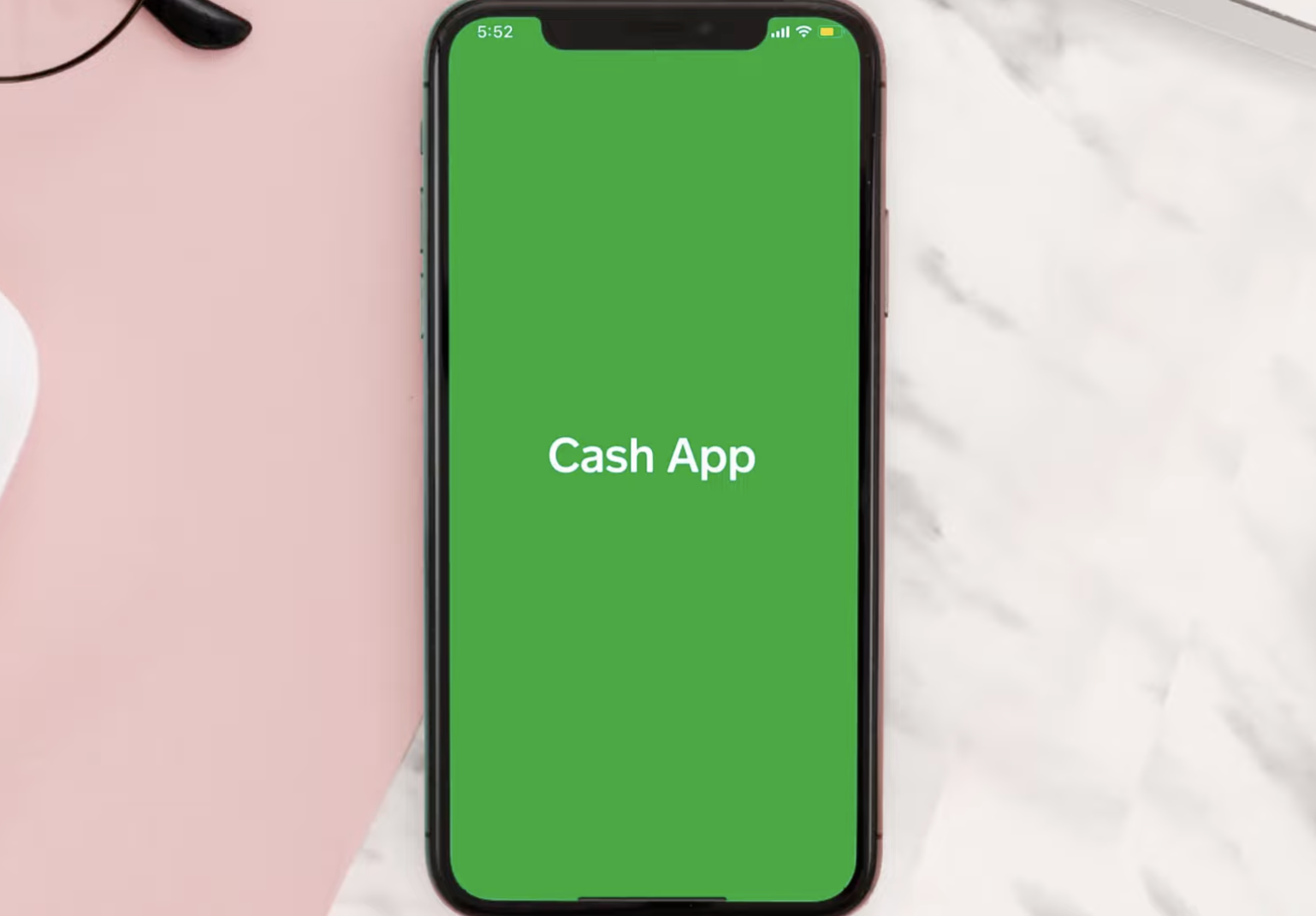
Launch the Cash app on your phone.
Step 2: Go to your Profile
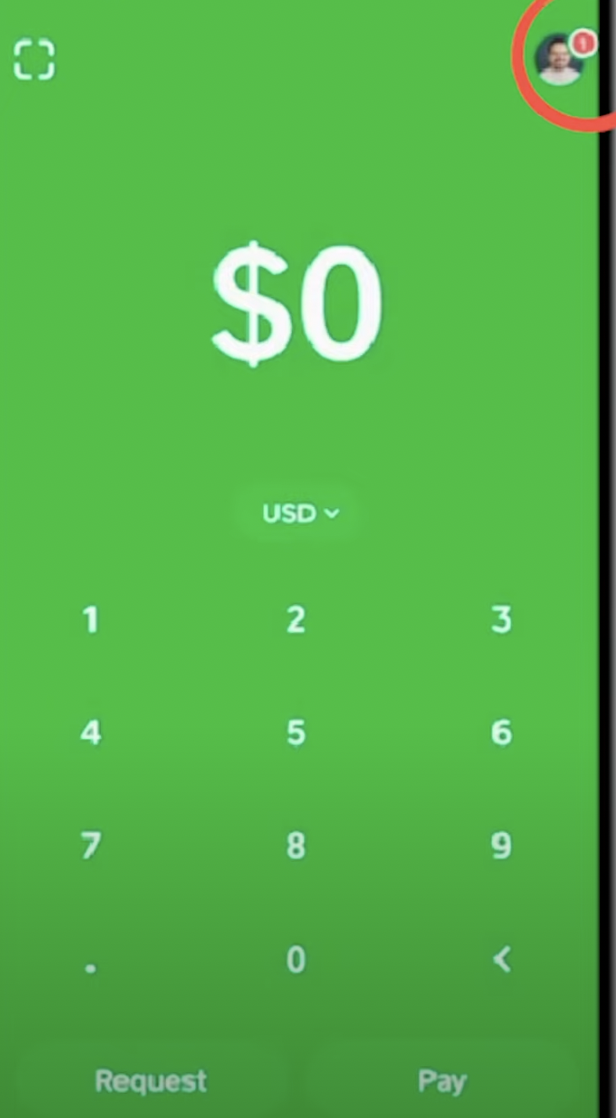
On the Cash App homepage, locate the profile icon in the top right corner.
Step 3: Open Referral Code Option
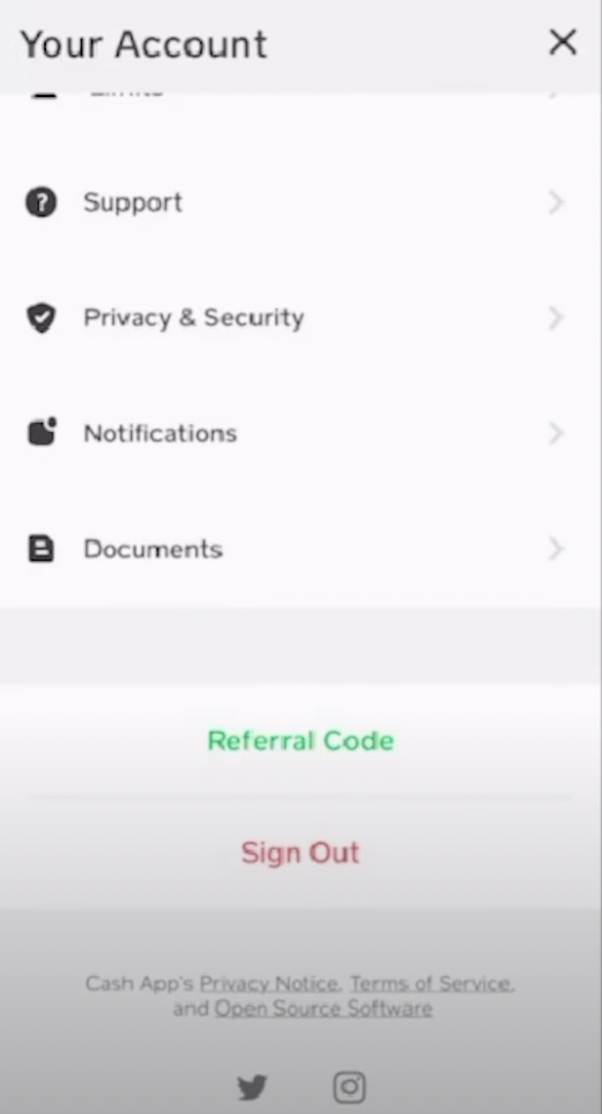
Scroll to the bottom of your profile page and find the “referral code” option.
Step 4: Enter the Referral Code
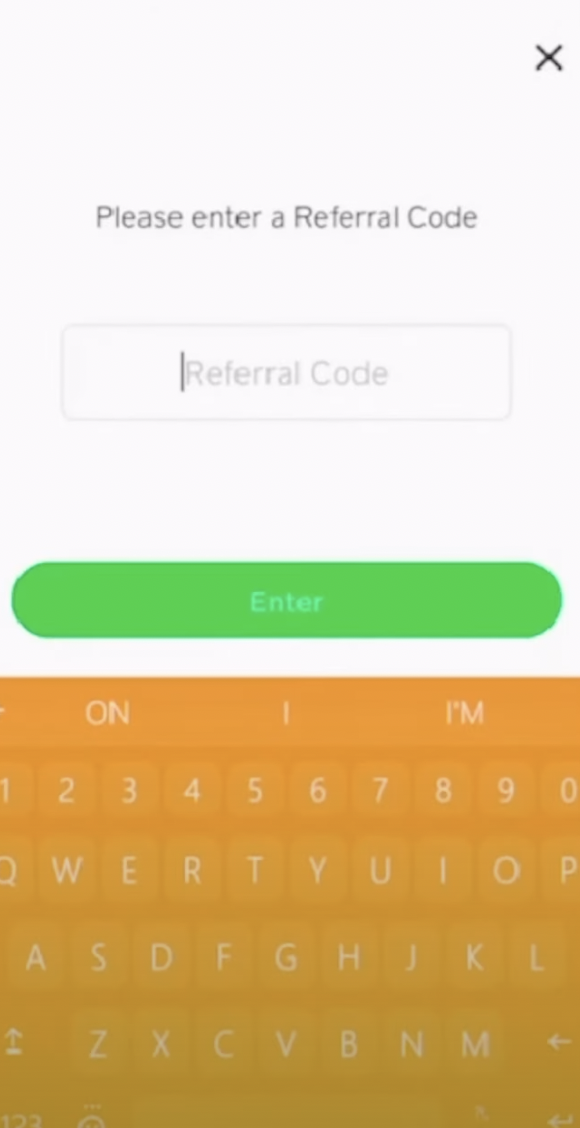
Click on the “referral code” option to enter the referral code you want to utilize. If you forgot to enter a referral code when signing up, this is where you can input it.
Step-by-Step to Enter a Referral Code on Cash App :
- Open Cash App
- Go to “Settings”
- Enter the referral code
- Link a bank account and
- Send a payment of $5 or more to receive the bonus.
So, if you’ve never used the app or used it regularly but can’t navigate the referral codes part, you can continue reading.
RELATED READ: Cash App Referral Code: Earn Up to $15 Per Referral Code for Cash App
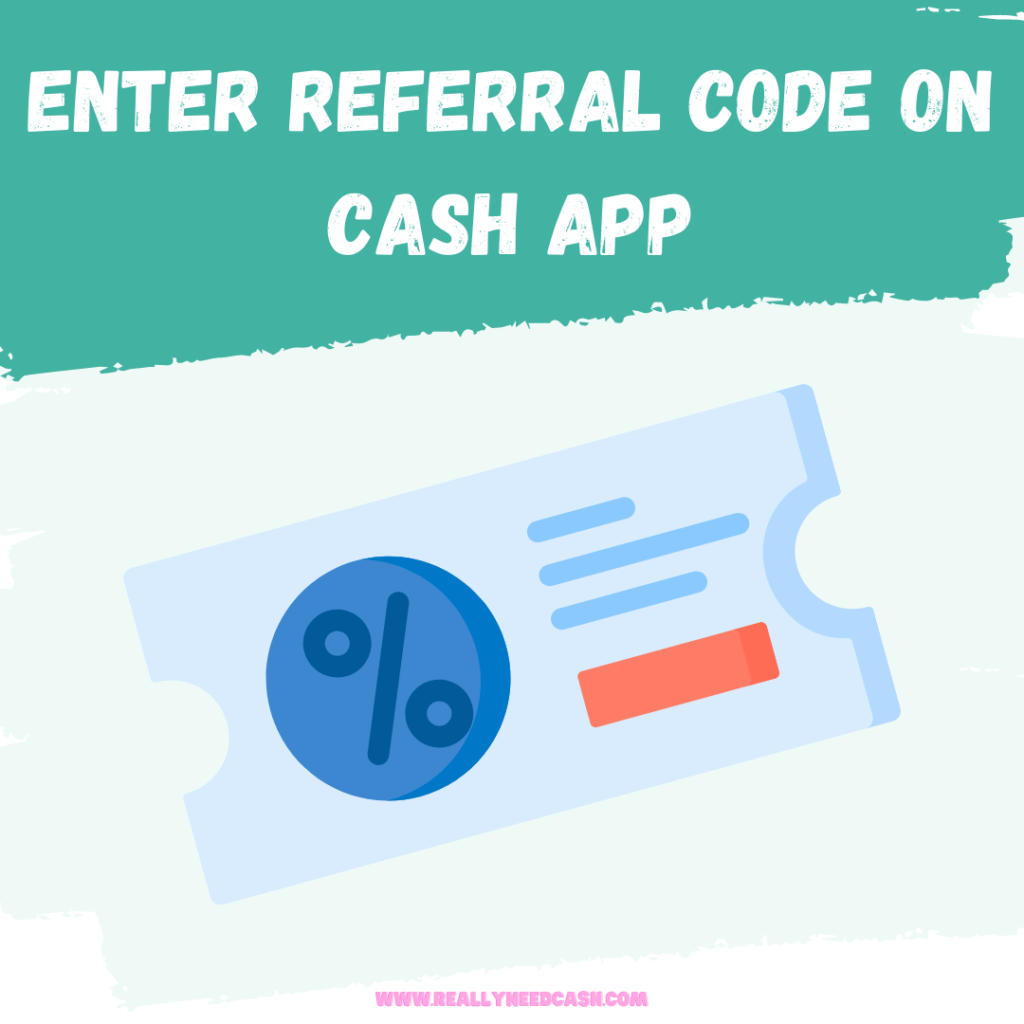
Cash App Referral Code
These steps should be straightforward, but we’ll go into the minutest details in this guide.
1. Download Cash App
The first step is to download the app on your smartphone from either Google Play or App Store. After that, you can go ahead and register. Here’s what you’ll need to do:
- Cash App will ask you to enter your phone number or email address, so make sure that you enter the one that’s working.
- Cash App will send you a secret code on your phone number or email. Copy the code and enter it into the app.
- Enter your zip code.
- Choose your Cashtag and be sure that it’s memorable, as this is what your friends will use to send money to you.
2. Open Settings
Once your account is set up and verified, you’ll now have access to all Cash App’s features. To access the app settings, follow these steps:
- Tap on the person icon at the top.
- If you’ve added your photo in the previous step, tap on your photo.
- A list of settings will appear on your screen. Scroll until you see the “Enter Referral Code” option.
3. Enter Your Friend’s Referral Code
If you’ve heard about Cash App’s referral codes, you’ve likely received one from someone that already uses the app. If you don’t know somebody who uses the app, you check social media for several referral codes.
Once you enter the code, you’ll qualify for the bonus, but that’s not just it yet.
Note: Referral codes will only work for accounts with newly linked debit cards or banks (which we’ll tackle in the next step). Therefore, you can’t enter a referral code twice or enter several referral codes on the same account. You can, however, generate a referral code and send it to new users.
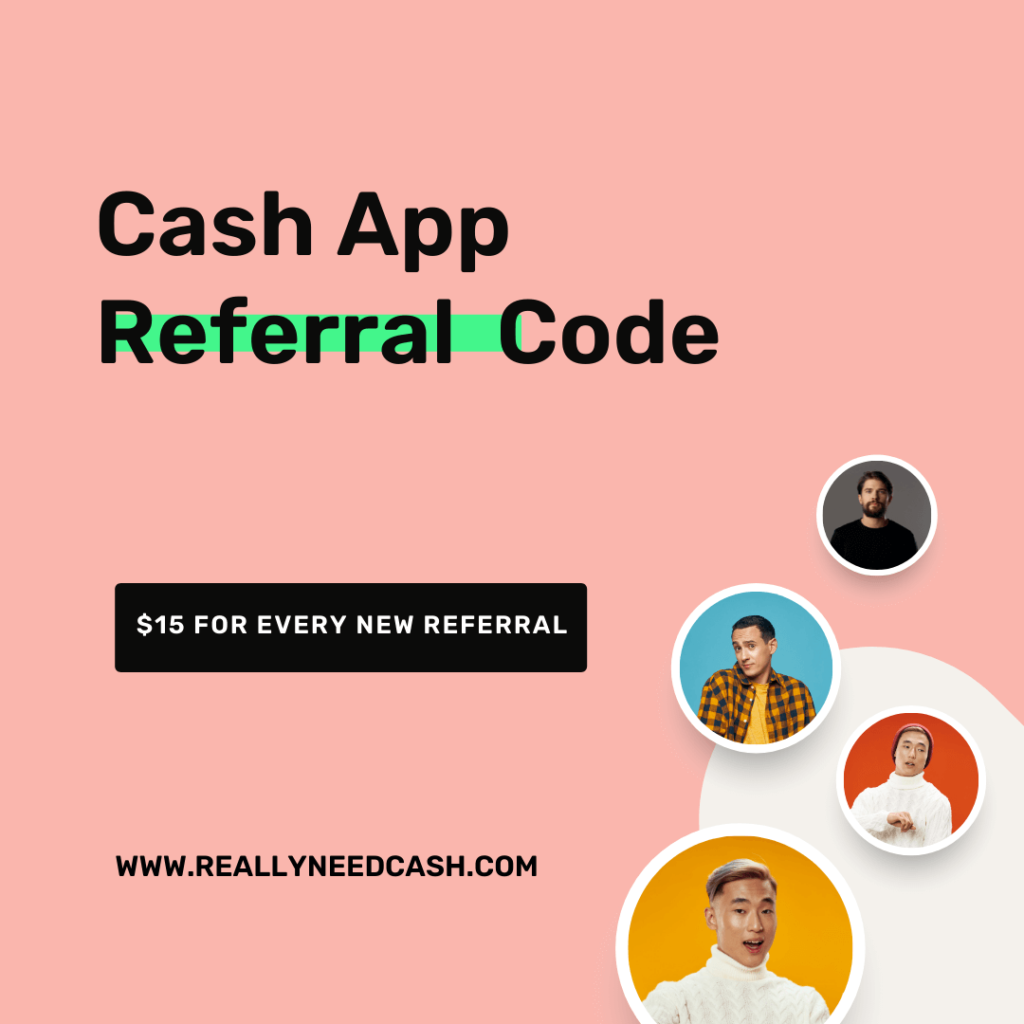
4. Add a Bank Account
Another prerequisite for qualifying for the referral bonus is to send a minimum amount of $5 through your account, which means you need to link a bank account. Here’s how to do that:
- Tap the bank icon at the bottom of your screen.
- If you’ve received money from someone, the icon will be the amount of money you currently have on the Cash App.
- Choose “Linked Banks”.
- Click on “Link a Bank”.
- A prompt will show up that says Cash App uses Plaid to link bank accounts, so click on continue.
- Select your bank from the list provided. If you can’t see your bank, simply type the name in the search bar.
- A screen will show so you can enter your bank account credentials.
- You’ll get a prompt asking you which method you prefer to receive your security code. Choose a method, then press “Continue”.
- Enter the code received, then click on “Submit”.
5. Send a Payment
Once your bank account is linked, sending money should be no problem. You have to send a minimum of $5 to a Cash App user to qualify for the referral bonus. This is what you’ll need to do:
- Launch Cash App.
- Enter $5 or more (it depends on the amount you need to send).
- Click on “Pay”.
- Enter the recipient’s email, phone number, or Cashtag.
- Type in what the payment is for.
- Confirm your Cash PIN.
- Tap again on “Pay”.
It goes without saying that this payment should be sent to someone you already know; a friend or a family member.
With that, you’ll now have your bonus, so congratulations! As mentioned earlier, you can only use one referral code. However, you can use your own referral code to get several bonuses.
But to do this, you’ll need to generate your own referral code to send out to people.
Personal Referral Code Location
Follow these steps to find your personal referral code:
- Launch Cash App.
- Select your user icon or profile icon at the top of the screen.
- Click on “Invite Friends, Get $30”.
- Allow Cash App to access your contacts.
- Click on “Get $30” beside the contacts you want to send the Cash App referral code to.
Another way to go about this is to copy your referral code and save it for later use. Actually, it’s better to use it later and not send the referral code right away.
The reason is that not all your friends will be familiar with this process; therefore, the likelihood of them using the referral code will be minimal.
Encourage Your Friends to Join
Encouraging friends and family members to use the app will help both parties, as they’ll get a bonus code, and you’ll get a larger bonus in return.
As mentioned above, be sure to explain the referral bonus process to your friends, as that will make them more inclined to download the app and use your code.
Final Thoughts
That’s it! Now you have all the tools and steps needed to get the Cash App bonus both ways.
So whether you’re stuck with the interface of the app or not sure how to generate your own code, the simplified steps mentioned here will help you get the bonus in no time!
In some cases, it can take some time to get your bonus to your wallet, you can contact Cash App Support if it happens.
Hopefully, you find this article helpful. Let us know in the comments below!