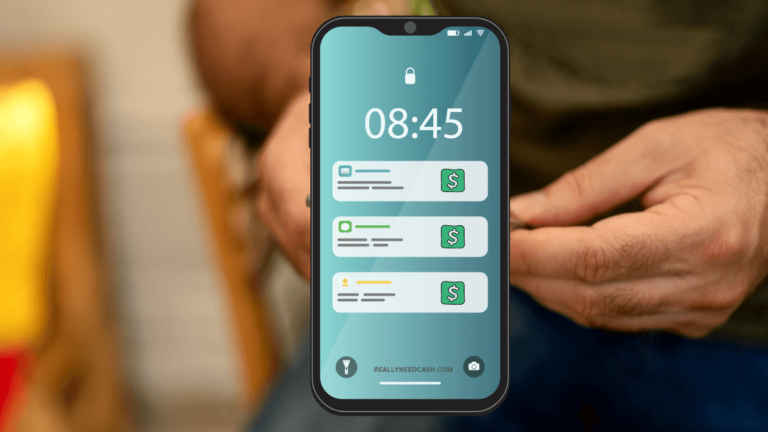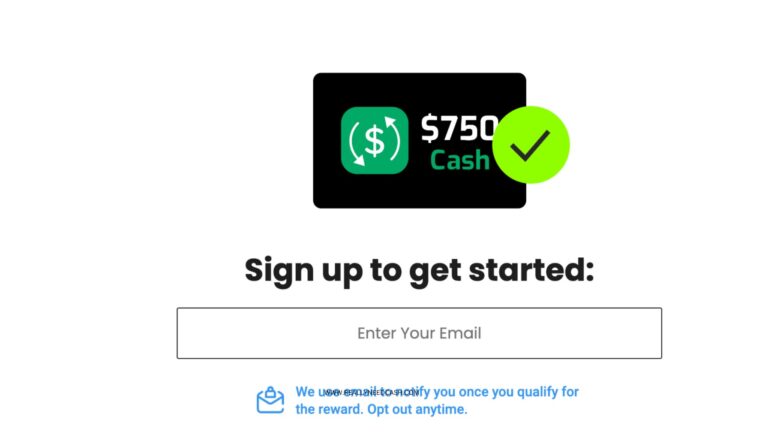Have you ever heard of the satisfying Cash App notification sound? The Sound of coins dropping on your Cash App.
It’s that satisfying “cha-ching” sound that plays every time you receive money through the app. But what exactly is the Cash App sound, and how do you enable it?
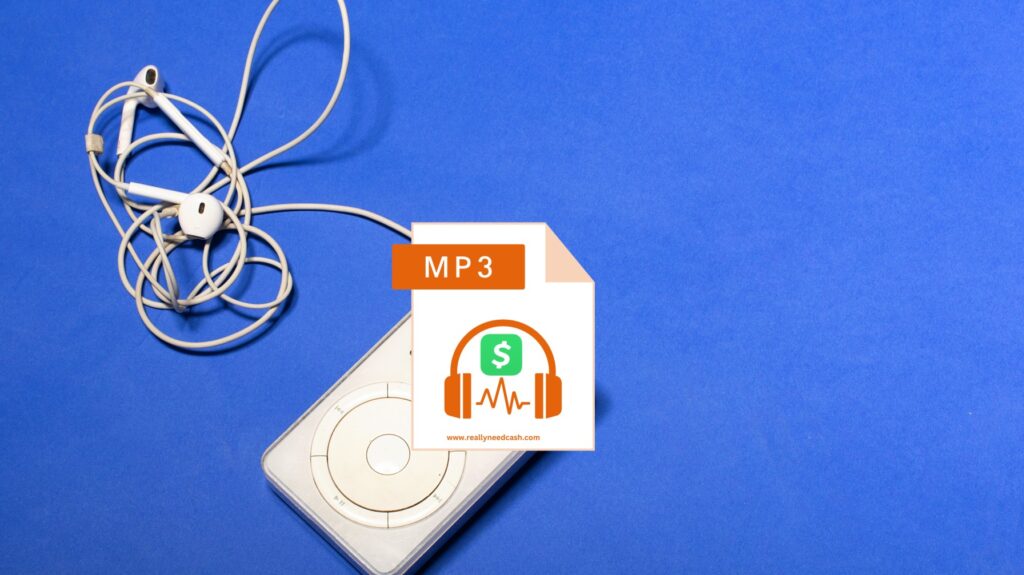
Important Takeaways
- The Cash App sound is a notification “cha-ching” sound that plays every time you receive money through the Cash App.
- Enabling the Cash App sound is easy – just go to your Cash App settings, tap on “Notifications,” and toggle on the “Cash App Sound” option.
- If you’re having trouble with the Cash App sound, we’ll go over how to troubleshoot common issues in this article.
What is Cash App Sound?
The Cash App sound is a “cha-ching” notification sound that plays every time you receive money through the Cash App. It’s a fun little feature that adds a bit of excitement to receiving money.
It is a short and pleasant chime, even if your phone is in your pocket or on silent.
I get it man, it’s the little things that make us happy.
How to Enable Cash App Sound: Tutorials
Here’s a quick and easy guide to help you enable the Cash App sound.
Total Time: 2 minutes
Step 1: Open Cash App
Open the Cash App (green icon with a white dollar sign in the middle) icon on your phone.
Step 2: Tap on Profile Icon
Once you’re in the app, you need to tap on your profile icon located at the top left corner of the screen. It’s a circle with your initials or profile picture.
Step 3: Go to Settings
From the profile page, scroll down until you see the “Settings” option. Tap on it to open the settings page.
Step 4: Tap on Notifications
Tap on the “Notifications” option from the settings page.
Step 5: Turn on the Cash App Sound
Under the notifications section, you will see the “Sound” option. Make sure the toggle button next to it is turned on. This will enable the sound of coins dropping on your Cash App.
Step 6: Adjust Volume
In case you are having trouble hearing the sound, you can adjust the volume of your phone. Make sure the volume is turned up and not on silent mode.
How to Adjust Volume on Cash App Sound?
- Open Cash App
- Tap on your profile icon located at the top left corner of the screen.
- Scroll down to the “Settings” option and tap on it.
- Under the “Settings” menu, you will see an option for “Sound & Vibration.” Tap on that.
- Once you are in the “Sound & Vibration” menu, you will see two options for “Sound Effects” and “Vibration.” Tap on “Sound Effects.”
- Here, you will see two sliders for “Cash Register Sound” and “Send Money Sound.” You can adjust the volume for each of these sounds individually by sliding the bar left or right.
- Adjust the volume to your liking and exit the menu.
Frequently Asked Questions
Why isn’t my Cash App notification sound working?
Make sure your phone’s volume is turned up and that the sound settings for Cash App are turned on. If that doesn’t work, try restarting your phone or reinstalling the Cash App. If none of those solutions work, contact Cash App support for further assistance.
What sound does Cash App use for its notifications?
Cash App uses a simple “cash register” sound for its notifications. It’s a short, distinctive sound that lets you know when you’ve received money or a payment request.
How can I turn off the notification sound on Cash App?
Find the sound settings for Cash App and turn off the notification sound. That way, you can still receive notifications without the sound.