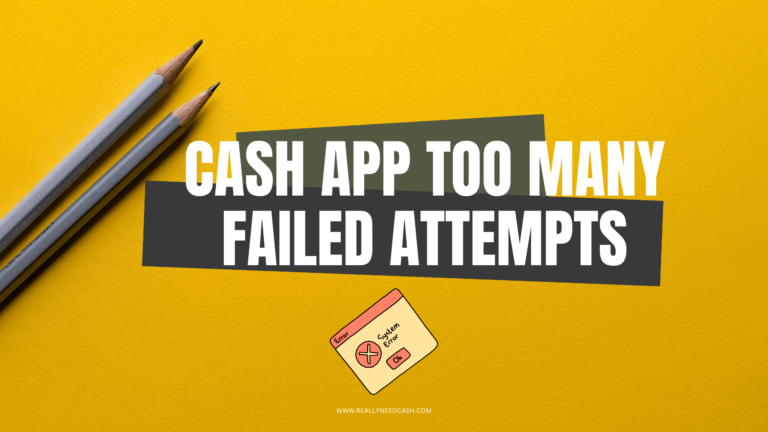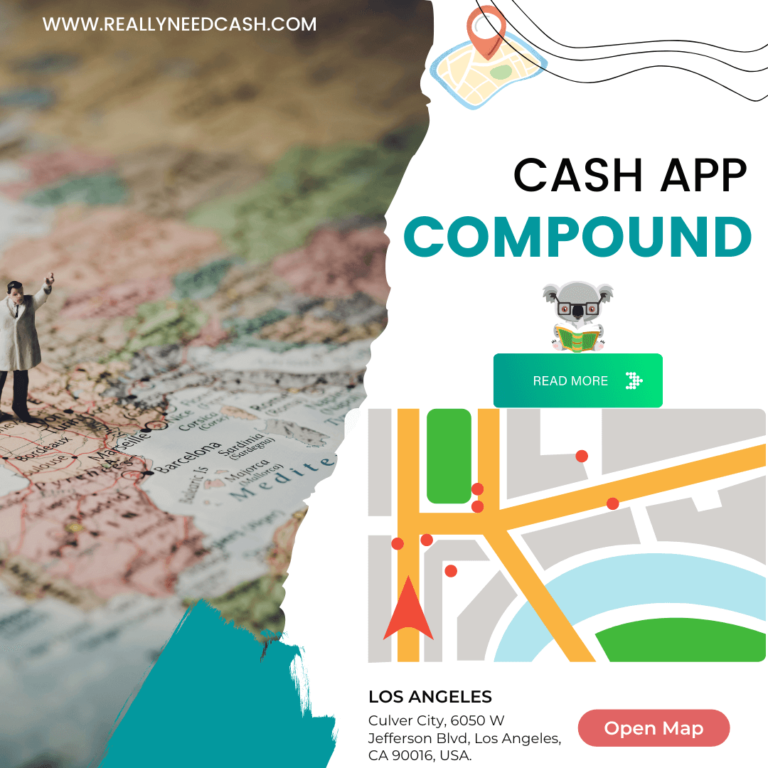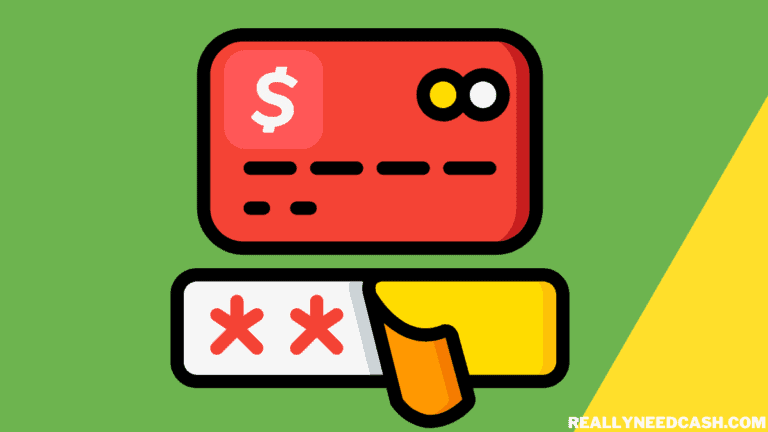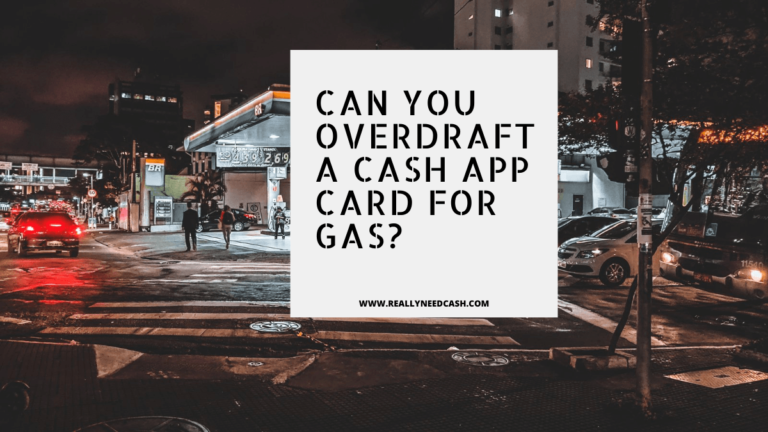Cash App takes the security of its users seriously. When it detects potential issues, it may cancel transactions to protect users from fraud.
How Cash App Detects Fraudulent Activities
Cash App uses advanced security measures to monitor user activity. It looks for patterns that might indicate fraud, such as unusual transaction amounts or changes in account behavior. If I use my debit card from a different location or make large transfers unexpectedly, the app might flag these actions.
The system employs algorithms that analyze the spending history of accounts. If I typically make small purchases, a sudden large transaction may trigger a security alert. Cash App may even check my billing address against the card’s registered address to confirm authenticity. This helps avoid any fraudulent payment processing.
What Triggers Cash App to Cancel a Transaction
Several factors can lead to a cancellation. First, if I’m using a VPN, it can create a mismatch in my location. Cash App may see this as suspicious and decline the transfer. Moreover, if my debit card is linked to multiple Cash App accounts, that could raise red flags.
Another common trigger is if I enter incorrect information, like my billing address or card details. If the app detects inconsistencies, it may cancel the transaction for my protection. Keeping my account information accurate helps reduce these issues.
Key Indicators of Fraudulent Transactions
I need to be aware of specific signs that might indicate a fraudulent transaction. If I see a charge that I don’t recognize, that’s a huge red flag. Additionally, if I notice multiple failed payments under “failed for my protection,” I should investigate further.
Common signs include rapid transaction attempts, especially from unfamiliar devices. If Cash App flags my account for unusual activity, it might mean someone is trying to access it. It’s crucial to monitor my transaction history regularly to catch any suspicious activity early. Taking these precautions can help safeguard my account from potential fraud.
Steps to Take When a Cash App Payment Fails for Your Protection
If a payment on Cash App fails, there are several direct steps I can take to resolve the issue. I’ll need to verify my identity and account information, check my linked bank accounts, enhance my security settings, and may need to contact Cash App support for further assistance.
Verifying Identity and Account Information
First, I should ensure my identity and account information are correct. This includes checking that my phone number, email address, and any other personal data match what’s on file. To start, I can tap the profile icon in the Cash App and review my details.
If I haven’t verified my identity yet, I might need to provide my Social Security number or other identifying information. Ensuring my account is verified can help prevent future payment failures. I can also look at my transaction history to see if there are any red flags, like unfamiliar charges.
Resolving Issues with Linked Bank Accounts
Next, I’ll check my linked bank accounts and any credit cards I use with Cash App. Sometimes, a linked bank account might not have enough funds, leading to a payment decline. If I see a negative balance or an overdraft on my bank account, I’d need to address that first.
I can also try unlinking and then relinking my bank account for troubleshooting. Doing this might refresh my payment information. Additionally, I should remember to verify that the account is current and not expired, which can happen with credit cards or bank accounts.
Enhancing Your Cash App Security Settings
To improve security, I should review and, if necessary, update my security settings within the app. Enabling features like two-factor authentication adds an extra layer of protection. This means I would need to confirm my identity before making transactions.
I can also check my privacy settings. If I’m sending money to someone I don’t know very well, it’s a good idea to use reputable payment methods. Staying alert for scams is crucial. I should report any suspicious activity immediately to protect my account.
Contacting Cash App Support for Assistance
If the payment still fails after trying the above steps, I’ll need to contact Cash App support. I can do this within the app by going to the profile icon, selecting Support, and starting a chat. I can also call their customer service at 1 (800) 969-1940 from 9 AM to 7 PM ET.
When reaching out, I should have my account information on hand. This includes my email address, phone number, and transaction history. Having these details ready can help expedite the support process. Social media platforms like Facebook or Twitter can also be useful for quick communication with Cash App.
Understanding the Cash App Interface and Features
Cash App is user-friendly, making it easy to manage your money. Key features include accessing your transaction history and knowing how to use your account securely. Let’s look closely at these aspects.
Navigating Transaction History and Cash App Balance
To check your transaction history, I tap on the Activity tab at the bottom of the app. This section shows all my recent transactions, including payments sent and received.
I can tap on each transaction for more details. This includes the date, amount, and the other person involved. If something looks off, I can reach out to Cash App support directly from this screen.
Your Cash App balance is readily visible on the main screen. It’s essential to know how much you have before making new payments. I always confirm this before sending funds to avoid any issues.
The Role of $Cashtag, Pin, and Touch ID
The $Cashtag is a unique identifier for my Cash App account. I can share it with friends for easy payments. My friends just need to type my $Cashtag to send me money. It’s straightforward and quick.
Setting a PIN is crucial for my account’s security. I make sure to choose a strong PIN that’s hard for others to guess. This protects my funds and personal information.
I also use Touch ID for added security. By enabling this feature, I can access my app quickly without entering my PIN each time. This means I can send and receive money with ease, while my account stays secure.
Frequently Asked Questions
I often get questions about what to do when Cash App cancels payments for protection. Here are some specific answers to common concerns that can help you navigate this issue.
How can I resolve ‘Payment Failed’ errors for my protection on Cash App?
When you see a ‘Payment Failed’ error, try restarting the app or checking your internet connection. Next, ensure your payment method has sufficient funds. If issues continue, contact Cash App support for help.
What steps should be taken when a payment is canceled for protection reasons on Cash App?
If a payment is canceled, first check your notification for details. You can try resending the payment after some time. If problems persist, consider reaching out to Cash App’s support team through the app or by calling.
What duration does a Cash App protection-related cancellation last?
Typically, when a payment is canceled for protection, the funds return to your account almost immediately. If they aren’t returned right away, they should be available within 1-3 business days.
What actions does Cash App take following a canceled payment for user protection?
After a payment is canceled, Cash App monitors your account for any unusual activity. This helps keep your information safe. If further verification is needed, you may be asked to confirm your identity.
How can users prevent Cash App from canceling payments for security reasons?
To avoid cancellations, keep your app updated and use a strong, unique password. Avoid suspicious activities and ensure your payment information is accurate. This helps reduce the risk of payment failures.
Are refunds issued automatically when Cash App cancels a transaction for security purposes?
Yes, refunds are generally automatic when Cash App cancels a transaction for your protection. You should see the funds returned to your account directly after the cancellation. If not, check with Customer Support for assistance.