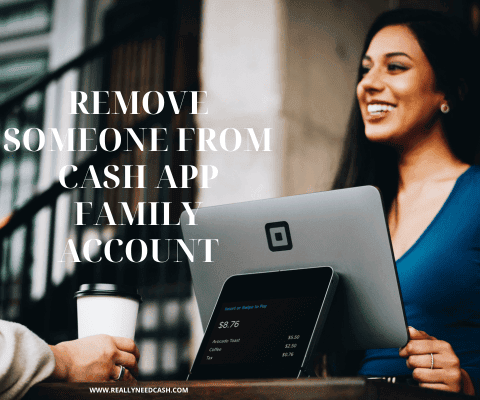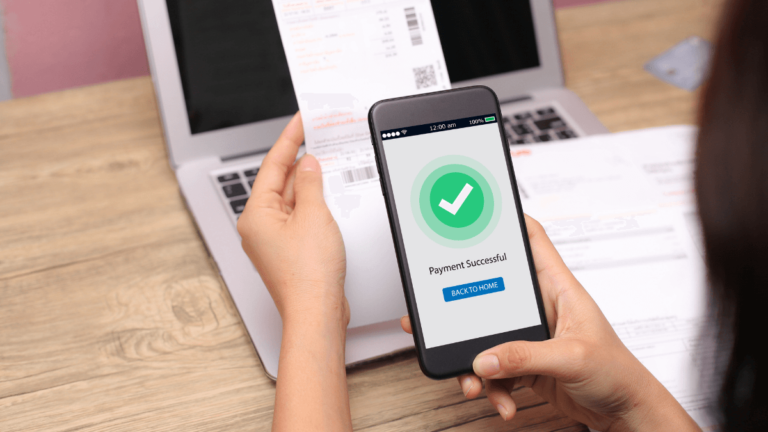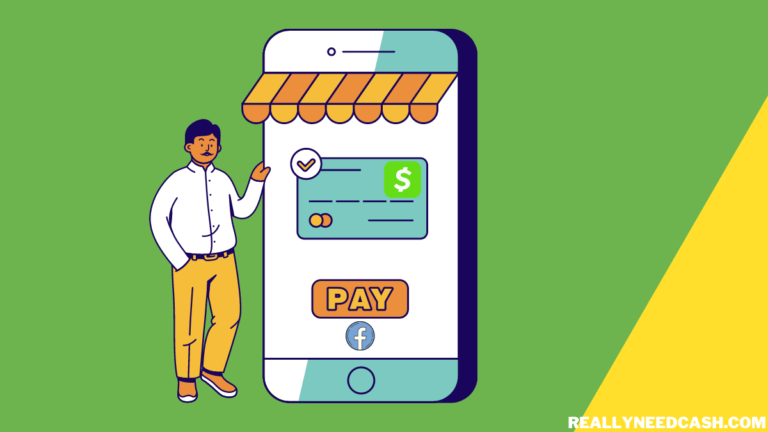Learn how To Download Cash App on iPhone and Android. Cash App is available in both the Apple and Google Play Store. In this article, we will show how to exactly download the app on your device.
To download Cash App on iPhone/ Android – 1. Visit the App Store/ Google Play Store 2. Tap the magnifying glass icon 3. Click the Search icon and select the Search box 4. Type the word Cash App 5. Choose Cash App in the results list and Tap Get to Download and install the app.
It is available in both Apple and Google Play Store.
How To Download Cash App on iPhone/iOS: Tutorials
Here’s how to download Cash App on iPhone and Android:
Total Time: 2 minutes
Step 1: Visit the App Store on your iOS device.
Step 2: Enter Cash App on the search bar
Step 3: Select “get” to start the download.
Step 4: After the download is finished, open the app to log in or sign up.
How To Download Cash App for Android?
- Open Google Play Store on your Android device.
- On the search bar, type in Cash App,
- Click on the Cash App icon
- Press “install” to download the app on your device.
Note: If you are not sure whether it is the right app, you need to check out the developer on the app store, which is Square, Inc., and you can see all the detailed information about the app.
>> Read: How to Add Money to Cash App Card?
Countries Cash App is Supported to Download
Cash App is only available in the United States and the UK.
If you are in any of these countries, you can easily download and install the app on your smartphone.
How to Set Up Cash App on Your Smartphone?
After downloading the app If it is your first time on the platform, you can sign up from the app.
For first-timers to the app, you will be prompted to enter either your phone number or email login ID. Choose how would you want to receive the verification codes from Cash App to verify your account.
To verify your account, enter the code that was sent to your phone or Email id.
>> Read: Cash App Direct Deposit Unemployment Benefits Guide
Once verified, you then be prompted to enter your bank using your debit card. Simply, enter your debit card number or you can also skip this step for later.
Simply, Enter your first and last name the same as it is on your debit card.
Next, Choose a $Cashtag, which is basically a unique identifier for individuals and businesses using Cash App. Cashtag allows you to create a shareable URL (https://cash.app/$yourcashtag) with your friends, family, and customers which can be used to make payments to you privately and securely.
A $Cashtag needs to be at least one letter and a maximum of 20 characters. For example, $MaryHam123.
Lastly, you will also be asked if you want to invite your friends and relatives to get a Cash App bonus of $5. However, this is optional and you can skip it.
How to Send Money on Cash App?
After downloading, and installing, finish signing up and linking your bank account or debit card information. You are set to send money to any Cash App users.
- Click on the $ sign located at the bottom of the home screen.
- Enter the amount you wanna send
- Select Pay.
- Next to To, make sure to add the user’s $Cashtag, SMS, or email.
- Next to For, mentioned the reason why you are sending the money.
- Lastly, tap Pay.
Cash App is a mobile payment service that allows users to easily send, spend, save money, and even buy stocks and cryptocurrency right from their mobile devices.
Cash App is free to use and also get a free customizable Cash Card that works like usual debit cards. It also accepts debit cards, credit cards, and even Bitcoin too.
As of 2021, the app has around 30 million monthly active users with over seven million owning a Cash Card and the app still continues to grow in the US and different other countries.
Conclusion:
Cash App is worth considering if you’re looking for a quick, secure, and easy way to send and receive money among friends, family, and even for small businesses.
At the moment, it is available in only English and French in the hopes that they will expand to other languages in the future. Cash App is not as fully-fledged as a traditional bank — at least not yet for now. But it is really making payments easier and it will be interesting to see how the app evolves in the future.
Note: We would recommend avoiding using Cash App APK rather, install it from the original app store. For a game and other apps, sure, but for a banking app, we would avoid any untrustworthy APK file which can still be corrupt.
If you have any problems downloading the app on your device, let us know in the comments below!