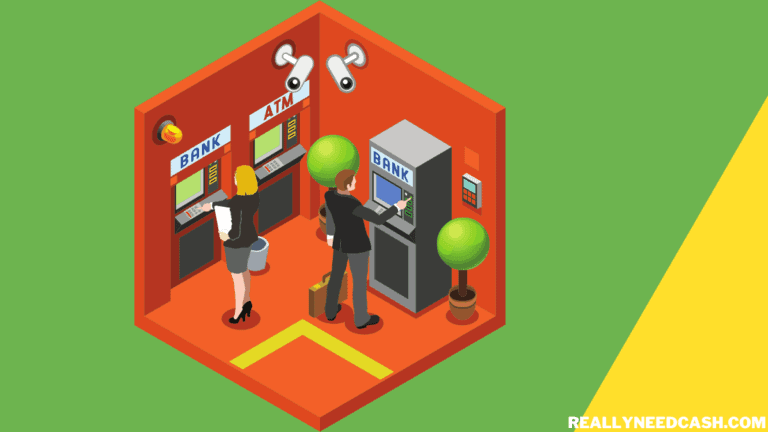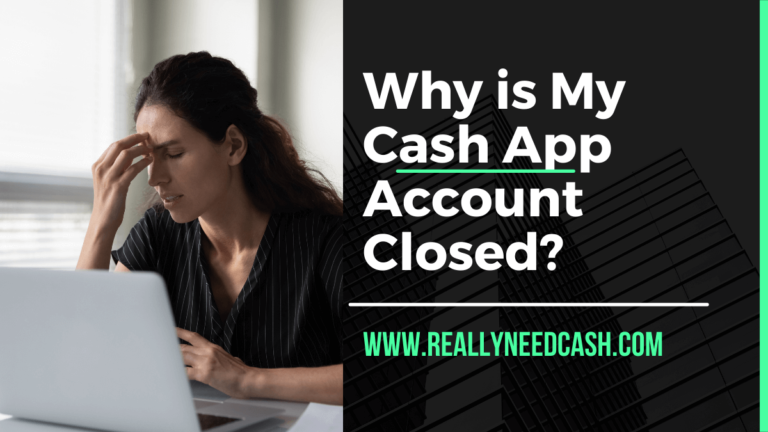PayPal is among the biggest online payment platforms in the world. With over 400 million users globally, it’s a trusted option by many—including large investors and famous personalities.
PayPal accepts most major credit cards, like Mastercard, American Express, and Discover. But what about Cash Cards? Does PayPal accept Cash App Cards?
Yes, PayPal accepts Cash App Cards. 1. Open your PayPal account 2. Tap “Settings” 3. Click on the banks and cards section 4. Tap on the plus sign 5. Enter your Cash App card, CVV number, and expiry date of the Cash App card 6. Follow the prompts and select the Link option.
It allows you to link your Cash App Card to your PayPal account to pay for items online and in-store.
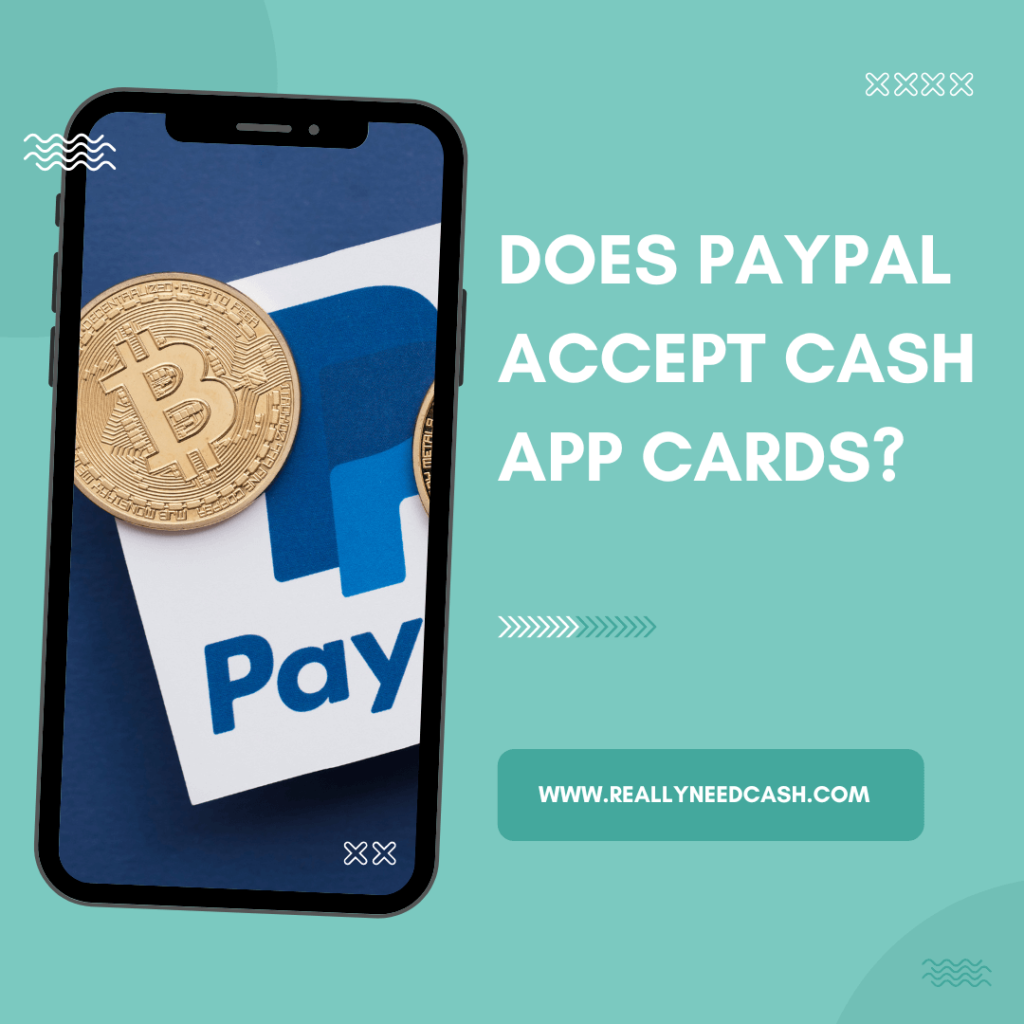
Does PayPal Accept Cash App Cards?
Yes, PayPal accepts Cash App cards. Here’s how to link it to your PayPal account:
- Open your PayPal account.
- Tap “Settings” on the right-hand corner of the screen.
- Tap on the banks and cards section.
- Tap on the plus sign and manually add your Cash App card under the debit card option. This is where you’ll enter the card number, CVV number, and expiry date of the Cash App card.
- Follow the prompts that appear on the screen and select the Link option.
It’s that easy! After you’ve performed the required verification steps, your Cash App card will be linked to your PayPal.
You can use the newly linked card to purchase or pay for services online.
If you’re planning to use the Cash App card as your main source of payments when paying for stuff online or in-store, set it as your default payment method.
Tap on the wallet tab, click on the Cash App card, then tap, “Set as Preferred.” You can also go to Settings > Payment Preferences > Payment Methods, then assign Cash App as your preferred payment method.
Can You Transfer Money from Cash App to PayPal Without a Cash App Card?
Cash App and PayPal are two different payment apps. They’re not linked together, meaning you can’t use the money you get through Cash App when paying for things with your PayPal account.
If you want to transfer your Cash App funds directly to your PayPal account, you need a Cash App Card to link them together.
But since Cash App and PayPal allow bank transfers, you can transfer your Cash App funds to your bank account before moving them to PayPal.
Here’s how to do it:
- Log into your Cash App account.
- On the home screen, tap on the Banking/Money tab.
- Then, tap on the “Cash Out” option.
- Enter the value you want to send to your bank account.
- Select one of the two deposit speed options: Standard or Instant. Standard deposits are free and arrive within one to three business days. Instant deposits arrive instantly but are subject to a 0.5% to 1.75% fee depending on the transfer amount. The minimum fee is $0.25.
- Confirm with your Touch ID and PIN.
Once the payment arrives at your bank account, you can transfer the money to your PayPal account.
- Log into your PayPal account online or on your phone.
- On the home page, click the “Transfer Money” option under your balance.
- Tap “Add money to your balance” under the “Money in” section.
- Enter the amount you want to transfer from your bank, then tap “Add.”
- On the next page, tap “Add $xxx amount” to complete the transfer.
Unfortunately, PayPal doesn’t have an “instant transfer” option like Cash App, so you’ll have to wait three to five business days for the money to arrive.
You won’t be subject to any fees though, which is nice. If you want the money immediately, you can instead link the debit card in question directly to your PayPal account.
How to Get a Cash App Card?
For many, the above process isn’t really a viable method of transferring money to a PayPal account. This is especially true if you have to transfer money constantly to your PayPal account.
The best solution here is to issue a Cash App card from the Cash App company. This free, customizable debit card is linked to your Cash App balance and can be used in all places Visa is accepted. This includes stores online and in real life.
The Cash App Card isn’t connected to your personal debit card. However, you can easily use this card to transfer money from one account to another, including your bank account and your PayPal account.
Here’s how to order your own Cash App Card:
- Log into your Cash App account.
- Tap on the “Cash Card” option on your Cash App home screen.
- Select “Get Cash Card” and tap “Continue.”
- Verify your account with your full name, date of birth, the last 4 digits of your SSN, and your home/mailing address. You need to be at least 18 years old to apply for the card.
- Tap “Confirm.”
The card should arrive at your home address within 10 business days.
If the card hasn’t arrived within that time, check your email. The delay might be due to incorrect or incomplete information during the application process. In such cases, Cash App would request additional information to issue the card.
How to Activate a Cash App Card?
Once you’ve received your Cash App Card in the mail, you’ll have to activate it before using it.
You can do this in two methods:
With a QR Code
- Log in to Cash App.
- Tap the Cash Card option and select “Activate Cash Card.”
- Select “Activate via QR code.
- Tap OK when prompted to use your phone’s Camera.
- Scan the QR code of the Cash App Card. The QR code is included in your mail.
- Wait for a few seconds for the app to scan the code.
Without a QR Code
- Log in to Cash App.
- Tap the Cash Card option and select “Activate Cash Card.”
- Instead of selecting the QR Code option, select the “Use CVV” option.
- Enter the CVV code on the back of your card, as well as the Card’s expiration date.
Final Thoughts
Alongside American Express, MasterCard, and Discover, PayPal accepts Cash App Cards. Simply link the Cash App card to your PayPal account in the Settings menu.
If you don’t have a Cash App card, you’ll have to transfer your Cash App funds to your bank account first before transferring the money to PayPal.