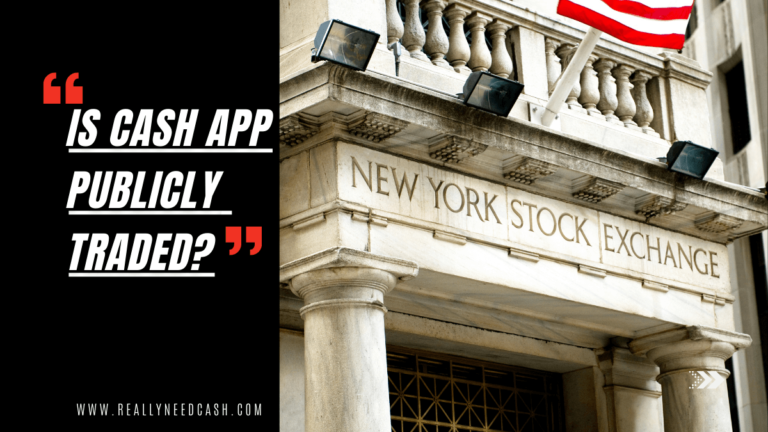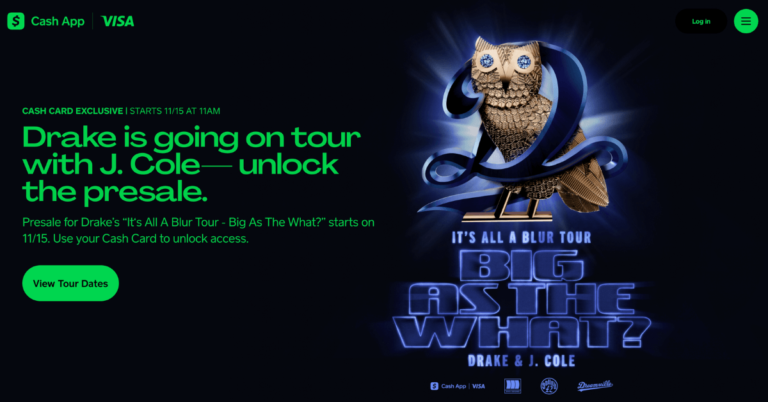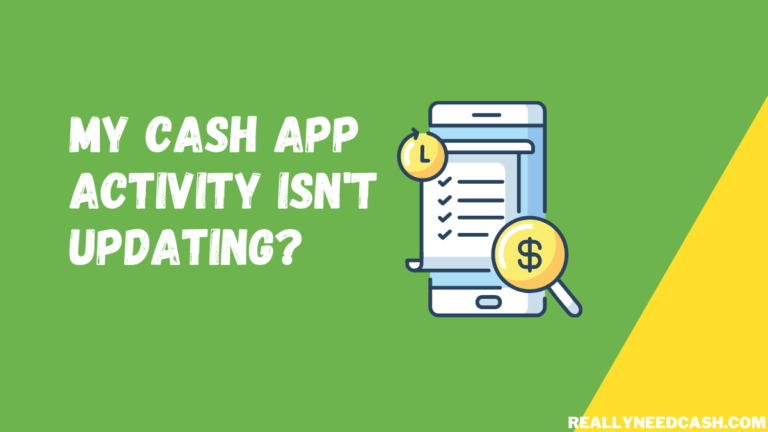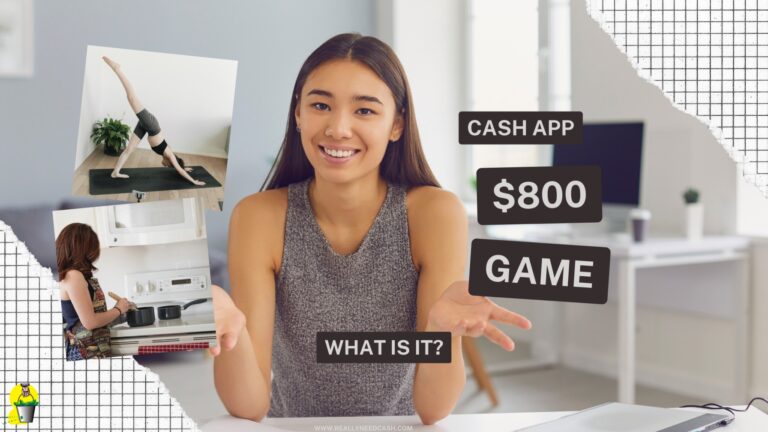Cash App is one of the most reliable mobile payment services in the US. With it, you can save, send, receive, and invest money in some of the world’s largest stock markets.
If Cash App Won’t Open on iPhone: Check update issues, poor internet connection, service maintenance from the company’s end. Turn the iPhone off and back on. Force close the applications. Uninstall and reinstall Cash app. Make sure that your iOS is updated to the latest version.
But like most mobile apps, it has its fair share of bugs and errors, with the most recent being that it keeps crashing on iOS devices.
RELATED READ: Check If Cash App is Down Right Now?
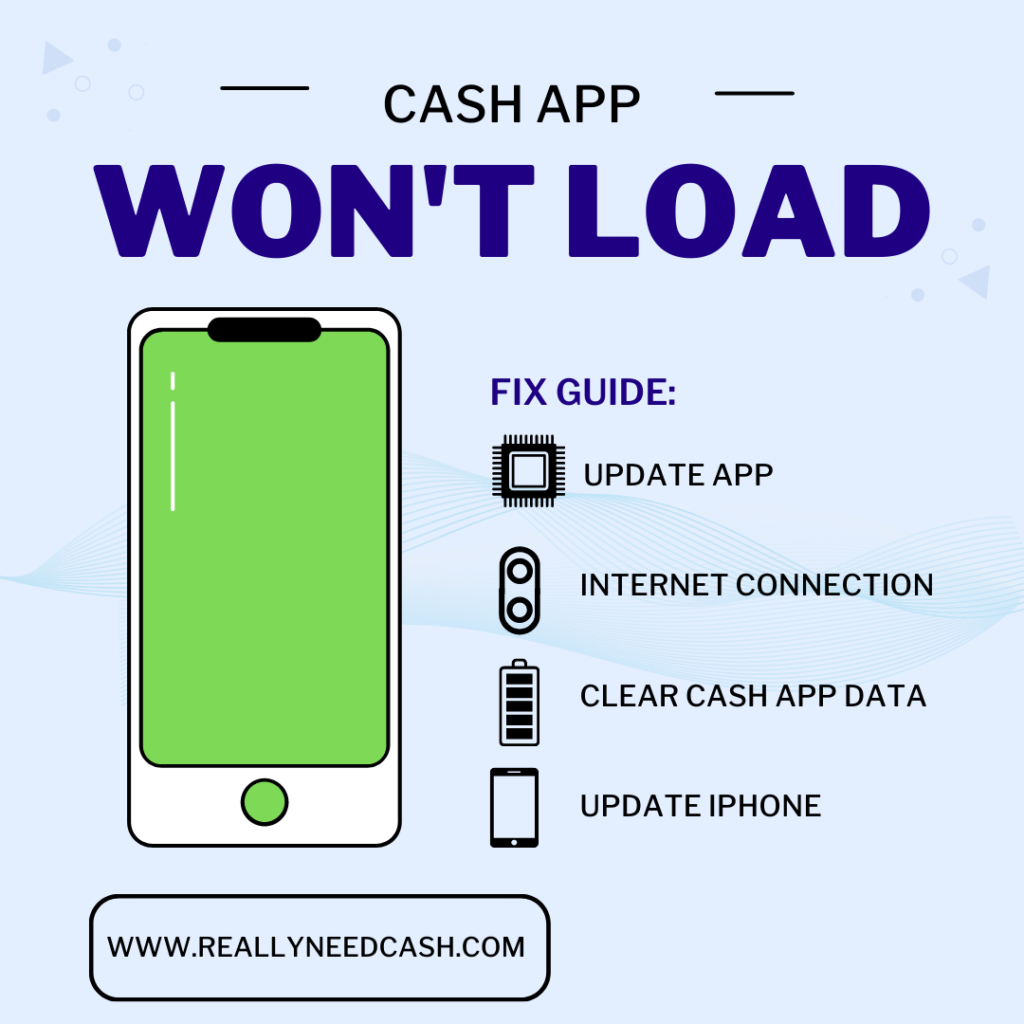
Steps to Fix Cash App Problems Not Opening on iPhone
This article shows you how to fix this issue so you can use the app as soon as possible.
Fix #1: Update the App
The fastest and easiest way to fix this issue is to update the application on the App Store. The latest version is bug-free and should work as expected for all users.
Here’s how to update the app on iOS:
- Open the App Store icon on your iPhone.
- Tap your profile icon in the left-right corner of the page.
- Scroll down the Available Updates section until you find the Cash App.
- Tap Update.
Once the update is complete, launch the Cash App to see if it’s working. If it doesn’t, proceed to the second fix.
Fix #2: Check Your Internet Connection
Like most money-transfer applications, Cash App relies on a stable internet connection to work. If your internet connection isn’t stable, it might either give you a loading screen error or not open the app at all.
So make sure you’re connected to a strong Wi-Fi connection or a stable mobile network when using the app.
Turn on your Wi-Fi connection with these steps:
- Go to Settings.
- Scroll down and tap Wi-Fi.
- Turn on Wi-Fi.
- Enter the password, if required.
If a Wi-Fi symbol appears at the top of your screen, your iPhone is successfully connected to a Wi-Fi network.
Just make sure the Wi-Fi is in working order. Test your internet access by going online. If the page isn’t loading, turn off your Wi-Fi and try again, or contact your internet service provider.
If you’re using mobile data, follow these steps:
- Go to Settings.
- Scroll down and tap Cellular.
- Turn on Cellular Data.
Fix #3: Check Server Status
If the app still doesn’t work even after you’ve updated or connected your phone to a stable internet connection, the problem might be from Cash App’s end. There might also be an issue in the iTunes Store server, but this is extremely rare.
When a server is down, most of the app’s primary functions won’t work due to maintenance. You can check the status of the app from the Status Cash App page, where it lists any ongoing maintenance or incidents, as well as the status of a current repair.
If the site shows that the app is in working order, visit Cash App’s official Twitter or Instagram page for maintenance issues.
Alternatively, you can do a search on Twitter to see if other people are facing the same issues that the Cash App team has yet to identify.
If the Cash App won’t open due to server issues, there’s nothing you can do but wait. Usually, maintenance doesn’t take longer than a couple of hours; 48 hours at most, according to past incidents.
Fix #4: Clear Cash App Data
Clearing application data fixes crashes and bug issues among other things. It also removes unneeded application data that might be weighing your iPhone down.
Here’s how to do it:
- Go to Settings.
- Tap on your profile picture.
- Scroll and tap on the iCloud option.
- Select Manage Storage toward the top of the screen.
- Scroll through the list of applications until you find Cash App.
- Once you find the app, tap on Delete Documents & Data.
- Tap on Delete to confirm the request.
Clearing Cash App data won’t affect the existing funds you have on your account, but it will log you out of the account.
Fix #5: Delete and Redownload the App
If clearing cache data doesn’t work, there might be an issue with the app itself. Delete the app from your iPhone completely and redownload it again from the App Store.
Deleting the Cash App mobile application won’t delete your Cash App account, so your money and information are completely safe even after you’ve removed it.
Deleting the app is super simple:
- Touch and hold the app until it shakes in place.
- Tap on the Remove App option.
- Tap Delete App, then Delete to confirm the action.
Fix #6: Update Your Cash App PIN
Your Cash App might not be opening because you’re inputting an incorrect PIN. If you’ve forgotten your PIN, you can easily reset it from your end.
- Open Cash App.
- Go to Profile.
- Scroll and tap on Privacy and Security.
- Tap on Change Cash App PIN.
- Enter the new pin after passing basic security.
- Tap Save.
Fix #7: Update Your iPhone
If the application doesn’t work even after all the steps above, the problem might be due to the outdated software on your phone. Fix this by updating the software of your iPhone.
Here’s how:
- Go to Settings.
- On the Settings menu, tap General then Software Update.
- Tap Automatic Updates.
- Select both Download iOS Updates and Install iOS Updates. Both buttons should be green.
- Once you exit the page, your iPhone will automatically install the files overnight when it’s charging and/or locked.
- If you don’t want to wait overnight, tap the Download and Install option, agree to the Terms and Conditions, and wait until the update is complete.
Updates should take anywhere between several minutes to several hours to complete, depending on the size of the update. Once the update is complete, restart your device and launch the Cash App.
Final Thoughts
There are several easy fixes for when your cash app won’t open on your iPhone. This includes updating the app, clearing the Cash App cache, and checking your internet connection.
The issue might also be internal, from Cash App’s servers. You can check the status of the server by visiting the Cash App Status page.