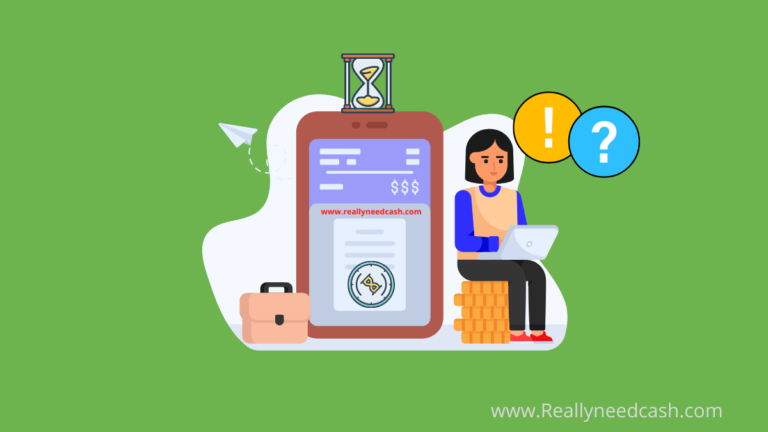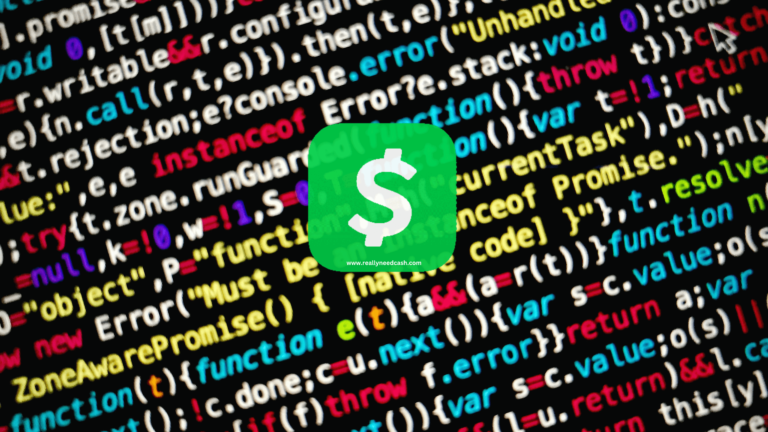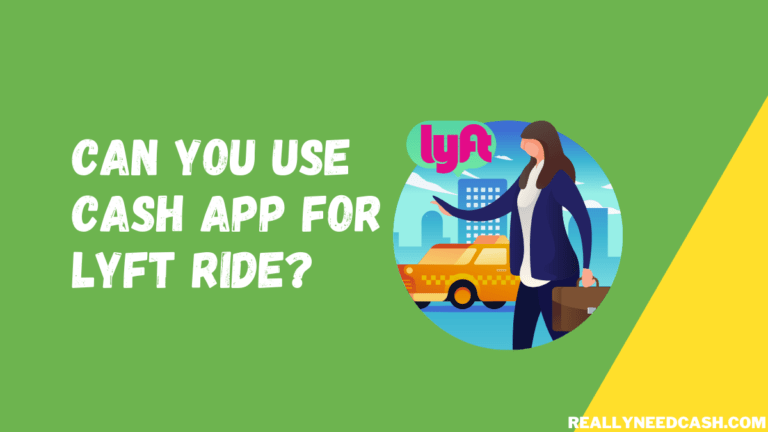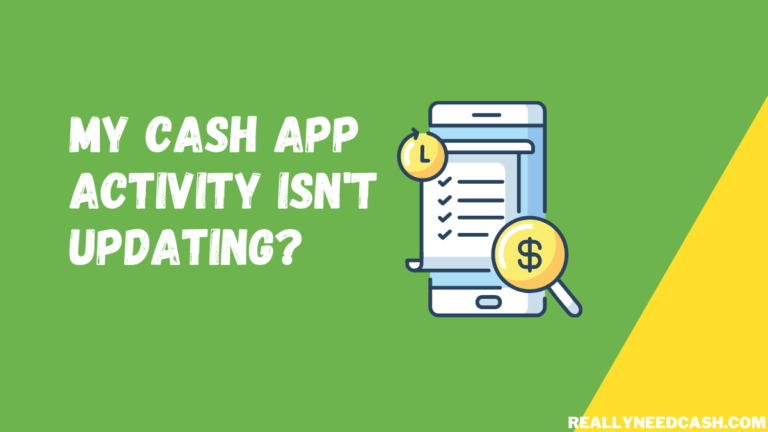Wanna secure your Square Cash App and keep your account safe from Snoopers and others trying to access your account while you are not around?
To Enable Cash App security lock: 1. Open Cash App 2. Go to Profile Section 3. Navigate to the Privacy and Security section where you can enable the security lock 4. Toggle to enable Security Lock Option which requires Face ID verification for sending money on Cash App.
It is obvious to have extra security protection to your Cash App application to keep your confidential data safe and secure from unwanted snoopers.
How to Enable Cash App Security Lock: Step-By-Step
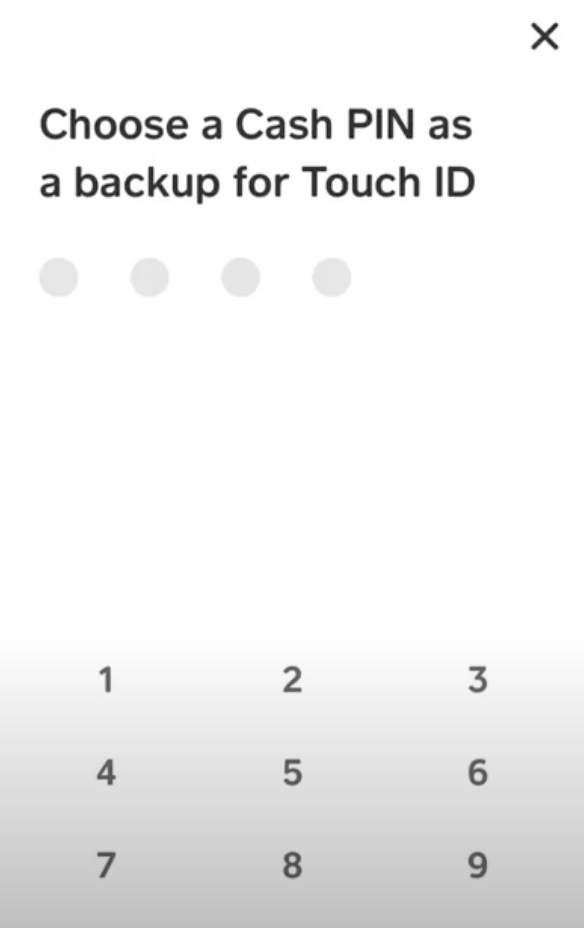
Step-by-Step Guide to Enabling Security Lock on Cash App:
Total Time: 3 minutes
Step 1: Open Cash App
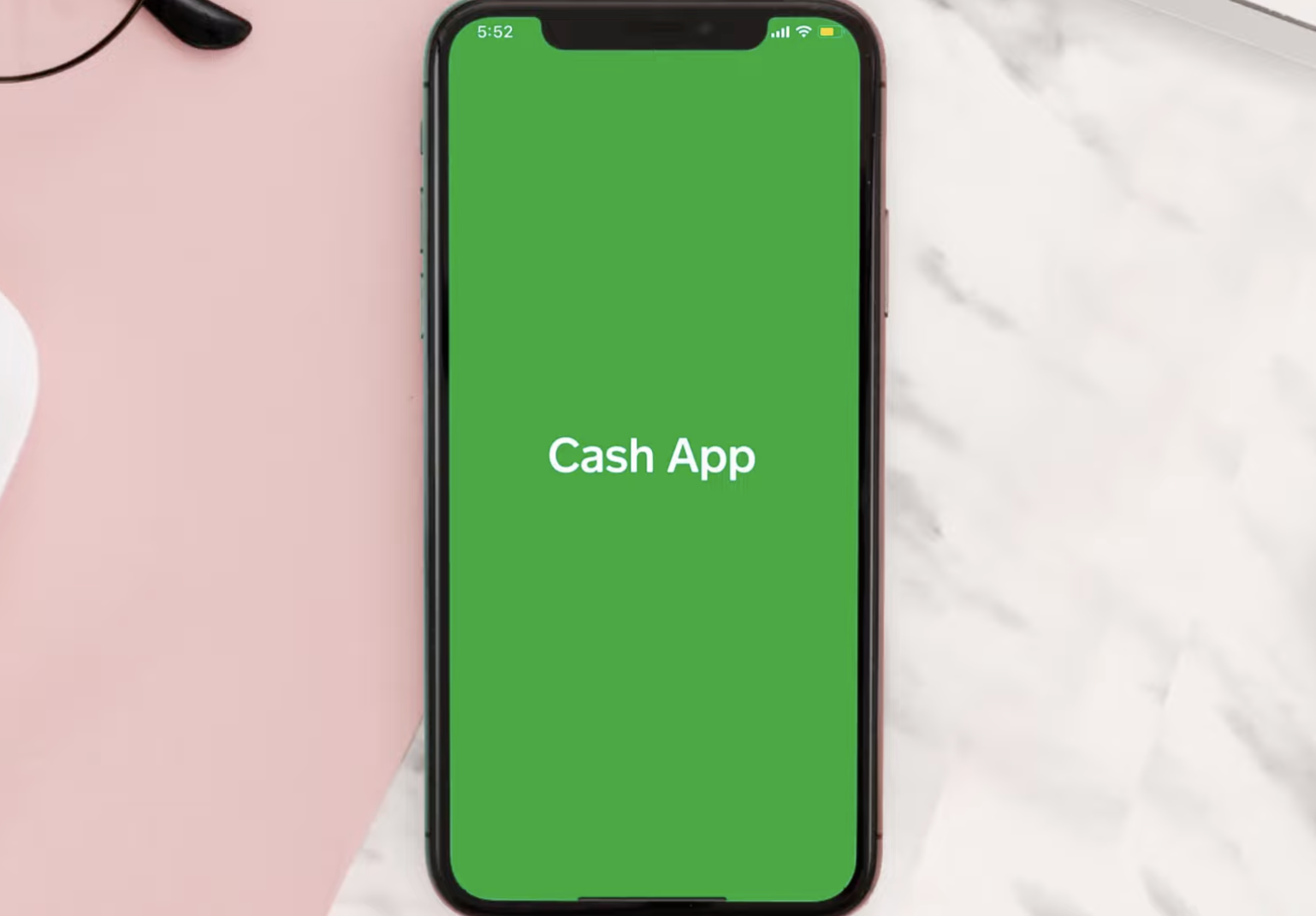
Open the app on your phone.
Step 2: Go to Profile
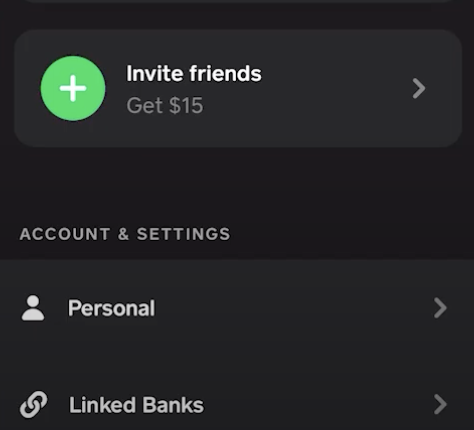
Tap on the top right corner of the screen to open your profile.
Step 3: Select “Privacy and Security”
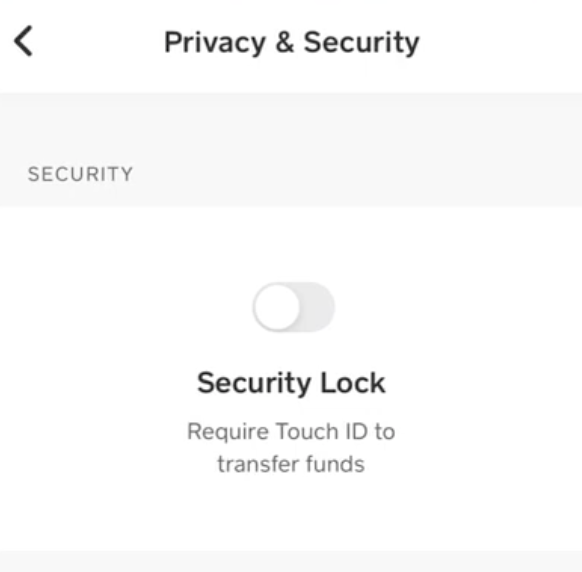
Scroll down within your profile until you find the “Privacy and Security” option.
Step 4: Toggle to Enable Security
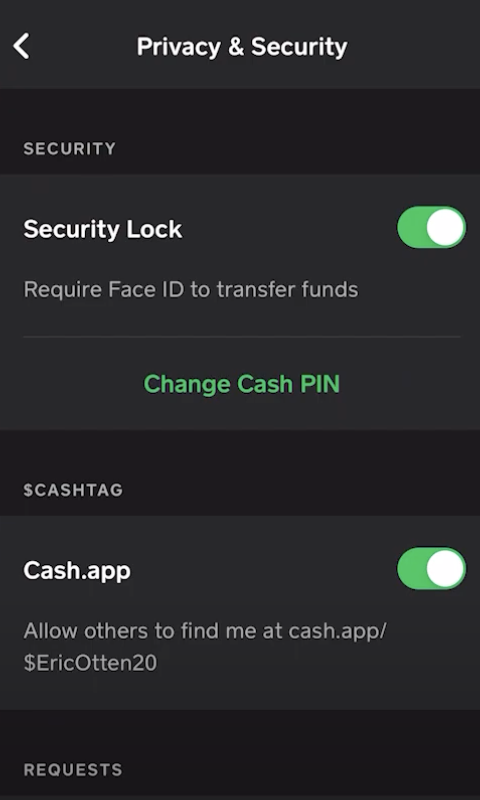
1. Look for the “Security Lock” option at the top of the Privacy and Security settings page.
2. Make sure the security lock option is turned on to require Face ID verification for sending money.
Note: This PIN and your Cash Card PIN are the same.
What is Cash App Card Security Code?
A Cash App card security code is a 3-4 digit number located in the signature box below the magnetic stripe on the back of the card used for Cash App transactions Online, at store and Cash Withdrawals in ATMs.
Types of Cash App Security Locks
Cash App has optimum safety features and offers security locks.
There are different types of security locks to keep fraudsters away from your payment application. Here is a quick rundown of them.
1. Touch ID or Face ID
This feature allows and ensures only the authentic person with Face or Touch authentication access the app to send and receive money.
2. PIN Entry
A PIN is your unique login password protection which is prompted to enter when you try to access the app and you can change your password anytime if there is a need for it or have doubts about your account being compromised.
READ: PVC Charges for Cash App
3. Instant Notification
The cash app will send a push notification and notify you on your email, and SMS after you send or receive money to and from your wallet.
4. Encryption
Cash App encrypts and keeps your personal information, and banking details under a thick layer of security.
Hence, Cash App provides extra protection to your Cash App account and requires your Touch ID/PIN verification before making any transactions or making changes to your Cash App account.
However, in the case that the security lock is disabled in your account. Not to fret as you can easily enable it by going to the “Privacy and Security” option from your Cash App Account.

>> Read: How to Add Money to Cash App Card?
How to Reset Cash App Security Lock PIN?
As mentioned above, both your Cash App PIN and Cash Card have the same PIN number and require input to make a transaction.
So, in case you have forgotten your Cash App PIN, follow the below steps to reset it:
- Open the Cash App on your Android or iPhone device
- Click on the profile icon from your home screen.
- Within the profile menu, tap on “Privacy”
- Tap “Change Cash PIN”.
- And if you forgot Cash App PIN, tap on ‘Forgot Cash PIN.’
- To set-up a new Cash App PIN, you will be sent a verification code on your email or SMS.
- Input the verification code and “Set the New PIN”.
- iPhone users can reset their PIN using a touch ID, as well.
- You are required to enter the new PIN twice to complete the PIN change.
Conclusion:
Cash app is a digital wallet to transfer and receive money online with 7 million active users. Users can enable and reset their Cash app security lock to keep their account safe and initiate the money transfer.
The fact is that users are mandatory to set up a PIN as it is an inevitable part of the Cash App sign-up process. We have gone through and discussed how to enable and disable security touch id, password, and PIN.
Hopefully, this helps to enable a security PIN or Touch ID to make payments from your Cash App.